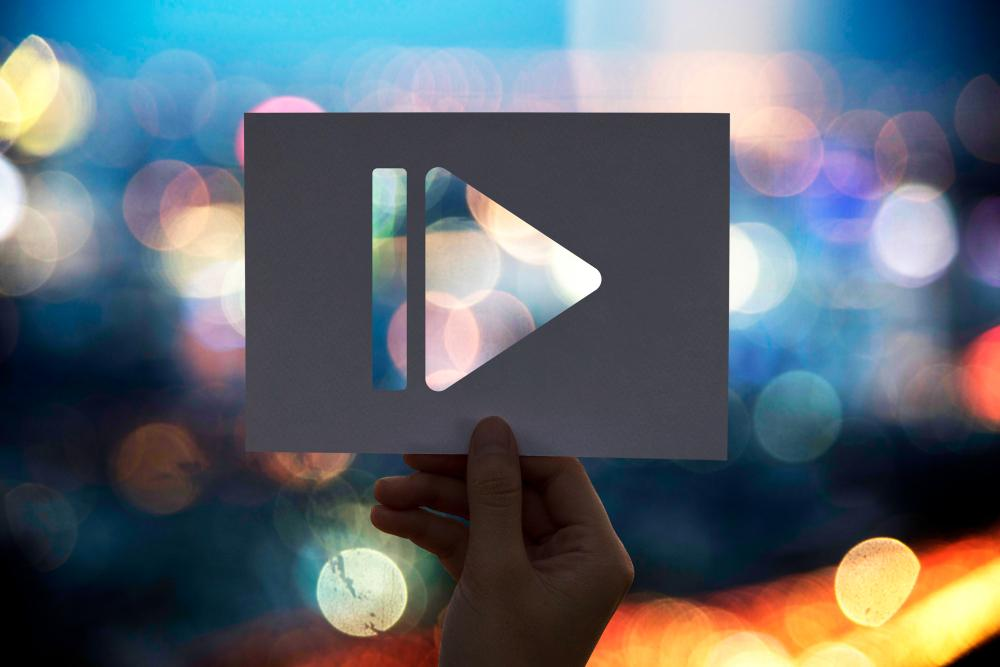
Reducing video file size without sacrificing quality is essential for sharing, storing, and streaming content efficiently. Whether you’re editing footage on Windows 10, exporting from a Mac, or preparing content for email or social platforms, understanding video compression is a must.
Below, you’ll learn what video compression is, how it works, why it matters, and how to compress a video file in several practical ways.
What Is Video Compression?
Video compression is the process of reducing the full size of a video file while maintaining as much of the original quality as possible. It’s what allows us to store and share large .mp4 files without fully taking up the disk space or bandwidth.
At its core, video compression works by removing redundant or less important data. There are two main types of compression:
- Lossless Compression
- Maintains all original data
- Results in a slightly smaller file
- Often used in professional workflows
- Examples: Apple ProRes, FFV1
- Lossy Compression
- Removes some data permanently
- Achieves much smaller file sizes
- Used in streaming, YouTube uploads, social media
- Examples: H.264, H.265/HEVC
Both methods aim to make video files easier to store and transfer. Lossy compression is most common for general use because it achieves significant size reductions with slight quality reduce.
Why Compress Videos?
Video files can become exceptionally large, especially when recorded in high resolutions such as 4K or stored in formats like full-size uncompressed .avi or .mov. And you can easily make them smaller with even free video compressors.
Here are the several reasons why you should.
-
Ease of sharing
Uploading a large .mp4 file to platforms like YouTube or sending it via email becomes nearly impossible without some form of compression, as most email providers impose strict file size limits.
By learning how to compress a video file, you make it manageable enough to fit these constraints without resorting to drastic quality reductions.
-
Storage space
High-resolution videos often consume gigabytes of space on your hard drive, SSD, or cloud account in a matter of minutes. Over time, this buildup becomes unsustainable, especially for content creators or teams working on multiple projects simultaneously.
-
Compatibility
Not every device can handle large, high-bitrate videos smoothly. Older phones, lower-end laptops, and even some smart TVs might struggle with playback. A properly compressed video plays more reliably across a wide range of devices, ensuring accessibility.
-
Editing and archiving
Lightweight files are easier to edit (the software process them much faster), which improves workflow speed and reduces crashes. And when archiving large amounts of footage, compressed videos help maintain an organized and efficient storage system without consuming massive digital real estate.
Altogether, these practical needs make video compression a crucial part of any video production or distribution process.
How to Compress a Video: 7 Different Methods
There are several effective ways to reduce the size of a video file without significantly affecting its quality. Below are the most practical methods you can use, whether you’re on a Windows 10 PC, a Mac, or working across platforms.
1. Lower the Bitrate
Bitrate defines how much data is used to represent each second of your video. The higher it is, the better the quality, but also the larger the file. By slightly lowering the bitrate, you can shrink the file size considerably.
Just be cautious: too low, and your footage might end up blocky or blurry. Using variable bitrate (VBR) instead of constant bitrate (CBR) allows the encoder to allocate more data to complex scenes and less to simple ones, preserving more quality where it matters.
2. Reduce the Resolution
If your video was shot in 4K but doesn’t need to be viewed in ultra-HD, downscaling the resolution to 1080p or 720p can make a significant difference.
Resolution impacts file size directly, so reducing it is one of the easiest ways to make a video file smaller, especially for clips intended for social media, email, or playback on mobile devices.
3. Lower the Frame Rate
High frame rates, such as 60fps, are great for sports or fast-paced scenes, but not always necessary. Reducing your video to 30fps or even 24fps (standard for most) can help reduce the file size without a noticeable loss in viewing quality.
This method is particularly useful for talking-head videos, screen recordings, or interviews.
4. Trim Unnecessary Footage
Before you even begin compressing, check whether your video contains extra content that can be removed. Trimming long intros, silent endings, or off-topic sections helps reduce duration, which directly reduces size.
This is especially useful when preparing a video for upload, email, or social media platforms where shorter content performs better anyway.
5. Use a More Efficient Codec
The codec determines how video data is encoded. If you’re still using H.264, consider switching to H.265 (also known as HEVC). H.265 compresses video files more efficiently, offering comparable quality at roughly half the size.
Not all platforms or devices support it yet, so you’ll need to double-check compatibility—but it’s still worth it.
6. Split the Video into Segments
If your video is too large to send or upload in one piece, another solution is to divide it into smaller parts.
This doesn’t compress the content itself but lets you bypass size restrictions on platforms like email clients or messaging apps. Each part can be uploaded or shared separately without affecting the overall quality.
7. Optimize the Audio Track
Many people overlook audio when learning how to compress a video file, but it can have a measurable impact. If your video’s sound is primarily speech-based, you can reduce the audio bitrate or switch from stereo to mono without compromising clarity.
Each of these approaches can be used independently or in combination. For instance, reducing the resolution and switching to a better codec together will have a much bigger impact than either one alone.
Conclusion
Ultimately, knowing how to make a video file smaller without sacrificing quality comes down to choosing the right balance of compression methods for your specific needs.
Whether you need to reduce full size for email or want smoother playback on limited devices, these techniques provide effective ways to compress and optimize any video file.

