Until recently, if you wanted the most powerful Chromebook, you’d turn to the Google Pixelbook. However, a number of new high-end devices have recently been introduced from Acer, Dell, and Lenovo however, and the first of these that I’ve taken for a drive is the Acer Chromebook Spin 13.
Yes, it’s cheaper and better than the Pixelbook in many ways, but not quite as good in a few. I’ve been using the Spin 13 as my daily driver for over week, and here’s what I think: Despite a few small flaws, the Acer Chromebook Spin 13 should be near the top of the list for any heavy-duty or enterprise Chromebook user.
What you get for $899
There are five configurations of the Spin 13 available and Acer loaned me the $899 model, which has the following hardware specifications.
- Intel Core i5-8250U quad-core processor with 1.60 GHz clock speed
- 8 GB of LPDDR3 memory
- 64 GB of eMMC storage
- A 13.5 inch IPS touchscreen display with 2256 x 1504 resolution and 3:2 aspect ratio
- Intel UHD Graphics 620 with that shares memory with the system
- 360-degree hinge for 2-in-1 usage in tent, display and tablet modes
- An EMR pen that is stowed inside the Chromebook
- 802.11ac Wi-Fi (2×2 MIMO) and Bluetooth 4.2
- A pair of USB Type-C (USB 3.1, Gen 1) ports, a USB Type-A (USB 3.0) port, a microSD card reader, headphone jack, microphone and stereo speakers
- Battery life expectations of up to 10 hours
Compared to my similarly spec’d Pixelbook which has an MSRP of $999 — but can often be found on sale these days — the Spin 13 adds a larger display, albeit with a lower resolution, an 8th generation Intel U-Series processor vs the 7th gen Intel Y-series CPU, a pen that doesn’t need to be charged or carried, and a USB Type-A port.

Of course, the larger display inside the aluminum chassis makes for a larger and heavier device. The Spin 13 weighs 3.31 pounds while my Pixelbook weighs notably less at 2.4 pounds. Measuring 12.2 x 9.7 x 0.7-inches, the Spin 13 is bigger than the Pixelbook in every way as well because that device is 11.4 x 8.7 x 0.4-inches.
Let’s talk about raw power and performance
I’ll get benchmarks out of the way first for two reasons. One, I’m not a fan of them because some people place way too much emphasis on them. I find them a good general indication of performance comparisons but everyday use is more important to me. Two, people still seem to ask for them. Every. Single. Time.
So I ran several industry standard tests on both the $899 Acer Chromebook Spin 13 and the $999 configuration of the Google Pixelbook. All tests were run in Guest Mode after a full reboot. One caveat: The left the Spin 13 in the Stable Channel of Chrome OS 69, which is how it was shipped to me; I have checked for updates, but there haven’t been any. My Pixelbook is running the Dev Channel of Chrome OS 71. As a result, there are likely to be minor differences due to different software.
Having said that, here are the numbers for those who want them:
| Test | Google Pixelbook | Acer Chromebook Spin 13 |
|---|---|---|
| Speedometer 1.0 | 117 | 164.1 |
| Speedometer 2.0 | 69.4 | 96.73 |
| JetStream | 118.74 | 174.52 |
| Basemark | 414.2 | 426.18 |
| Octane 2.0 | 22,309* | 36,448 |
*Note: I have seen many Pixelbooks score into the low-to-mid-30,000 range on Octane tests. I don’t know why my results are much lower, although it may be due to running Chrome OS 71 Dev Channel. This appears to be an outlier and suggests that while the Spin 13 benchmarks higher in Octane, the difference isn’t as dramatic as my results above.
Benchmarks aside, everything I’ve done on the Spin 13 has felt as fast, if not faster than the same activities on my Pixelbook. Those activities include light photo edits, up to 20 open tabs for web apps, watching full-screen YouTube TV, using a few Android apps and yes, running some Linux IDEs for coding Java apps by using Project Crostini. I wouldn’t say I noticed that the more powerful Spin 13 is much faster than my Pixelbook in everyday use, but it’s definitely not slower if that makes sense.
That type of performance is to be expected of course, due to the newer U-Series processor which can run longer at a heavier processor load than Y-Series chips. There’s a compromise though: The Acer Chromebook Spin 13 has a fan to help dissipate heat in those circumstances. It fires up a boot and again whenever you’ve got your foot on the gas pedal, but it’s not obscenely loud. Noticeable, yes, but I’ve heard far worse.
Acer says you can expect around 10 hours of run time on a charge with mixed usage and that’s a close estimate in my week of testing. Most days, 10 hours was a little more optimistic than reality but I always experienced at least 8.5 to 9 hours of use. The included 45W charging brick is exactly that — a rectangular brick — which is not my favorite form factor. However, it does use USB C for charging and you can top off fairly quickly.
About that display: Less pixel density, more information density
With its 2256 x 1504 resolution spread across 13.5-inches, the Acer Chromebook Spin 13 has a pixel density of 200 PPI (pixels per inch). It’s not quite as clear as the Pixelbook and its 235 PPI but the difference is negligible to my four eyes. However, you get more information on the display of the Spin 13 due to the larger screen and a slightly different default scaling setting.
For example, when in the default display resolution, the Spin 13 acts like a 1410 x 910 monitor. The Pixelbook in default mode? 1280 x 800. Perhaps it’s better to illustrate the difference though. Here are two screen caps of the Techmeme home page from this morning on both devices. You can read farther down the page without scrolling on the Acer Chromebook Spin 13.
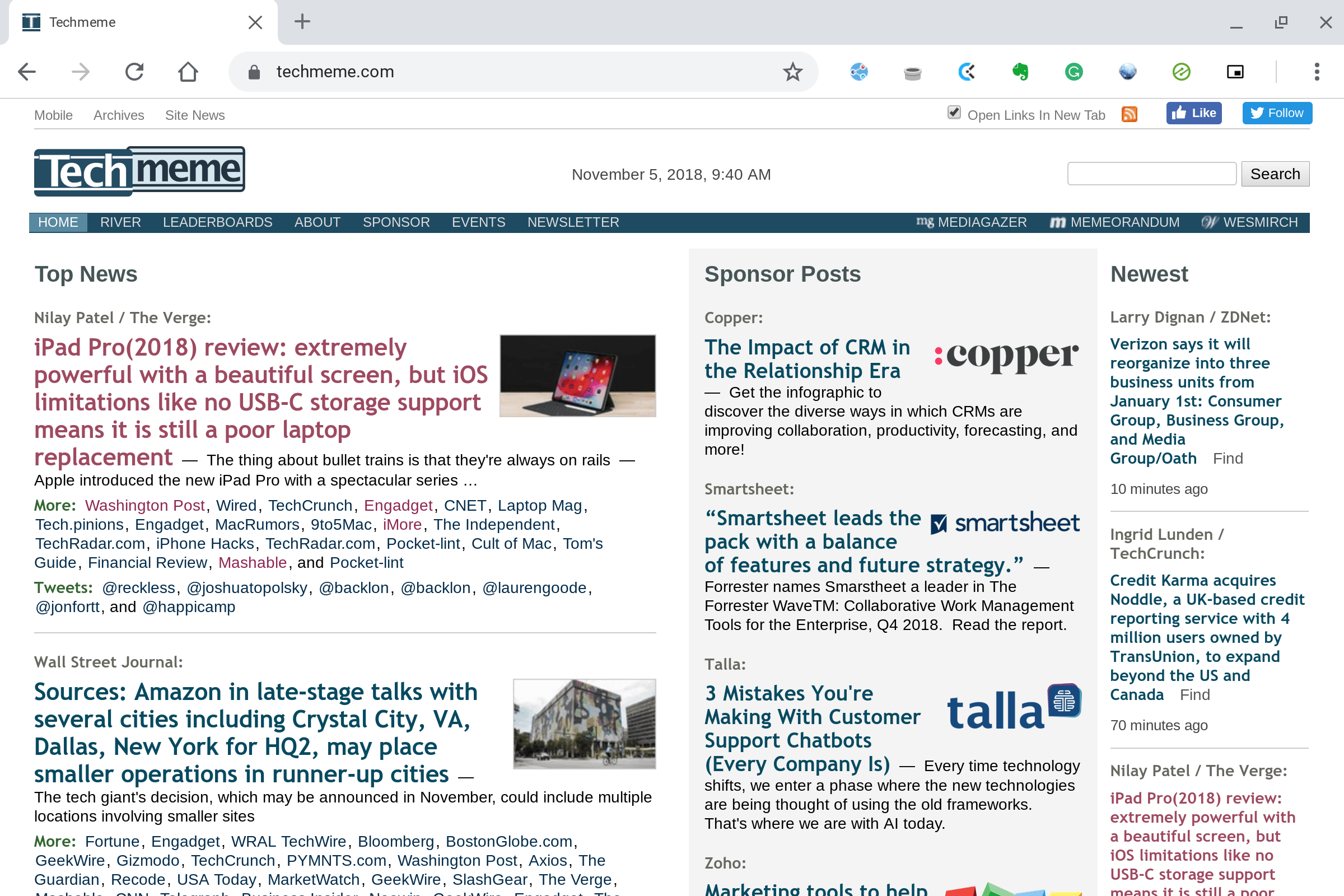
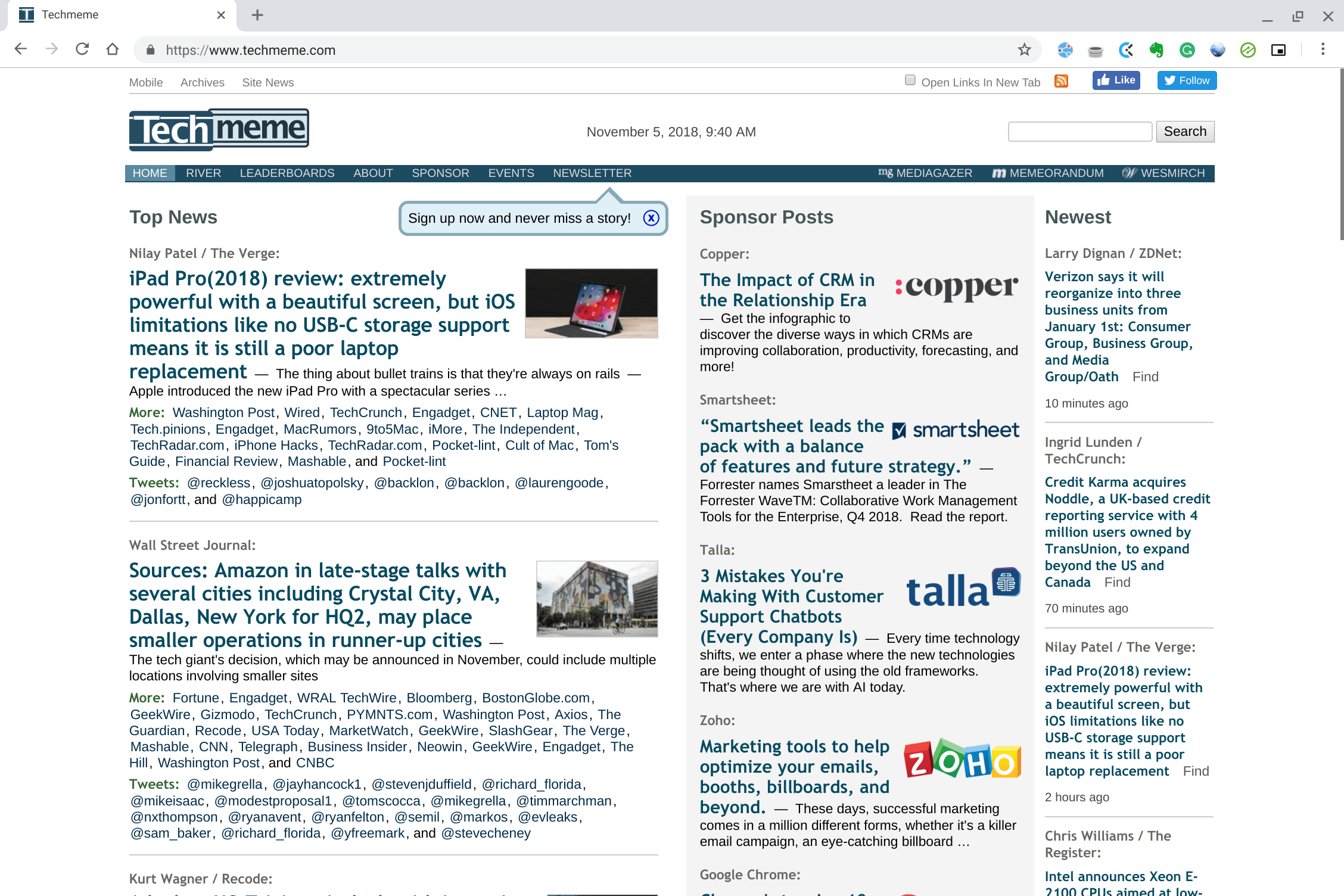
Obviously, on both devices, you can customize your display and zoom settings. But out of the box, you can see more information — albeit smaller — on the larger screen of the Spin 13. And if you have the right monitor and cables, you can use an external UHD/4K display over USB C on just about any high-end Chromebook.
Viewing angles are quite good on the Spin 13 — up to 178-degrees says Acer — although you’ll see a drop in brightness at wide angles. I don’t have a way to formally test the screen brightness of the Spin 13, but the full brightness level is too much for my eyes to take, meaning it should be good for nearly everyone.
I’m not a fan of the Wacom sticker on the lower left of the screen bezel (yes, it has big bezels like the Pixelbook), but perhaps it can be removed; I don’t modify review devices.
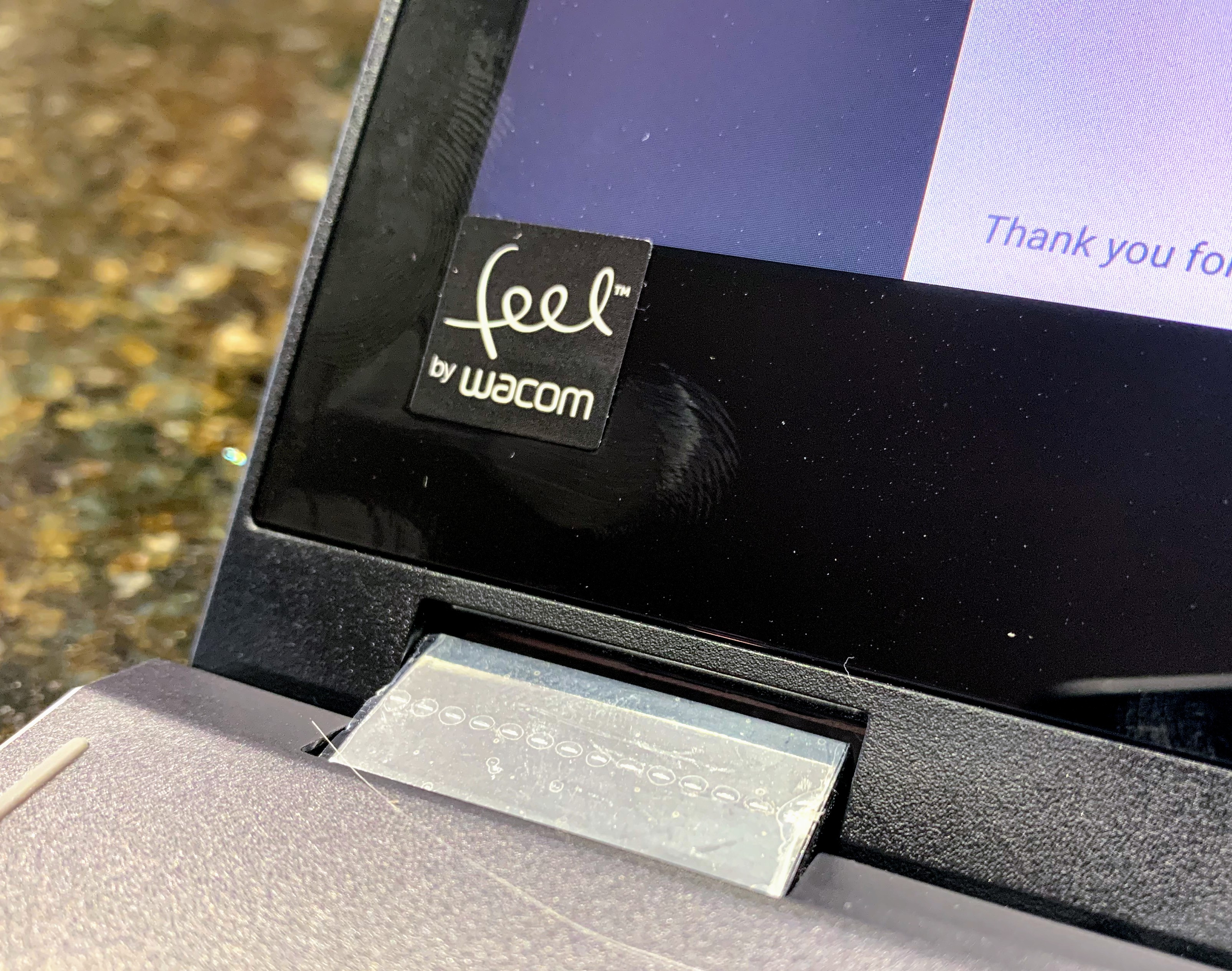
Input is as important as output
Screens are only part of the equation on any device. How you interact with it is just as important. I’ll admit, I’m a bit spoiled by the Pixelbook’s keyboard and trackpad. And to be fair, Acer did an admirable job here. The keyboard is backlit, the trackpad is covered by Corning Gorilla Glass (as is the display), and the typing experience is solid.
I prefer the Pixelbook’s keyboard in every way, however. If you’ve never used it, you might be fine with the travel and feel of the Spin 13’s keyboard. The same goes for the trackpad, which is a little smaller than it could have been in my opinion. Both are good, but not over the top great. And there are some missing Chrome OS-specific keys on the Spin 13. There are no buttons for the app launcher button, Google Assistant, Play/Pause or Chrome OS settings. That may be due to Google limiting such keyboards to its own devices, but it’s still worth a mention.
One input area the Spin 13 shines in is inking. I love the fact that the small stylus is stowed in the chassis and doesn’t use batteries. You give up some functionality with this type of setup: I wouldn’t recommend it for digital artists, but for note-taking it’s fantastic. Better even than on the Pixelbook due to near-zero (if not zero) input lag. There’s no pressure or tilt sensitivity here but again, for taking notes, it’s great.
Other random thoughts
I’ll just bullet point some of my other impressions that are important, but secondary when compared with performance, display, input and output items:
- The 720p webcam is serviceable but not fantastic. Make sure you have a well-lit environment when using it for Hangouts or other video purposes.
- The build quality is quite good with a caveat. I find the edges of the aluminum chassis to be sharp; particularly on my wrists when typing. The Pixelbook has hard edges too, but the soft palm rests make sure that my wrists don’t feel the edge of the device.
- Acer says the Chromebook Spin 13 is all aluminum. And it is. Mostly. Just under the bottom screen bezel is dark plastic. You may not notice it but I did and it’s as if Acer got 99 percent of the way towards a full high-quality design.
- The stereo speakers are under the front of the device base. I don’t find the placement ideal when using the Spin 13 in tablet or tent mode. And even when using it in clamshell mode, I have to boost the volume to between 30 and 40 percent to clearly hear the sound. More often when watching a video, I had the volume boosted to between 80 and 90 percent. The sound is acceptable but not loud until you really get to the higher volume settings.
- For true tablet mode, I find the Acer Chromebook Spin 13 usable for a short while due to the weight. If you’re planning to use this is a tablet for hours every day, you’d better have big biceps. I do not. 😉
Who should buy it
I’m saving my money for a Pixel Slate, but that’s not because the Acer Chromebook Spin 13 isn’t a viable option. Overall, it’s a great Chromebook with more power than most Chromebook users need; at least in the $899 configuration.
Taking a cue from my Pixel Slate buyers guide, I’d say that the model I’m using is good enough for nearly any Chromebook power user. Even developers that want to use Linux or enterprise customers would likely be well served by this model. For $100 more, you can double both storage and memory if you need 128 GB of flash storage and 16 GB of RAM.
For basic Chromebook usage and some Android apps, this model is probably overkill. However, Acer does offer two Intel Core i3 models for a little less money. You still get the same screen, chassis and everything else:
- The $699 model uses an Intel Core i3 with 4GB of memory and 64GB of storage.
- The $799 model uses the same Core i3 but doubles the memory to 8GB.
That’s more than most of the recent mid-range Chromebooks in the $400 to $600 price points. But none of those that I know of use Intel U-Series processors, so you’re likely getting a good performance update with the entry-level Acer Chromebook Spin 13 models. Still, for basic Chromebook users, you don’t need to spend $700 or more to get a solid device like this: This camp should consider the Spin 13 if a high-resolution, large display and inking is a must.
Overall, the Acer Chromebook Spin 13 is the first Chromebook I’ve used that rivals or exceeds the Google Pixelbook. And it does so at a lower cost. That’s impressive.
I plan to return the Acer Chromebook Spin 13 at the end of the week, so if you have specific questions, get them in quick and I’ll try to answer them.


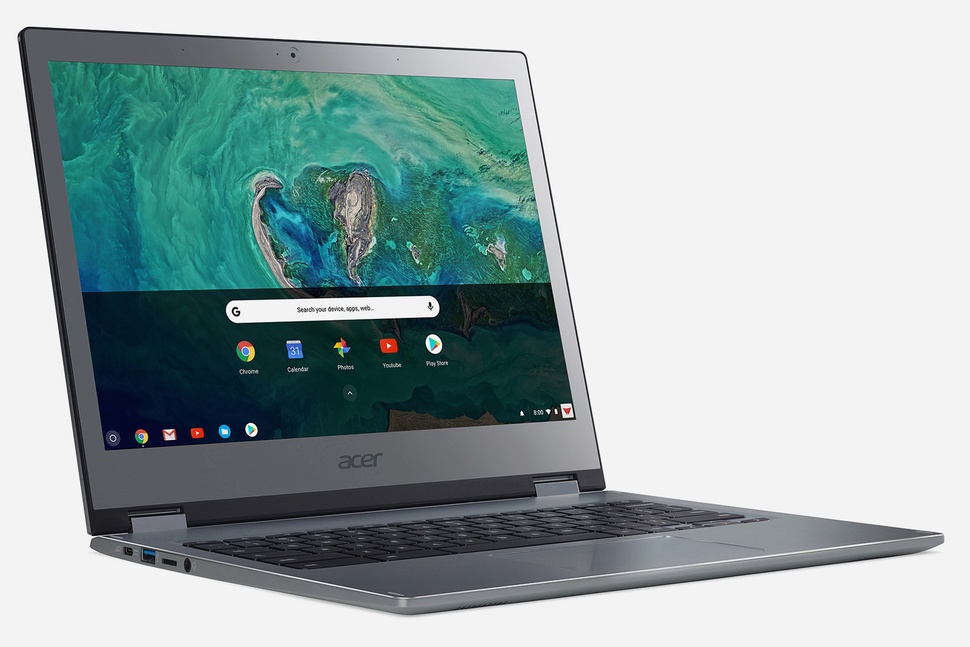


30 Comments
So, if you didn’t already have a Pixelbook, would the device next on your wishlist be a Slate or a Spin 13?
For me, it would still be the Slate because I spend 50% of my day in consumption mode, preferrably with a true tablet. However, that’s just personal preference for my use case. You get a lot of horsepower and an overall good experience with the Spin 13.
I guess you got your Slate already.. but for someone who has been using the same Acer R11 for 3 years and is looking to upgrade finally, and has had “Own a Google/Flagship device” on her bucket dream list since getting her first CB back in 2017.. would you go with: Spin 13, Pixelbook, Slate or the new fancy affordable Pixelbook Go — which I am on the fence about! I wish the Go had a detachable keyboard for a True tablet mode! And I read a rumor there is no support for Google’s own stylus! Absurd!
But.. if you didn’t have any Pixel products and were coming from an Acer R11 from 2016 and looking to spoil yourself a bit for this next upgrade… Spin 13, Slate, Pixelbook or Pixelbook Go? (Or is there something coming down the pipe in November I should hold out for? I can hardly wait though and I may as well milk my Amazon Prime trial for as many Free 2-day deliveries as I can 😉 )
I have been planning on getting the higher end i5 model of the Spin 13. I have an i5 Pixelbook with 256GB. My thinking is that I would be using some Linux apps and my ordinary use is having close to 200 tabs in 10 windows available ( most suspended by the Great Suspender). For my use case, do you think it’s worth changing over the the Spin 13? By the way I appreciate your articles on deciding whether to go with the Slate or not, I had somewhat gone through the process on my own before reading your articles but it was helpful to see what you had written.
Tough call, Mark. IMO, it’s probably not worth the upgrade unless you can get a good chuck of the purchase price back by selling your Pixelbook. In that case, if the next cost is $300-ish or so, then maybe it’s worth it. Do you want a larger and heavier device that’s nearly but not quite as comfy to type on due to the hard edges? If so, sure. But if not, I’d stay put. Just my opinion of course.
Did u check in settings if it had linux?
It has. I just installed it on a Spin here.
It’s a shame that the stylus doesn’t have pressure sensitivity or tilt support – I had my eye this as the perfect with device with sketching on the side.
Do you have any idea if you’d be able to get this functionality with a third party stylus (e.g. the Staedtler) or is the tech just not there in the screen?
“There’s no pressure or tilt sensitivity here but again, for taking notes, it’s great.” If it’s Wacom EMR, it should have pressure sensitivity – in what apps did you use it in? Thanks
I noticed on another site that it has a full on charging brick instead of the simpler cord and transformer like many smaller chromebooks (and phones) have. Can you tell us the specs (amps, voltage, and wattage) of it are? I’m wondering if a simpler charger like the pixelbook has would do the job. I think the pixelbook uses a 27W charger. This is probably more considering the higher TDW CPU.
I’m waiting to see if Asus will announce an update to the C302. Have you heard anything?
Thanks for the thoughtful review (with benchmarks!); not the usual “can it replace my PC/iPad/Mac?” stuff. It told me what I wanted to know!
That track pad is a disappointment, as are the speakers, weight, and fans. The Pixelbook is like a little jewel; this seems more like a competent typical laptop, albeit with Chrome OS and a gorgeous 3:2 screen.
I have the Pixelbook and the Acer Chromebook Spin 13 at home trying to decide which one I like better. Both are I5 models with 8GB Ram and 128 memory.
I find the trackpad on the Acer is fine. I have no problems with it. And the speakers sound better (louder and less tinny) than the Pixelbook. The display is fine. It is plenty bight. I want my displays to be bright. Lower NIT displays are a sticking point for me, I also like the extras screen size. You get some extra ports that I want – the USB-A and the memory slot. Having a dock for the pen is awesome. No dock and I am not likely to use it. I do not notice the fans when I use it.
However, the Acer is not as portable. It is a bigger laptop in every way: weight and dimensions. I can deal with 3.31lbs on the Acer. But it depends on your use case.
This is the nicest U series I tried so far. The others remind me of my Asus flip ca302. Decent screens but very dim (lower NIT) and when you add in the weight – close to 4 lbs for the HP and Lenovo – I cannot justify that.
The Acer still has those bezels.
And the keyboard is nicer on the Pixelbook. The Acer has some sharp edges that will bother your wrist when keying. No such problem with the Pixelbook.
The weight is a bit more than I wanted but you have to deal with it if you want a larger screen. I am not finding it to be too heavy.
Thoughts on Pixelbook Go?; keep in mind that owning a Pixelbook is my ‘made it’ end game goal I haven’t finished yet – I’m coming from an Acer R11, by the way, so this affordable version really has me on the fencce!!
Hey great review!!
Could you do an microsd benchmark? I am interested if the sd card reader is limited so if there is any reason to buy an highend sd card to expand the diskspace. Thank you 🙂
Have you seen this article on Android central “acer cb spin 12 best chromebook ever made” (just in case the link below doesn’t come through.
It’s nice to see that your benchmarks are not really that different from the pixelbook, whereas the above article implies more than double the performance of the i7 pixelbook.
I enjoyed all the information you shared and your point of view, thank you for your well written article.
https://www.androidcentral.com/acer-chromebook-spin-13-best-chromebook-ever-made-should-you-buy-it?amp
HP 15t Omen 15.6-inch Laptop | $799.99 | HP
Is a much better laptop
You can install any liGNUx on it with Chrome if you wish.
And it will become a far better work – and gaming – machine than any Chromebook.
Why aren’t they offered with Chrome OS / MS WOS / liGNUx as consumer choice with different prices?
Making a blanket statement that the “HP Is a much better laptop” or will be far better for work really doesn’t help anyone. Why? Because you don’t know how someone else works or what work it is that they do. 😉 And as for why devices aren’t offered with a choice of OS like you suggest is mainly because (in the case of Chrome OS) the that the is proprietary to Google. Device makers don’t just make a computer and throw Chrome OS on it. Instead, Google essentially certifies the hardware and makes sure Chrome OS works well on it first. That situation isn’t conducive to the choice you suggest.
How was it for Android apps?
Any better than pixelbook for that? My understanding is that this powerful chipset does not improve Android app performance. If that’s true, than what does improve Android app performance?
I can’t say that I noticed any app performance difference with Android. To be honest, I’ve felt that they run fast enough for me on the Pixelbook.
Here is a sentence that we need to reshape: Overall, it’s a great Chromebook with more power than most Chromebook users need; at least in the $xxxxxxx configuration.
I think we can honestly state that the 4Gb model in memory is soon no longer sufficient and that 64Gb storage is also the minimum a user would desire if they look to the future.
We see a lot of Chromebooks still offering a 16Gb option. If you only use ChromeOS than that is fine but even with Android and storage for Android we see complaints on Reddit that the ChromeOS is not what people thought it would be, whilst I keep pointing out they bought the wrong computer model.
I understand that a lot of people might be running the high end pixelbook and good for them. We are however looking at the mid class machines, which conveniently are all of a sudden in the 400 to 600 range, something that would reflect a high end device in the past (say two years ago – C302, Samsung CB+ and so on). All of a sudden there is 2018 and all of a sudden it seems to be fair and normal to price Chromebooks up because of the “value” and the “build quality” when they are merely exceeding the points of low to mid-tier windows machines. Still we see no improvements in local storage speeds, something that will be so much more important for the “value” of adding Android and Linux to the system. I would argue that any Chrome device sold with less than 8Gb in 2018 is not prepared for the future and since they are not upgradable they become consumer devices that get thrown into the dump in two years because users are rushing back to other operating systems because ChromeOS was not performing properly. This is not on the end-users, this is on the vendors and we as end-users need our trusty tech journalist to be our advocates. It is okay to say that a device is not ready for the future, heck a lot of devices are not even ready for Android yet as they remain in planned state. We as consumers are way too scattered to allow us to have a voice to a large organization like Google.
Whoever is still selling ChromeOS devices at 8GB storage or less is probably one of those fake knock off merchants you’d find on Wish.com etc lol
It’s up to the consumers to know this stuff and not act like they are victims. The only things that really matter with a Chromebook – does it support Android? Does it support Linux? Does it have a touchscreen? Is it over 64gigs? Check yes to all the above to find the perfect Chromebook.
Nothing else matters, all the processors are so close, really the only thing you mayy want to look and and then only if you are a power user is RAM.. 8 is my ideal but I’m comfortable with my 6 GIG too
Now with the Pixelbook on sale for $700, it makes choosing between it and the Spin 13 a bit tougher. Hmm…
How does the screen brightness compare (at each’s maximum setting) when you put the Google Pixelbook side-by-side with the Acer Chromebook Spin 13? I recently did (at Best Buy) side-by-side maximum screen brightness comparisons of the Pixelbook with the Dell Inspiron Chromebook 14, HP Chromebook x360 14 and Lenovo Yoga Chromebook C630 and found the Pixelbook to have a considerably brighter display than all three.
I want to thank you for the best review I found on the Acer Spin 13 CP713. More than once I pulled the Acer from my list of possibles. The horribly sharp edges, the not-quite-ugly design, the mediocre keyboard and trackpad all bothered me. I found your review to be much more balanced.
I moved from an Asus C302. Other than being heavier, and it is, every other parameter is a noticeable improvement.
Thanks.
Thanks for the kind words, Patrick! I’ve used a bunch of low-cost Acer devices that had marginal build quality, but I think the Spin 13 is a standout for the company. Cheers!
Happy to help!
The Spin 13 is by far the best Chromebook currently available (the yellow-whites on the Lenovo C630 FHD panel doom make it a non-starter … and even if the 4K C630 has white whites… it’s one pound (!!) heavier, 3 hours less battery life, no stylus, the Spin 13 remains superior for my needs, and probably for the enterprise market). I use multiple Android apps simultaneously for Asian language translation, and the stylus and 3:2 IPS panel really complement a perfect design. I think the Spin 13 is the best product Acer has ever made, even better than the 27″ IPS monitors about 8 years ago that were standouts. Acer knocked it out of the park.
Would you prefer this over hp x360 14 Chromebook? I’ve hp and still in the return window of best buy. The hp has 8 the ram which I believe is very much needed for Android and Linux support. However, I am concerned about the 64 GB storage. Do you think I would require 128gb that comes with Acer Chromebook? I bought the HP for 449+tax and Acer is available at 689 for the I5 8GB and 128gb in Amazon. What do you think?
I have an insight: The plastic frame along the bottom bezel is meant to serve as a grip when holding in tablet mode. I just received this computer a few days ago, and this thought bubbled up to mind.