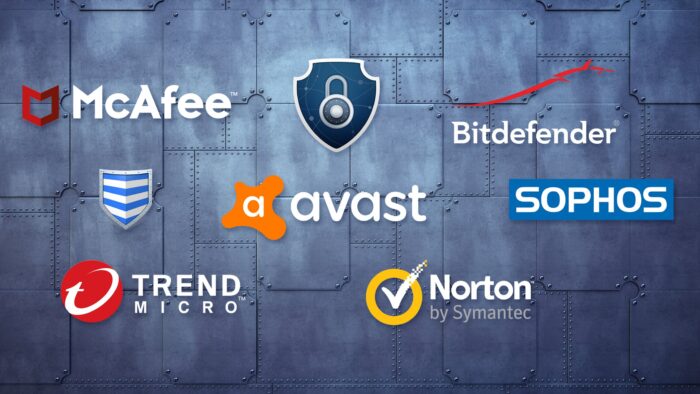Who do you imagine when you think of a person getting hacked? Is it an inexperienced internet user trying to download something illegally? Or perhaps it’s a student who uses a Chromebook for online research?
The truth is that both can face risks when surfing the internet without any protection. Malware, spyware, ad tracking, scams, and much more flood our screens as soon as we visit any website, regardless of our browsing skills or the hardware we use.
Thankfully, you can avoid that by using the right browser extensions. Here are six Chrome extensions you can download and enable to protect yourself from malicious intrusions online.
1. Ad Blockers
Intrusive ads are, perhaps, some of the most annoying when accessing websites. They pop up on the screen unexpectedly, surprise the user, and sometimes carry weird and obscene messages. If you’ve had enough of dealing with this, consider exploring ad blockers
Ad blocker browser extensions are created to pinpoint and remove these ads from your experience. That includes pop-ups, video ads, and even banners.
In most extensions, you can easily enable and disable ads on certain websites or even select and block items you consider as ads. You can even whitelist some web pages if they don’t work after enabling the extension.
2. Online Antiviruses
In-browser antiviruses can greatly strengthen your security both online and offline. These extensions safeguard your privacy and data, blocking malware, scams, viruses, and potentially unwanted programs (PUPs).
They automatically prevent you from downloading malicious content such as trojan horses and notify you about suspicious browser activity. You can always disable the extension or whitelist some files, but stay aware of the potential contamination of your Chromebook.
3. VPNs
Similarly to antiviruses, VPNs can help you fend off malicious content. By creating a safe virtual private network on a distant server and encrypting all of your data, VPNs help you protect your information, from files and login details you send through the net to the ones you have stored on your computer. With this extension enabled, no one can snoop through your network.
If you want to locate the best VPN for your needs, make sure it has features like IP masking, secure browsing, and WebRTC leak prevention. However, bear in mind that these VPN add-ons only encrypt communication inside the browser and not the entire device’s online traffic.
4. Scam Checkers
Have you ever encountered an ad and wondered if the proposal is legit? Well, scam checker browser extensions research everything for you! These tools analyze the websites you are on and notify you if the content within them is suspicious or harmful.
If the website you’re visiting turns out to be fraudulent or used for phishing, scam checkers will not let scammers steal your personal information or login details. These extensions can often block pirated content, pornography, and gambling, too.
5. Web Tracking Checkers
Your online browsing preferences and personal information are tracked almost everywhere. Your age, location, gender, name, date of birth, hobbies, and interests are all collected and sold to advertisers across the internet. This information is then used for targeted advertising, with businesses promoting products you might like.
To stop this, you can download a web tracking checker to identify which websites track your online activity. These extensions allow you to block third-party companies and browse the web freely.
6. Password Managers
If you’ve ever been hacked before, you know how important it is to have long, complex, and unique passwords for every account you use online. Passwords should include upper- and lowercase letters, numbers, and special characters and be longer than 12 characters.
Despite knowing this, many people find it difficult to come up with a strong combination each time, and remembering them all can be even more challenging.
With a Chrome password manager, you don’t have to memorize your passwords one by one or even create them. This extension will generate and store secure passwords for you and input them whenever needed.
Browse Safely
You can protect your personal information and Chromebook by using the right extensions when browsing the internet. Things like malware, web tracking, hackers, and scams can easily be blocked in Chrome. Just remember to keep your extensions updated for maximum protection.