Keeping your Chromebook safe is a smart move. Locking the screen stops others from getting into your stuff when you’re not around.
You can set it up quickly and tweak it to fit your needs.
Quick Ways to Lock Your Screen
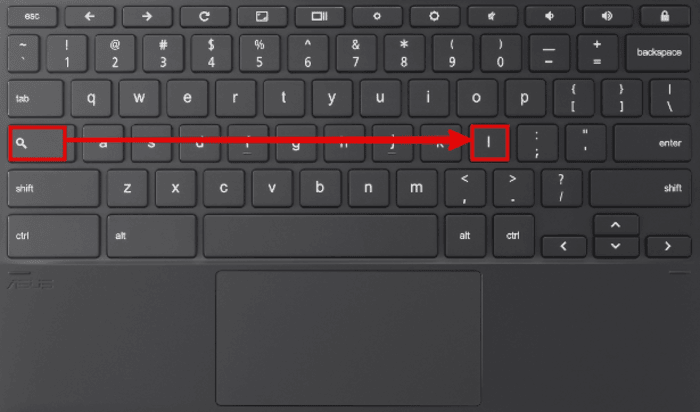
Here are simple ways to lock your Chromebook:
- Keyboard Trick: Hit Search + L or Launcher + L.
- Taskbar Option: Click the clock in the bottom-right corner, then pick the Lock button.
Adding a Password for Extra Safety
Want more protection? Make it so your Chromebook asks for a password when it wakes up:
- Click the clock at the bottom right.
- Tap the gear icon for Settings.
- Choose Security and Privacy.
- Click the Lock screen and sign in.
- Turn on the option to lock when sleeping, or the lid closes.
How to Pause Your Screen
Chromebooks don’t have a “freeze screen” button like some computers, but you can still capture full webpage content or take screenshots in other ways:
1. Snap a Screenshot
- Full Screen: Press Ctrl + the Show Windows key (it looks like a box with two lines up top). It saves to your Downloads folder.
- Part of the Screen: Press Ctrl + Shift + Show windows, then drag over your desired area.
- Find It: Open the Files app and check Downloads.
2. Try an Extension
Add a tool like Awesome Screenshot & Screen Recorder from the Chrome store. It grabs your screen, lets you mark it up, or even records it.
Things to Remember
- Privacy Tip: Watch out for private info showing when you capture your screen.
- Help Option: If something glitchy, record a video to show tech support.
Setting Up Your Lock Screen
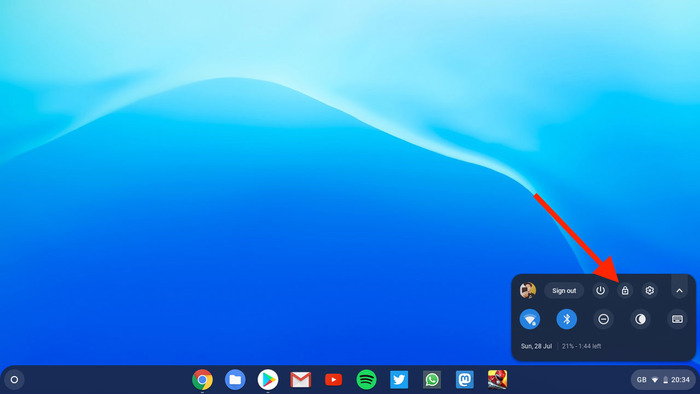
Turn on the lock screen to keep your Chromebook secure:
- Go to Settings.
- Pick Security and Privacy.
- Hit Screen lock.
- Type your Google password to start.
- Set a PIN or password and follow the steps.
Doing this regularly keeps your info safe.
Fast Lock Tricks
For speed, use Search + L or Launcher + L. You can also tap the power button once or shut the lid.
If your Chromebook has a magnifying glass key, hold it and press L to lock instantly. These quick moves protect your device in a flash.
Cool Lock Screen Features
Chromebooks let you lock smarter and add your style:
Auto-Lock Settings
- Sleep Mode: Set it to lock when it sleeps.
- Tablet Style: Close the lid or press the power button to sleep it.
- Desktop Style: Make it sleep after no action in Power settings.
This is great if you step away a lot.
Phone Unlock
- Smart Lock: Pair it with your Android phone via Bluetooth.
- Easy Access: Keep your phone nearby, and your Chromebook unlocks itself. tanım
Both devices need the same Google account for this to work smoothly.
Make It Yours
- Look Fun: Add a screen saver or personal photos.
- Smart Info: Show weather or time on the lock screen.
Go to Settings, pick Personalization, and choose Screen Saver to set it up. It makes your lock screen look incredible and valuable.
You can also customize other features, like the Chromebook touch screen, to enhance your experience.

