Want to access your old Hotmail account?
Microsoft has transitioned Hotmail to Outlook, but your “@hotmail.com” email address still works perfectly.
Your Hotmail account now opens in Outlook.com instead of the old Hotmail interface, giving you access to modern features and better security.
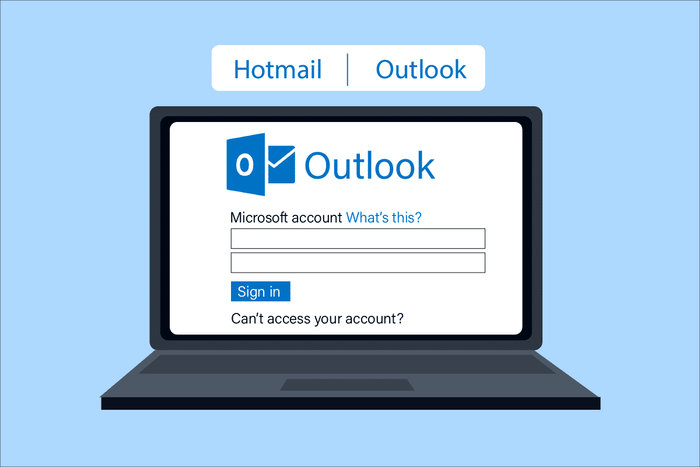
Steps To Old Hotmail Sign-In
What You Need to Know:
- Your @hotmail.com email address still works
- Hotmail now redirects to Outlook.com
- All your old emails and contacts are preserved
- You can use the same login credentials
Quick Access Methods:
- Windows: Install Microsoft Outlook app, use Windows Mail app, or visit Outlook website
- Chromebook: Open Chrome browser and visit Outlook website, or install Android Outlook app
- Enter your Hotmail email on the Microsoft sign-in page, type your password, and select “Sign in”
- Your Hotmail account will then load in Outlook interface
Steps To Old Hotmail Sign-In On Chromebook
Go to the Outlook website
Primary Method: Chrome Browser
- Click the Chrome icon in your Chromebook shelf
- Navigate to outlook.com or hotmail.com
- Bookmark the page for quick future access
- Consider creating a Chrome app shortcut for app-like experience
Alternative: Android Outlook App
- Open Google Play Store on your Chromebook
- Search for “Microsoft Outlook”
- Install the Android app (works best on touchscreen Chromebooks)
Using A Phone or Tablet For Hotmail Sign-In
For Windows Tablets and 2-in-1 Devices
Download and install the Outlook app from Microsoft Store on your Windows tablet, Surface, or 2-in-1 device.
Open the Outlook App
Tap the Outlook icon, a blue envelope with a white “O.” You can find it:
- On your Start screen or desktop
- In the All Apps list
- By searching “Outlook” in the search bar
- Pinned to your taskbar
If Outlook opens to the inbox, you’re already signed in. If Outlook detects an account linked to your device, it will show Account Found. Tap Add Account to continue or Skip to add a different account.
Sign in to Your Hotmail Account
- Tap Add Account to go to the Microsoft sign-in page
- Type your Hotmail email address (e.g., yourname@hotmail.com)
- Enter your password. If you forgot it, tap Forgot password?
- If you didn’t add a recovery email, you must confirm using your phone number or answer security questions
- Tap Sign in to open your Hotmail inbox in Outlook
- You may see a prompt about sending diagnostic reports. Choose to accept or decline, then tap Continue to Outlook
You can now send and read emails from your Hotmail account on your Windows tablet.
Additional Option For Hotmail/outlook Login
For Windows Devices:
- To sync Hotmail with the Windows Mail app, go to Settings → Accounts → Email & accounts → Add account
- To log out, click your profile picture in the top-right corner, then click Sign out
For Chromebook with Android Apps:
- Download Outlook from the Google Play Store
- To sync with Chrome OS, use the web version for better integration
- To log out, tap your profile picture in the app, then tap the settings (cog) icon. Select your email under Mail Accounts, then choose Delete Account → Delete From This Device
Now, you can access your old Hotmail account through Outlook on both Windows computers and Chromebooks. The interface provides modern features while preserving all your historical emails, contacts, and folders.
Adjust your settings and preferences as needed to optimize your email experience for your specific device and usage patterns.

