Apple devices save photos in the HEIC format, which is efficient in terms of compression and quality.
However, Windows 10 does not support .heic files by default. If you try to open a .heic image, you may receive a notification stating that the HEVC Video Extension is required.
This extension is only available through the Microsoft Store, and it can sometimes fail to load or function properly.
Convert .heic to JPG/PNG for Compatibility
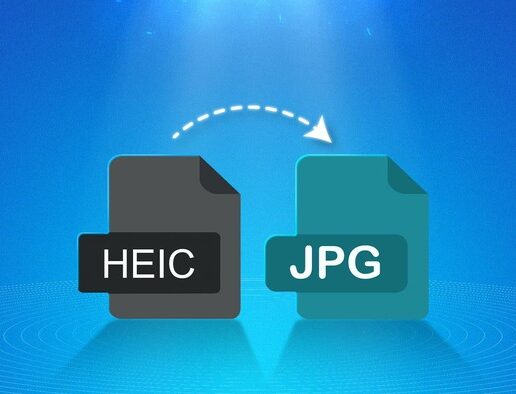
Instead of struggling to install additional extensions, converting .heic images to a widely supported format like JPG or PNG is a much easier solution.
These formats work seamlessly across Windows, macOS, iOS, and Android devices.
If you have multiple .heic files, manually converting each can be time-consuming. TunesBro HEIC Converter offers a quick and efficient way to batch-convert files within minutes.
This tool ensures that image quality is preserved while making photos accessible on any platform.
Steps to Convert .heic Images Without Losing Quality
Step 1: Install TunesBro HEIC Converter
- Download and install TunesBro HEIC Converter on your Windows or Mac computer.
- Follow the installation steps, then open the application.
- Choose whether to convert a single image or process multiple images in one go.
Step 2: Add HEIC Files for Conversion
- Launch the software and go to the option to add files.
- Drag and drop images directly into the interface or use the file explorer to select them.
| Method | Action |
| Drag & Drop | Move files directly into the UI |
| File Explorer | Browse and select files manually |
Step 3: Adjust Conversion Preferences (Optional)
- The default settings work well for most users, but you can adjust them if needed.
- Select the desired output format (JPG or PNG).
- Adjust image quality settings if necessary.
- Specify an output folder to store the converted images.
Step 4: Start the Conversion Process
- Once all preferences are set, click the “Start” button to convert.
- The process will take a few seconds to a few minutes, depending on the number of images selected.
Step 5: Access the Converted Files
- When the conversion is complete, a notification shows the total number of successfully converted files.
- Click the “Open folder” button to view the newly converted images.
Why Convert .heic Files?
Many Windows 10 users encounter issues when opening .heic images because the format is not natively supported. Converting .heic files to JPG or PNG ensures that:
- You can open images without requiring additional extensions.
- The converted images remain high quality.
- Photos are compatible with all devices and platforms.
- Sharing and editing images on different software become hassle-free.
Conclusion
Instead of relying on extensions that may not always work, converting .heic images is a reliable solution.
With TunesBro HEIC Converter, you can quickly and easily transform your photos into JPG or PNG without losing quality.
Whether you need to convert a few images or an entire batch, this tool provides a seamless experience.
Download TunesBro HEIC Converter today and make .heic file compatibility issues a thing of the past!

