Chromebooks have become popular for being affordable and efficient alternatives to traditional Windows and Mac laptops.
Many users appreciate their simplicity and speed, but these devices come with limitations.
That’s why some people want to jailbreak Chromebook devices to experience their full potential.
In this manual, we’ll explain what it means to jailbreak a Chromebook, how to do it safely, and what to consider before starting the process.
Whether you have a personal device or a school-issued Chromebook, understanding the pros and cons of jailbreaking is essential before moving forward.
What Does Jailbreaking a Chromebook Mean?
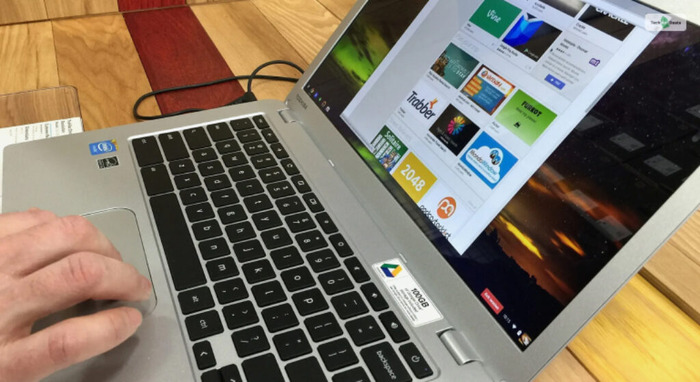
Jailbreaking a Chromebook refers to removing the restrictions imposed by ChromeOS or device administrators.
Essentially, this process enables developer mode on the Chromebook, allowing users to gain root access to the system.
With root access, you can bypass the normal security features and install applications, software, and even different operating systems that are otherwise blocked or unsupported on standard Chromebooks.
Jailbreaking is not just about installing apps; it gives you deeper control over how your Chromebook works.
Important Facts to Know Before Jailbreaking Your Chromebook
Before you jailbreak your Chromebook, it is crucial to understand some important points. These considerations will help you avoid unexpected issues and data loss.
| Key Considerations | Explanation |
| Data Will Be Erased | The jailbreaking process wipes all local files. Make sure to back up anything important first. |
| Warranty Will Be Voided | Jailbreaking typically cancels your device’s warranty and voids technical support from Google. |
| Device Security Is Weakened | By disabling built-in security, your Chromebook becomes more vulnerable to malware and attacks. |
| Technical Skills Are Required | You should be comfortable with technical steps and troubleshooting; a lack of knowledge may lead to issues. |
Always remember that jailbreaking is a serious step. It is reversible, but only if you are careful.
You must be ready to handle any risks involved, especially when dealing with school or work devices.
Step-by-Step Instructions to Jailbreak Chromebook
Method 1: Jailbreaking Chromebooks Using the Older Developer Interface
If your Chromebook uses an older version of ChromeOS, follow these instructions:
- Enter Recovery Mode
Hold down the Esc + Refresh + Power buttons simultaneously. Your Chromebook will restart and enter recovery mode. - Enable Developer Mode Prompt
When the recovery screen appears, press and hold the Ctrl + D keys. - Confirm Disabling OS Verification
You will see a prompt asking to turn OS verification OFF. Press Enter to confirm. - Restart and Confirm Developer Mode
After the device restarts, press Ctrl + D again when you see the “OS verification is off” message. - Wait for Developer Mode to Activate
The Chromebook will transition into developer mode. This process may take a few minutes, after which your device will be jailbroken.
Method 2: Jailbreaking Chromebooks with the Newer Developer UI
For newer ChromeOS versions, the process is slightly different:
- Reboot into Recovery Mode
Press Esc + Refresh + Power simultaneously to boot the device into recovery. - Select Advanced Options
On the recovery screen, go to and select Advanced options. - Enable Developer Mode
Choose the option Enable developer mode from the menu. - Confirm and Wait for Reboot
Click Confirm. Your Chromebook will reboot and start switching into developer mode. - Boot From Internal Disk
At the prompt, select Boot from internal disk to continue. - Wait for the Transition to Complete
Allow some time for the system to finish the switch. Your Chromebook is now jailbroken.
Is Jailbreaking a Chromebook Legal?
In the United States, jailbreaking a Chromebook is not illegal. This legality is due to exemptions under the Digital Millennium Copyright Act (DMCA) revisions made in 2010, 2015, and 2018. Before these changes, jailbreaking was unlawful.
However, it is important to understand that although jailbreaking itself is legal, using the jailbroken device to access illegal software or pirated content is against the law.
So, always use your jailbroken Chromebook responsibly and legally.
Using Jailbroken Chromebooks in Schools
Many students consider jailbreaking their school-issued Chromebooks to bypass restrictions like blocking certain websites or deleting search histories.
However, jailbreaking school devices often violates school policies and can lead to disciplinary actions.
If you want to delete search history or access restricted features, safer alternatives like using a VPN or requesting administrative permissions are recommended.
Jailbreaking school Chromebooks should be approached with caution.
What to Do After You Jailbreak Your Chromebook
Once your Chromebook is jailbroken and developer mode is enabled, you can unlock many new possibilities.
Here are two important actions you can take to make the most of your device:
1. Install Custom Firmware
By installing custom firmware, you gain the ability to replace or upgrade the original firmware of your Chromebook.
This gives you advanced control over hardware features and lets you install other operating systems beyond ChromeOS.
Custom firmware can also help improve your device’s speed and unlock hidden capabilities.
2. Install Linux on Your Chromebook
Linux is a powerful, open-source operating system that can run a wide range of software not supported by ChromeOS.
Using tools like Crouton or Linux (Beta), you can set up Linux on your Chromebook.
This allows developers, programmers, and advanced users to customize their workflows and run powerful apps.
Benefits of Jailbreaking a Chromebook
Here are some advantages you get after jailbreaking your Chromebook:
| Benefits | Description |
| Full System Control | You get full access to system files and settings, allowing complete customization. |
| Install an Alternative OS | You can replace ChromeOS with Linux or other operating systems. |
| Use Unapproved Apps | Allows installing software not available on the Chrome Web Store. |
| Remove Unwanted Pre-installed Apps | You can uninstall bloatware to free up space and improve performance. |
Downsides to Consider Before Jailbreaking
On the other hand, jailbreaking comes with several drawbacks:
| Drawbacks | Explanation |
| Security Is Weakened | Turning off ChromeOS protections leaves your device open to malware and attacks. |
| Higher Risk of Malware | With security disabled, it’s easier for harmful software to infect your Chromebook. |
| Loss of Local Files | Jailbreaking erases all data stored locally on your Chromebook. |
| Warranty Becomes Invalid | Your Chromebook’s warranty no longer covers hardware issues. |
| No Official Support from Google | You won’t receive Google’s technical help or automatic updates anymore. |
When Should You Jailbreak Your Chromebook?
Jailbreaking should only be done when you have clear and justified reasons. If you own the device personally, you have more freedom to modify it as you wish.
However, for devices owned by schools or workplaces, check the terms of use before jailbreaking. Unauthorized modifications may lead to penalties or loss of privileges.

