Want to know how to record audio on a Chromebook?
Whether you’re capturing lectures, making voice memos, or simply saving ideas, your Chromebook has built-in options and outside apps that make it simple.
This article shows you the best tools you can use right now.
Audio Recording on a Chromebook
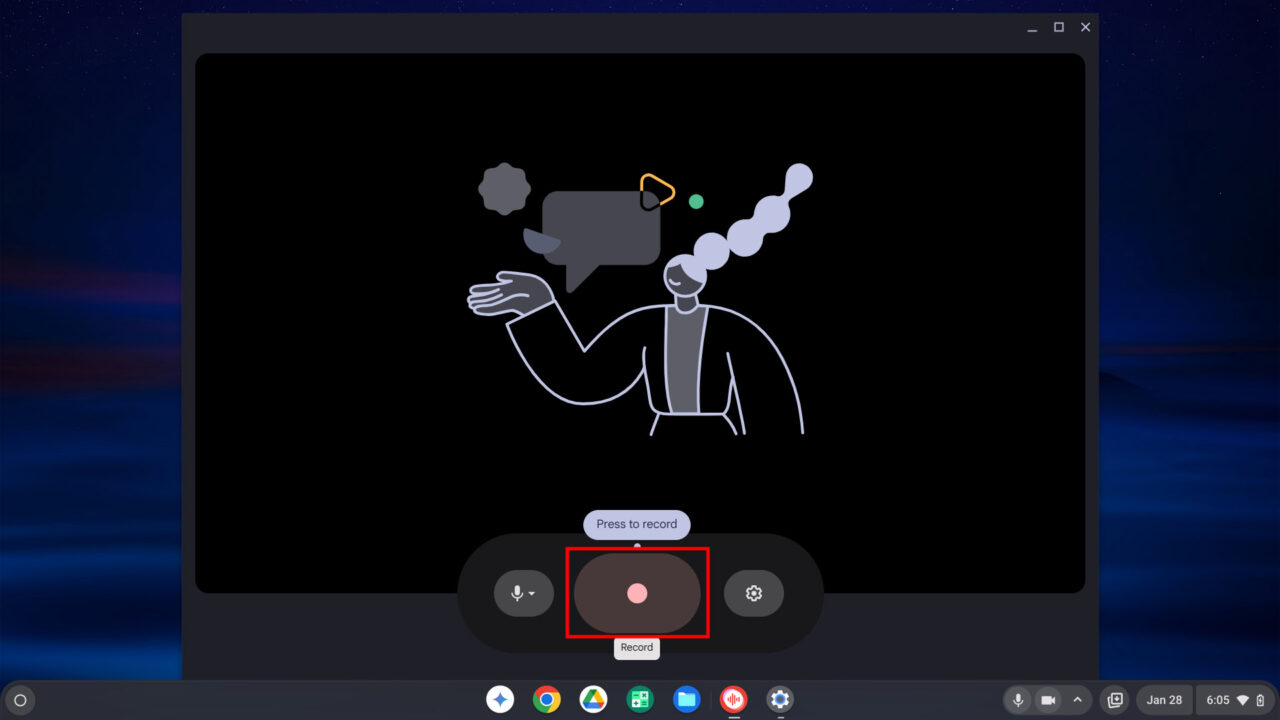
The easiest way is by using the built-in Recorder tool, which comes with most current Chromebook models.
You’ll find a record icon at the bottom of the app — just tap it to begin, and tap stop when you’re done.
You can also try online tools or install Android and Linux-based applications.
These options work well depending on your needs and the Chromebook’s compatibility.
Tools You Can Use
| App/Tool | Type | Cost | Highlights |
| Recorder | Native app | Free | Installed by default on newer Chromebooks |
| Vocaroo | Web app | Free | Simple, fast online audio capture |
| ASR Voice Recorder | Android app | Free/Paid | Supports many formats and useful features |
| Neutron Audio Recorder | Android app | Paid ($8.99) | Advanced sound tools and cleaner output |
| Mic Note | Chrome Web App | Free/Paid | Combines voice recording with note-taking |
| Screencast | Built-in app | Free | Records screen with mic input |
| Audacity | Linux app | Free | Desktop-level audio software with editing |
Built-in Recorder App: Simple and Ready to Use
New Chromebooks running Chrome OS 130 or above come with this voice capture tool preloaded. It’s direct and easy for anyone to use.
Steps to use Recorder on a Chromebook:
- Open the app launcher using the bottom-left corner button or the search key.
- Look for “Recorder” in your list or use the search box.
- Launch it and tap the central record icon to start.
- You can pause, delete, or end the recording at any time.
- Visit the settings and mic options for extra control.
Your recordings are saved inside the app. To move them elsewhere:
- Tap the menu (three dots) next to any file.
- Select Export, adjust the settings, and save it to your preferred location.
Vocaroo: Quick Online Voice Capture
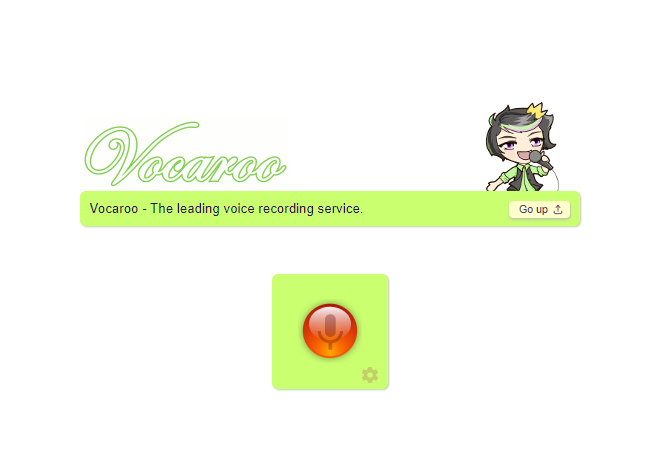
If you want something online, Vocaroo is a solid pick. It works in the browser and doesn’t need downloads.
The interface is very basic — ideal for users who want a fast solution. There aren’t any editing tools, but it handles basic recording well and is free.
ASR Voice Recorder: Full-Featured and Free
Need more than just basic tools? ASR Voice Recorder, available through the Play Store, gives you options.
It supports several file types like MP3, OGG, WAV, M4A, and more. Extra tools include:
- Silence skip
- Cloud backups
- Speed control
- Volume boost
You can use it for free with ads. Or, pay a one-time $9.99 to unlock everything, or $2.49 per year if you want fewer ads.

Neutron Audio Recorder: Premium Sound Control
This app is for those who need detailed control. Neutron Audio Recorder is priced at $8.99 and is geared toward professionals. You’ll get features like:
- Audio gain adjustment
- 60-band equalizer
- Built-in DSP
For clean, studio-level results on a Chromebook, this one is a strong choice.
Mic Note: Best for Recording and Writing Together
Looking for note-taking and audio capture in one tool? Mic Note, available in the Chrome Web Store, lets you do both. You can type text while recording voice — perfect for classes or meetings.
It works well with Chrome OS, and the free version is good enough for casual use. However, there is a Pro upgrade for $15 if you need advanced functions.
Screencast App: Capture Sound and Display Together
If you’re planning to show something on-screen while talking, the Screencast app can help.
Just note that you can’t use it for audio-only — it also saves video of your screen.
How to use Screencast for audio + screen:
- Press Ctrl + Shift + Show Windows key (square icon with layered boxes).
- Choose Screen record from the popup.
- Decide what to capture (we recommend full screen for ease).
- Tap the settings (gear icon).
- Turn on the Microphone input.
- Click anywhere on the screen to begin after a short countdown.
- End it from the bottom notification panel.
- File gets stored in the Downloads folder.
???? Note: You won’t see step-by-step screenshots because Chrome OS doesn’t allow captures during the process.
Audacity: Pro-Level App with Linux Mode
If your Chromebook allows Linux support, you can use the well-known desktop app Audacity.
It’s a favorite among musicians and podcasters for good reason.
Here’s how to install it:
- Open the Terminal.
- Under Linux (Penguin), type:
sudo apt-get install audacity - Hit Enter, then Y when asked.
- Wait for it to finish installing.
- Go to Settings > Advanced > Developers > Linux Environment.
- Enable microphone access for Linux.
- If prompted, allow the system to shut down.
- You can now launch Audacity and begin using it.
Frequently Asked Questions
Do Chromebooks include a voice recording app?
Yes, most recent models have the Recorder tool already installed, starting with version 130 of Chrome OS.
Can I use the Google Recorder tool now?
You can, as long as your device is updated to version 130 or higher.
Which kinds of apps can be used to capture sound?
Chromebooks support three main types: web apps, Android apps, and Linux programs. Most newer models handle all three.
Is the sound quality from a Chromebook decent?
The built-in mics are basic and may not give the best results. To improve audio quality, try using external microphones and apps with noise control features.
Let us know which tool worked best for you, and happy recording!

