If you’re wondering how to listen to music on a school Chromebook without running into restrictions, you’re not alone.
Students often want to enjoy their favorite songs while studying or during breaks.
Although school Chromebooks are mainly meant for learning, you can still enjoy music if you do it the right way.
This manual explains the proper steps, keeping in mind all limits and tools available in 2025.
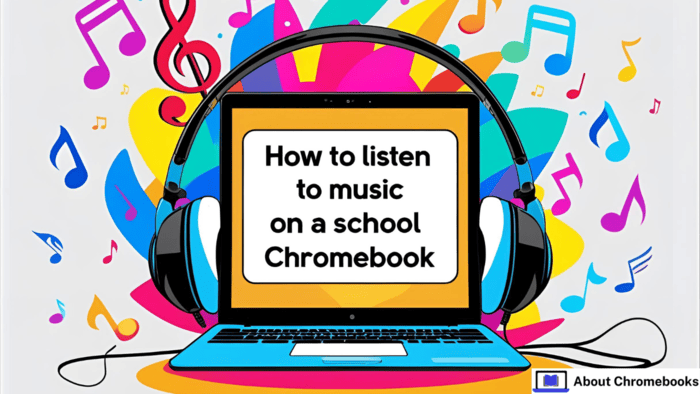
Begin by Knowing the School Rules
Before anything else, check what your school allows. Each school has its own rules about using devices for non-academic purposes.
Some let students listen to music during quiet work periods. Others might completely block access.
Look at the student manual or talk to a teacher. If headphones are banned or if streaming is blocked, knowing that early will save time and trouble.
Staying within school rules is important if you want to avoid disciplinary action.
Get Familiar With Chromebook Limits
Chromebooks don’t work like regular laptops. They are cloud-focused, which means they rely on internet-based tools. This can affect how and where you can listen to music.
Here’s a quick overview:
| Feature | Limitation |
| Storage | Very little space for saving songs |
| Internet Dependency | Needs Wi-Fi for most apps |
| Sound Features | Basic settings, no advanced sound tuning |
| File Format Support | Limited compatibility for downloaded audio |
If you understand these constraints, you’ll be better prepared to make smart choices.
Use Web-Based Music Platforms
The simplest way to enjoy songs is through streaming services. They work directly in your browser, no need for downloads.
Here’s how:
- Pick a Service: Spotify, YouTube Music, and Amazon Music are all options.
- Log In: Create an account or use an existing one.
- Browse Music: Explore playlists, artists, and genres you like.
- Make Playlists: Save your favorite songs into lists.
- Offline Option: Some services let you save songs for later without Wi-Fi.
These platforms are a good choice if your school hasn’t blocked them.

Save Music for Offline Use
When you’re offline, or your school Wi-Fi blocks streaming sites, downloaded music comes in handy.
Only some music apps offer this feature on Chromebooks, so choose wisely.
Follow these steps:
- Pick a Platform That Supports Downloads
- Find the Download Button
- Check the Library or App Section to find saved songs
- Turn on Offline Mode (if required by the app)
- Listen without Internet whenever needed
Offline music means you can listen even if your connection drops.
Improve Audio With Extra Hardware
The speakers in Chromebooks are not always the best. If you want better sound, consider adding accessories.
Here are your options:
| Device | Benefit |
| Headphones | Clear audio, good for studying |
| Bluetooth Speaker | Useful for shared spaces |
| USB DAC | Improves sound quality |
| Amplifier | Boosts volume for premium headphones |
| External Sound Card | Offers extra audio settings |
These accessories help if you’re serious about getting better sound.
Adjust Chromebook Audio Settings
To get the best experience, change some built-in settings on your Chromebook.
Try these:
- Use the Audio Output Settings to make sure sound goes to the right device
- Adjust Any Equalizer Options, if available
- Disable Power Saving, which may lower sound quality
- Enable Sound Features like bass boost or surround sound (if supported)
- Keep the System Updated to avoid playback bugs
These small changes can improve your listening session.
Summary
| Step | Action |
| Step 1 | Review school rules |
| Step 2 | Know device limits |
| Step 3 | Stream using browser apps |
| Step 4 | Download for offline access |
| Step 5 | Use extra audio devices |
| Step 6 | Tune Chromebook settings |
Final Words
Learning how to listen to music on a school Chromebook in 2025 is all about working within the system.
Start by checking the rules. Then, choose the method that fits your situation—whether it’s streaming, downloading, or using better audio gear.
Once you follow these tips, enjoying music becomes easy and trouble-free.

