The tutorial videos are intended to be concise, engaging, and easy to produce. Trainers, creators, and educators usually face the challenge of quality and speed. CapCut Web, an AI-based one-stop solution, addresses this issue.
Designed to deliver teaching and how-to content, its innovative and powerful tools enable you to edit more efficiently and effectively. The CapCut Web AI video editor makes your tutorial more impressive, frame by frame. Keep reading to uncover every single fact!
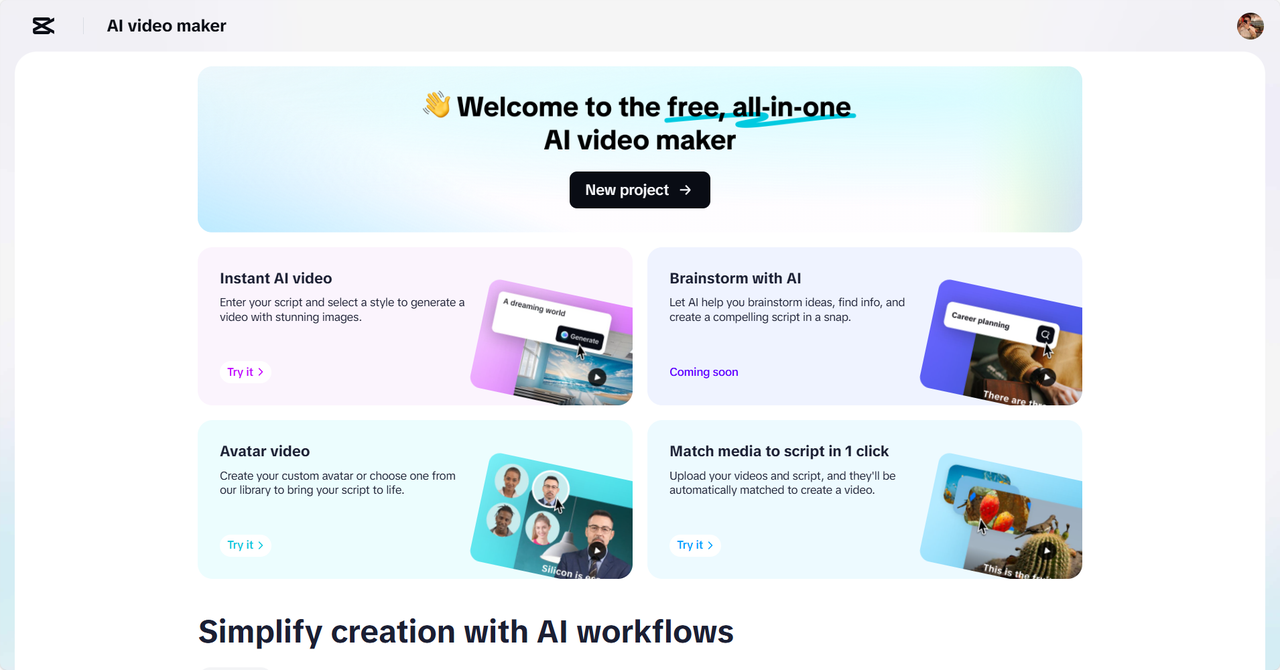
Why Tutorial Videos Demand Special Editing Attention?
Tutorials are not only about recording and uploading. You require adequate pacing, clarity of images, and rational sequencing. When the delivery is monotone, or the photos are not clear, learners become bored.
Lack of proper transitioning or instructional cues may disorient viewers. A tutorial depends on the progression of every step, and this is what makes it effective. Editing should match the voice, images, and learning points. CapCut Web provides tools that enable you to do that synchronization easily.
CapCut Web’s Features Designed Specifically for Educational Content
Even tutorial developers waste hours synchronizing the text and video. CapCut Web simplifies this task with its script-to-video tool.
It helps you convert your teaching points into formal visual information. Text to speech can help you address various audiences. The text to audio free can create voiceovers in various languages, enabling you to teach international students.

Transcript-based editing makes editing precise. You can edit based on what is being said as opposed to guessing visual pieces. That makes corrections easy and updates quick. CapCut Web will make your content organized and straightforward, even to new users.
Visual Enhancements to Keep Learners Engaged
A practical tutorial does not simply require narration; it also requires hands-on experience. CapCut Web allows you to emphasize actions with captions, arrows, and zoom—these features help keep the viewer on the right track.
You may use stock footage to give context. For example, when teaching the use of software, fast scene transitions provide variety.
Interactive transitions establish a smooth path between learning steps. AI stickers offer an additional layer of communication. Please utilize them to encourage viewers to take action or recall essential details. This makes learning active and responsive. Each second matters, and visual aids will be efficient.
Use AI Video Editor for Seamless Tutorial Video Creation
Step 1: Map out your tutorial flow
Start from the “Script” area by entering your instructional “Topic” and “Key points.” Let the AI generate an easy-to-follow guide for your tutorial. Once the steps make sense, hit “Create” to proceed.
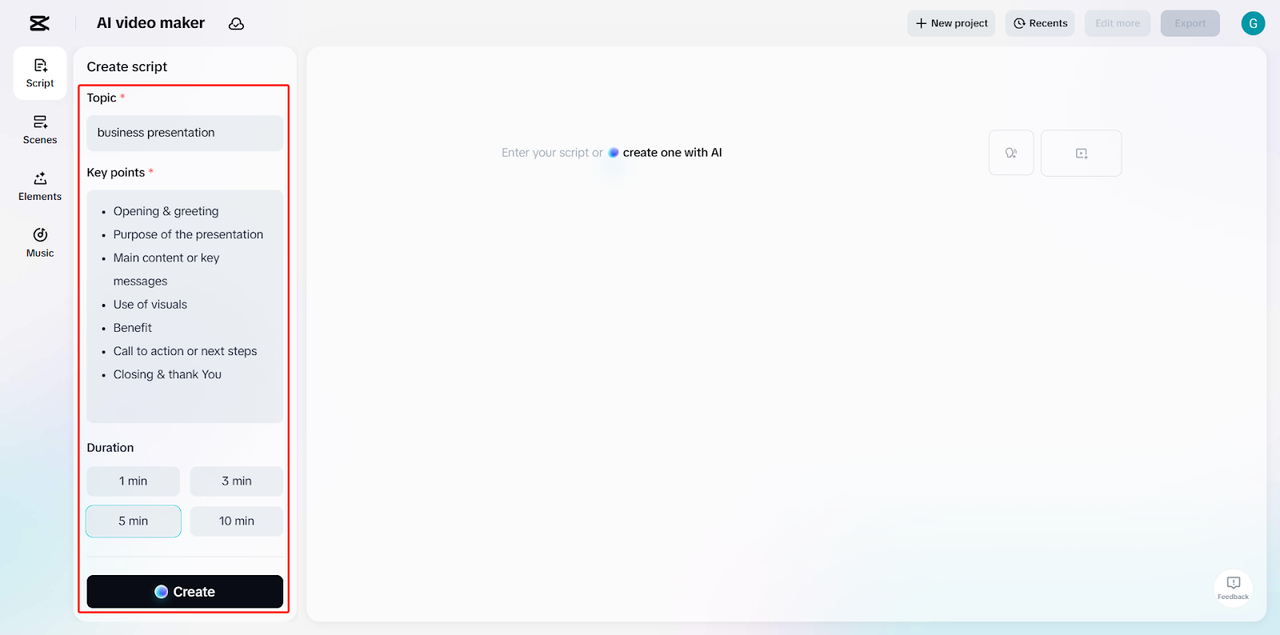
Step 2: Narrate and visualize your steps
Head to “Scenes” and record or assign voiceover for each instruction. Use an AI avatar if you’d like to appear on screen without filming. If narration is all you need, move to “Voice,” choose a tone that suits your style, and click “Apply for all scenes.”
Use “Captions” to emphasize steps with on-screen text. Strengthen your tutorial’s vibe with smart picks from the “Music” library.
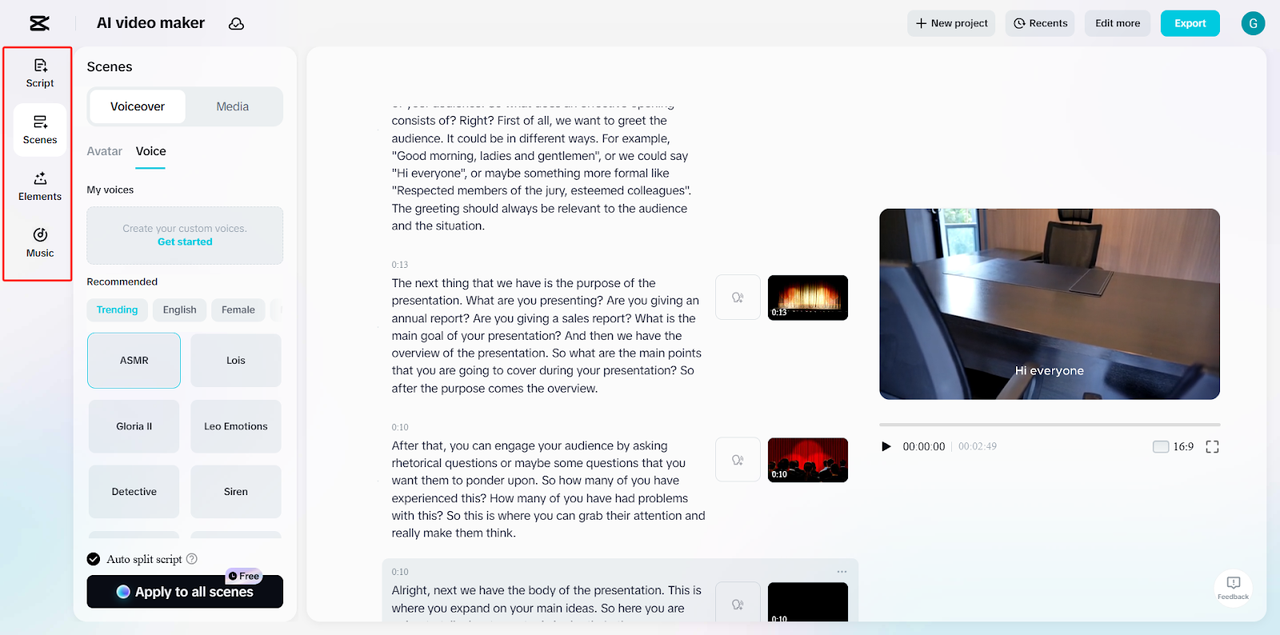
Step 3: Fine-tune and deliver
Preview the full tutorial before exporting. If everything appears to be in order, proceed by clicking “Export.” To give your video a polished edge, choose “Edit more” to access animations, overlays, and professional effects within CapCut Online.
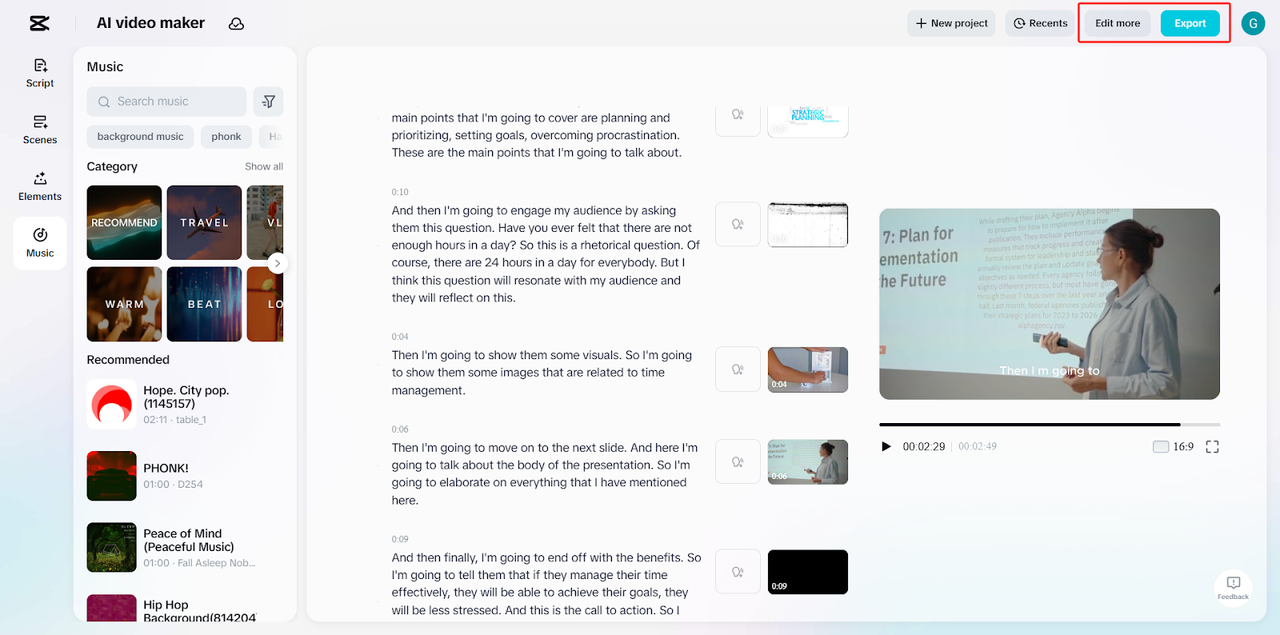
Auto-Captions and Accessibility: Expanding Learning Reach
CapCut Web makes things more accessible by generating captions with one click. Captions benefit all viewers, particularly those who live in noisy conditions or have hearing problems. Design choices allow you to connect captions to the tone of your content.
Translations turn your tutorials international. It will enable you to translate your works into various languages with the help of built-in translation tools. This will expand your coverage and make learning inclusive. In building internal training or online courses, accessibility is the key to results.
Ideal for Course Creators, Coaches, and Trainers
Time is critical when producing multiple lessons. CapCut Web helps you produce in bulk without losing quality. You can maintain consistent branding across all lessons by using the same style settings and visual themes. This gives your tutorials a professional feel.
Updates are simple. Instead of re-recording everything, edit directly using transcripts or swap scenes with a few clicks. This flexibility saves effort and scales your output fast.
Whether you’re coaching, teaching, or managing a digital academy, CapCut Web supports your entire content cycle. Use the voice changer feature to diversify tone and make modules more engaging, especially when switching between topics.
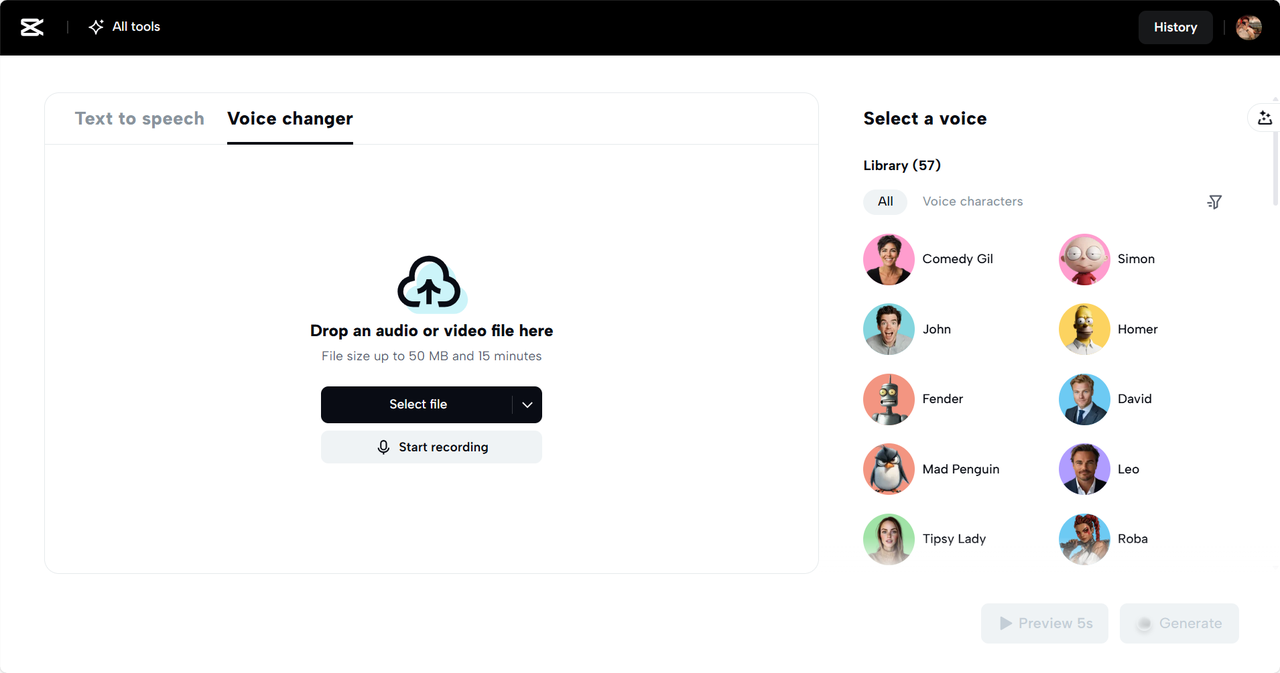
Conclusion
Creating tutorials no longer has to be time-consuming or complex. CapCut Web makes it simple and powerful. From script creation to visual enhancements, every step becomes intuitive and seamless. The platform’s AI video editor ensures that you deliver clear and professional content quickly.
Tools like text-to-audio free captions and voice changers help you reach a broader audience without incurring extra costs or time.
With CapCut Web, tutorial creation becomes not only faster but also smarter. Utilize its AI-driven workflow to create educational content that teaches effectively and presents a professional appearance.

