If you want to disable GoGuardian, follow these steps for your device or account type. Each one is straightforward and effective.
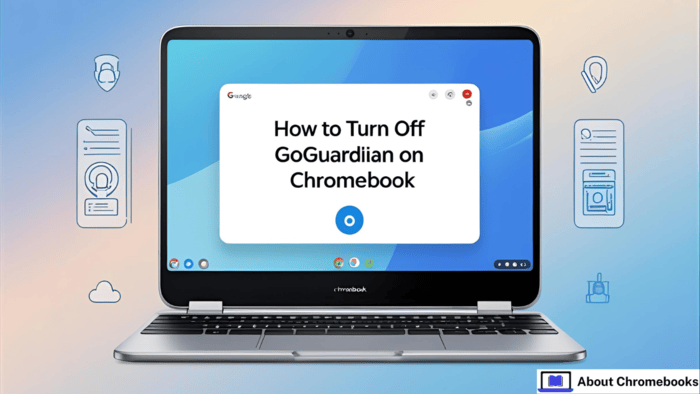
What GoGuardian Does
Schools and workplaces use GoGuardian to monitor web browsing, block specific sites, and manage app usage.
It helps ensure students and employees stay focused and safe online. It may track activity and stop access to certain content.
Using the Admin Console (Web Version)
To disable GoGuardian across devices:
- Log in to your GoGuardian Admin account.
- Go to “Orchestration” or “Devices.”
- Pick a class, group, or specific device.
- Find the option to “Disable” GoGuardian.
- Confirm your decision.
This stops the monitoring and filters for the chosen group or device.
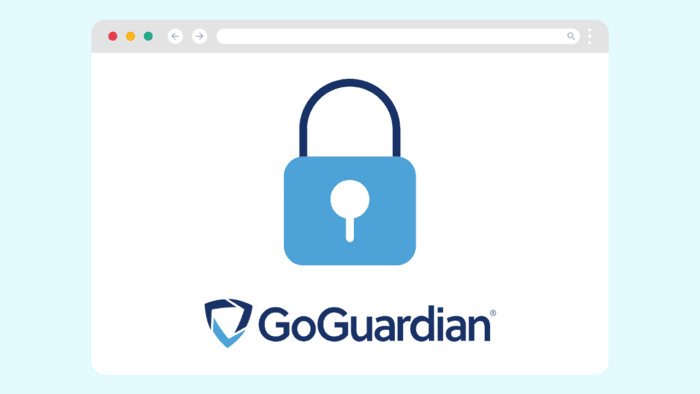
Disabling via Admin Console (Enterprise/Business)
For work or business setups:
- Sign in to the Enterprise Admin dashboard.
- Go to “Devices” and select the device.
- Click the “GoGuardian” section.
- Hit “Disable.”
That revokes tracking/filtering system‑wide for that asset.
Removing the Chrome Browser Extension
If GoGuardian runs as a Chrome add-on:
- Open Chrome.
- Click the ⋮ menu → “More tools” → “Extensions.”
- Find the GoGuardian extension.
- Click “Remove.”
That deletes the extension, ending its control in your browser.

Disabling the Firefox Add‑On
For Firefox users:
- Open Firefox.
- Click the ≡ menu → “Add-ons” → “Extensions.”
- Locate the GoGuardian add‑on.
- Press “Remove.”
It uninstalls the add‑on and stops blocking or tracking.
Turning Off iOS App Version
If you have it on iPhone/iPad:
- Open Settings.
- Go to General → [Screen]Time or Restrictions.
- Enter your passcode.
- Locate GoGuardian and switch it off.
This disables GoGuardian’s features on your iOS device.
Disabling Android App
On Android devices:
- Open Settings.
- Go to Security → Device admin apps (name may vary).
- Select GoGuardian from the list.
- Uncheck or tap “Uninstall.”
The app’s control will be removed.
If Other Methods Don’t Work: Contact Support
If none of the above work, reach out to GoGuardian support. They can assist based on your version and access rights. This is useful when admin tools or extensions are locked down.
Quick Comparison
| Device/Setup | Steps to Turn Off |
| Admin Web Console | Log in → Orchestration/Devices → Select device/group → Click “Disable” |
| Enterprise Console | Sign in → Devices → Select → GoGuardian tab → Disable |
| Chrome Extension | Chrome → Menu → More tools → Extensions → Remove extension |
| Firefox Add‑On | Firefox → Menu → Add‑ons → Extensions → Remove add‑on |
| iOS App | Settings → General/Restrictions → disable GoGuardian |
| Android App | Settings → Security → Device admin apps → Uninstall/disable GoGuardian |
Important Note
Turning off GoGuardian should be done only when necessary, like for troubleshooting or during certain projects. Always stay responsible.
If you’re under supervision (school or work), make sure you have proper permission. GoGuardian is in place to help maintain safety and productivity.
Summary
Here’s how you disable GoGuardian:
- Use the Admin Console (web or Enterprise) → select and disable
- Remove extension on Chrome or Firefox
- Turn off or uninstall on iOS/Android
- If blocked, contact GoGuardian support
Each method targets a different version of GoGuardian. Choose the one that fits your device or account.
No extra steps.
No guesswork. Just actionable ways to regain control of your online access.

