Every year, Apple adds new features to help protect your personal information. At the same time, the number of new dangers continues to increase.
Even users who believe their integrated ecosystem is fully safe may face threats. That is why it is critical to evaluate your Security and Privacy settings on a regular basis.
As well as to understand which Mac security options to enable and which to avoid. This is the only way to maintain control of your data. So, step by step, master the fundamental privacy settings that every Mac user should be familiar with by 2025.
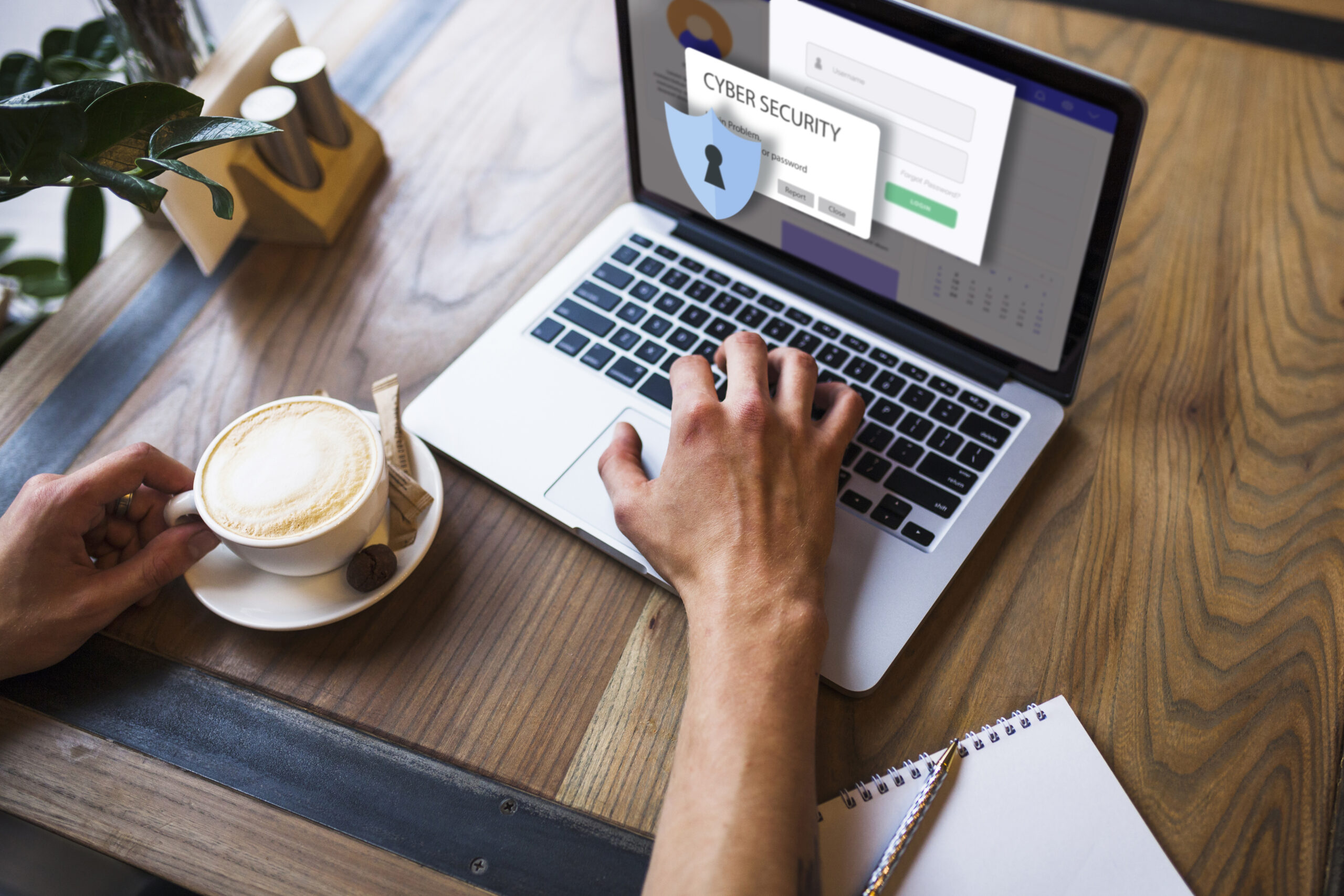
Account and Password Protection. FileVault and Disk Protection
- Apple ID with 2FA
- iCloud Keychain
- Biometrics with Touch ID
- FileVault
Apple ID with two-factor authentication
Make sure that:
- 2FA is enabled in your Apple ID settings.
- You keep your trusted devices up to date.
- All backup codes are stored in a safe place.
iCloud Keychain
It is a powerful tool that allows you to:
- Automatically generate complex passwords,
- Check each saved password for compromises,
- Ensure maximum Security preferences Mac by avoiding password reuse between different accounts.
Biometrics with Touch ID
Modern Mac models support Touch ID. This significantly improves security. By enabling biometrics, you minimize the possibility of hacking via the keyboard or brute-force mechanisms.
FileVault
It fully encrypts your Mac’s disk. This provides protection even if the device is physically stolen. Synchronization with iCloud allows you to restore access to your drive if you forget your password. If you often connect external hard disks or flash drives, you should enable encryption manually.
In Disk Utility, choose APFS or macOS Extended (Encrypted) format. This ensures that your data is secure even if you lose the disk.
Network Protection. Access Control
- Built-in Firewall
- VPN
- How to stay safe when using apps
Built-in macOS Firewall
The built-in but often underrated firewall allows you to control incoming traffic from applications. To configure it:
- Open System Settings → Network → Firewall.
- Enable Firewall and click Options.
- Prohibit connections for unknown programs.
Activate Stealth Mode and your Mac will not respond to ping requests from outside.
VPN to protect your internet connection
Even if you use an official network infrastructure or Wi‑Fi at home, a VPN is an additional layer of data protection. Choose a provider that has:
- A no-logs policy,
- A macOS utility with at-boot configuration,
- Auto-reconnect on connection loss,
- WireGuard or OpenVPN support for maximum compatibility.
Security and privacy Mac — how to stay safe when using apps
Every app installed on your Mac can request access to your microphone, camera, or location. To control these permissions:
- Open System Settings → Privacy & Security.
- In the Camera, Microphone, Location Services, and Notifications sections, configure the appropriate permissions.
- Deny access to apps that don’t need it for everyday use.
This will protect you from accidental data leaks through uncontrolled processes.
Protection Against Malicious Software. Process Control
Be sure to check how your Mac handles protection against various software, including keyloggers. If you are looking for Mac data protection and want to strengthen Mac keylogger protection, definitely check out the detailed security instructions for removing spyware.
Armed with instructions for your Mac and knowing how to safely clean your system without losing important files, you can confidently return to further exploring the nuances of Mac security to continue optimizing your settings.
Disable “Allow apps downloaded from Anywhere”
For a higher level of Mac privacy and security, disable the Anywhere option in Gatekeeper settings. That way, you can only run apps from the App Store and identified developers, and you’ll have control over the installation of untrusted apps.
Malwarebytes or Bitdefender
macOS includes XProtect and Malware Removal Tool, but for comprehensive protection, it is advisable to have additional antivirus software.
Malwarebytes for Mac or Bitdefender Antivirus allow you to:
- Periodically scan your system for threats,
- Block suspicious processes,
- Increase the level of Mac security settings when working with unfamiliar files.
Control startup items
Some programs are added to startup without notifying the user. Through System Settings → General → Login Items, you can:
- Remove unnecessary or suspicious items,
- Add only those programs that really need to start automatically.
Internet Browsers. Extensions and Privacy Settings
- Safari with tracker blocking
- Extension apps to improve Mac security settings
Safari with tracker blocking
Safari has built-in mechanisms for recognizing and blocking trackers. In the Privacy settings, enable:
- Prevent cross-site tracking.
- Block all cookies, if this does not interfere with the operation of the sites you need.
- Hide IP address from trackers. Especially in iCloud Private Relay.
Extension apps to improve Mac security settings
Consider installing the following extensions.
- HTTPS Everywhere. It ensures a secure connection to websites at all times.
- uBlock Origin for blocking ads and trackers.
- Privacy Badger autonomously identifies and blocks trackers.
Combining these extensions with the built-in Security preferences Mac will significantly reduce the chance of data leaks.
You can also use Incognito / Private mode in Safari, Chrome, or Firefox.
Managing Notifications and Location Access
Restrict access to your location in System Settings → Privacy & Security → Location Services. You can then control which apps can determine your location.
macOS allows you to view notifications about apps running in the background. In Privacy settings, you can:
- Turn off Background App Refresh for unnecessary apps,
- View app access to system resources.
- The way you control resource usage and privacy at the same time.

macOS updates. Security patches
The weakest link in security is often an outdated OS. Enable:
- System Settings → Software Update.
- Enable Automatically keep my Mac up to date.
- Check additional components. In particular, Safari, XProtect, MRT.
Sometimes automatic updates are postponed until a certain time. So it’s best to check for new updates manually once a week.
Conclusion
Mac privacy and security have become key concerns for those who use Macs for both business and personal reasons. Each of the factors raised above will help to reduce the danger of data leaks, infections, and loss.
However, don’t merely enable the settings. Instead, examine them on a regular basis and respond to app notifications. Question every access request. If you follow the recommendations above, your Mac will not only be productive in 2025, but also securely protected.


