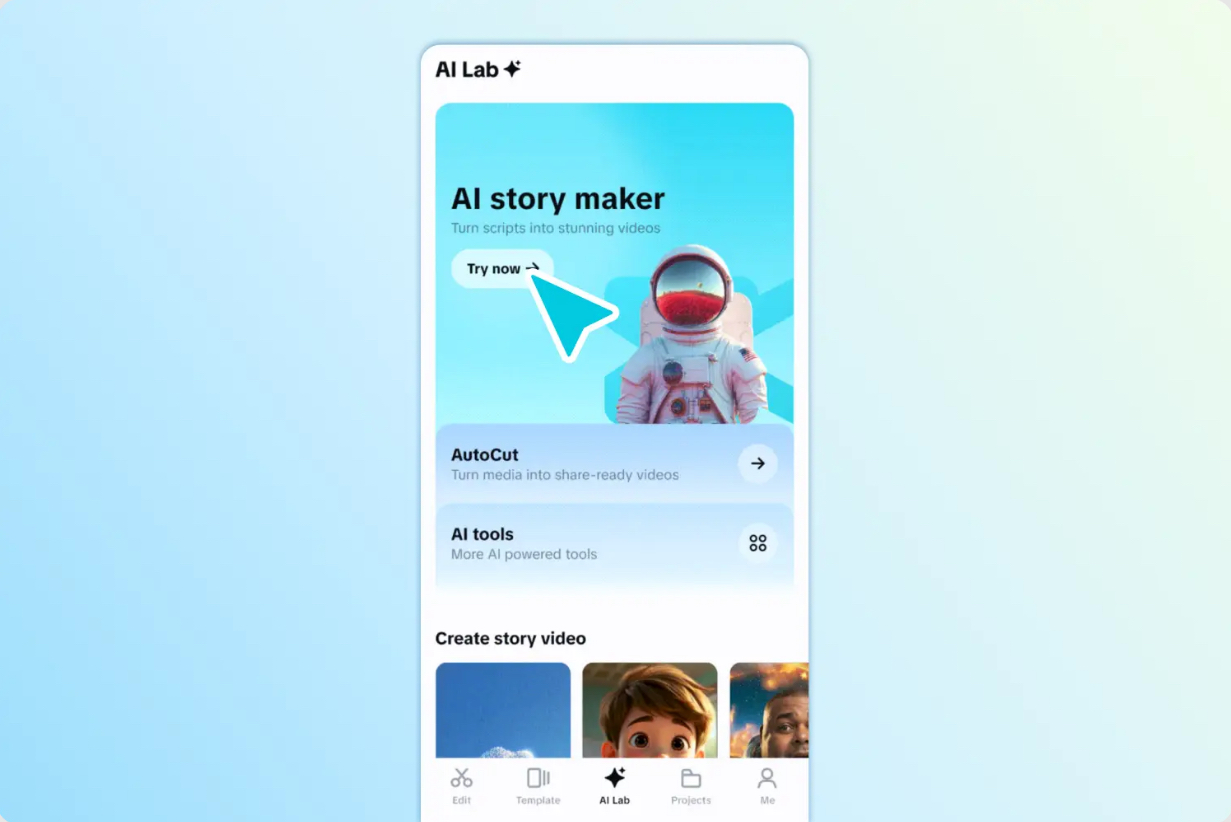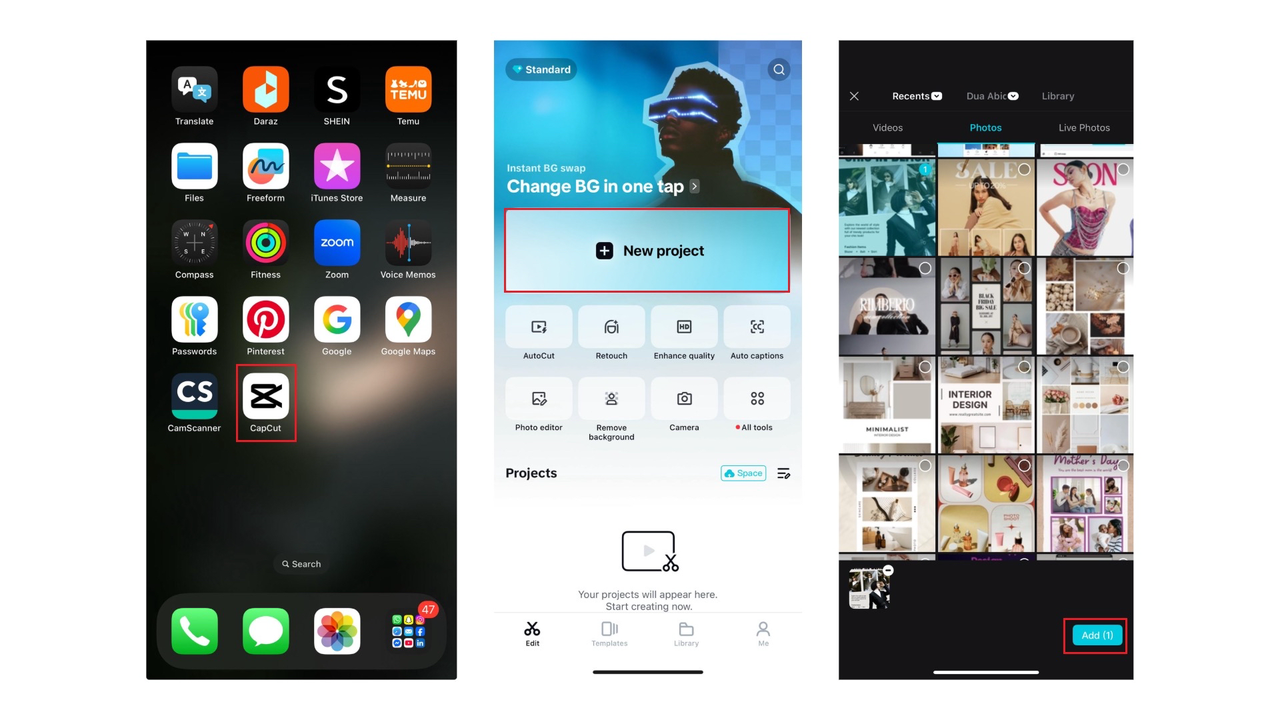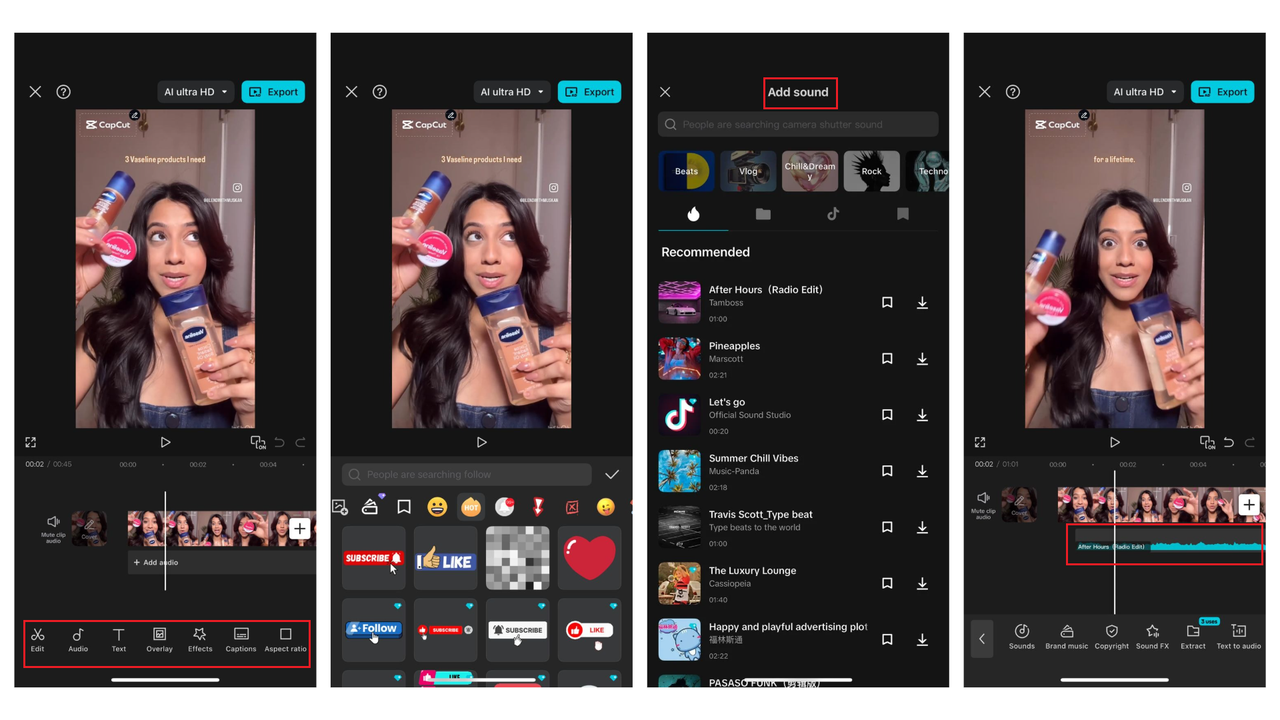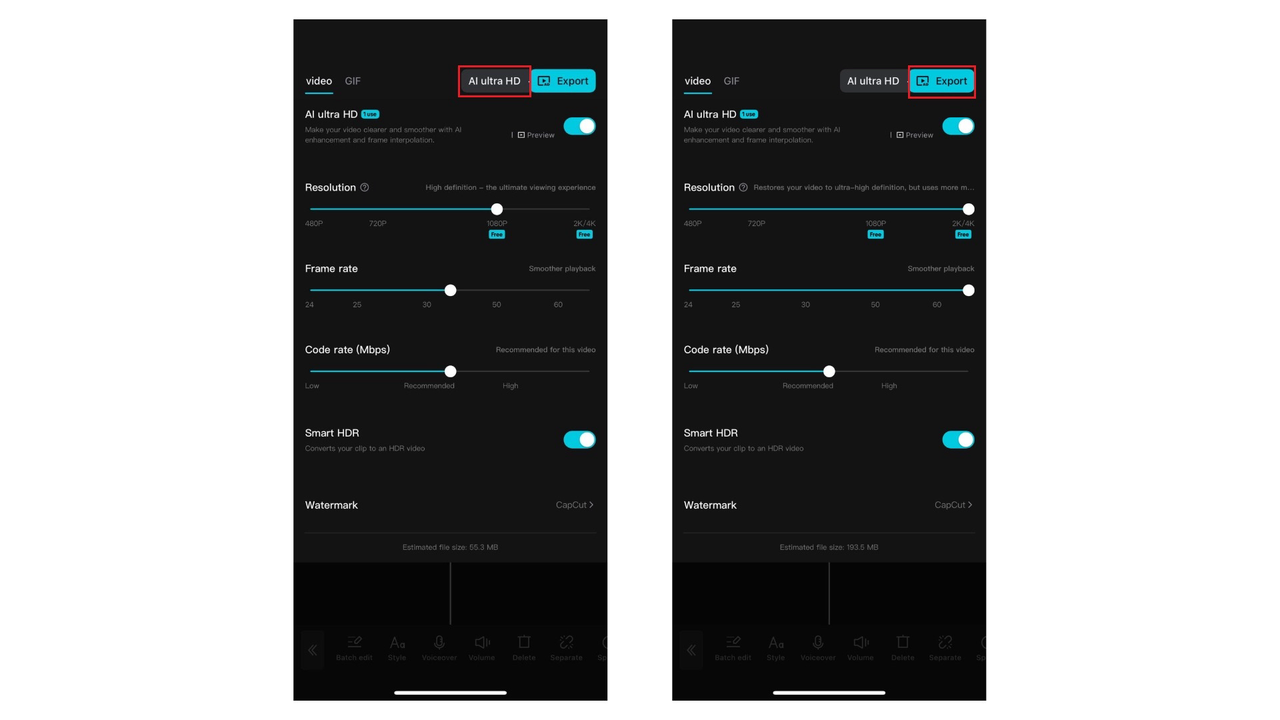Ever aced your keynote speech in a single take… but destroyed it with an uncomfortable “umm,” a cough, or fifteen seconds of silence at the end? We’ve all been there — looking at a 15-minute raw take, bracing for the hours it’ll take to edit out the filler. But guess what? Now, you don’t have to sweat it.
With clever tools such as the CapCut App, you’re your own best editor — even if you’ve never touched a timeline in your life. With the emergence of the AI video maker, getting your raw, messy footage into a clean, polished Reel or Short can be done in minutes, not hours.
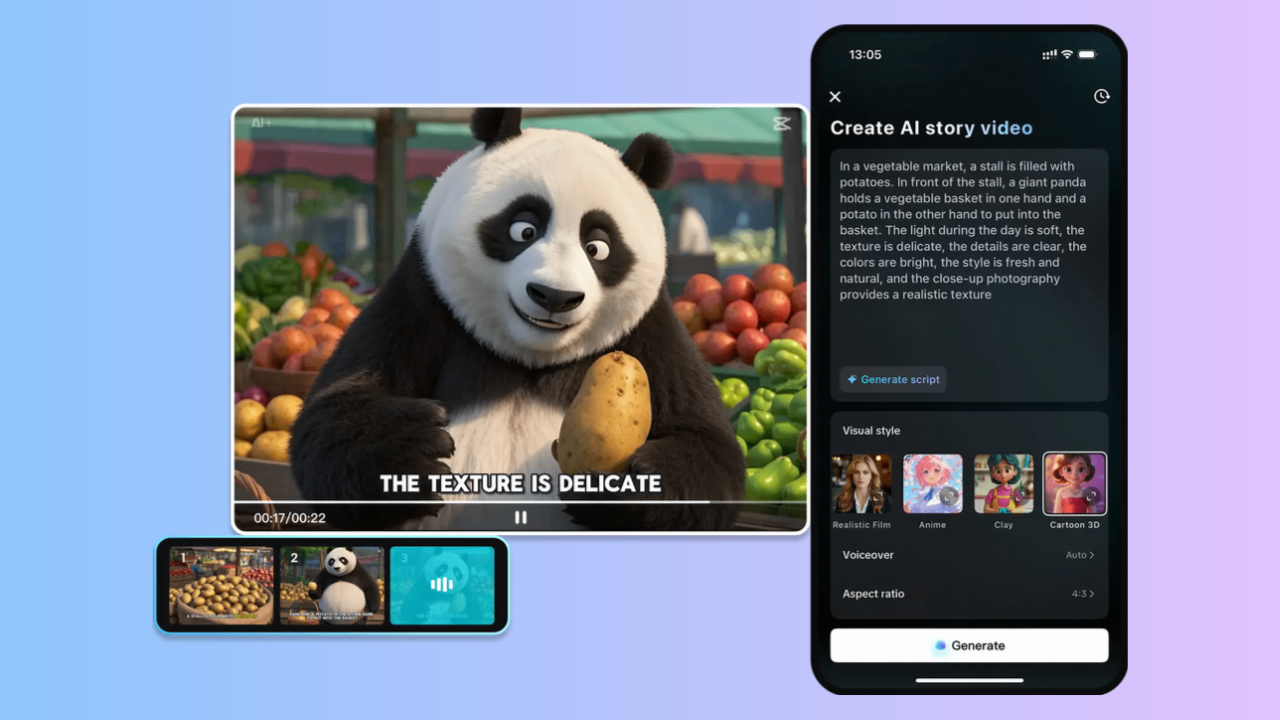
If you’re a solo maker, coach, or brand looking to up your video game without re-recording a million times, keep reading. Let’s deconstruct what AI does with the cutting so you don’t have to.
The one-take secret: your new robot editor
We all want our videos to be natural — that’s why “one-take” feels so real and relatable. But natural isn’t the same as sloppy. Long pauses, rambling tangents, “like, you know” filler phrases… they’re audience repellents in the short-form era.
Welcome your AI co-pilot. Intelligent auto-cutting software learns to detect dead air, redundancies, or background chatter that takes away from your message. It cuts them out, tightens up the pace, and provides your clips with that clear, snappy feel that makes viewers stay glued till the end.
Real creators, real wins: cutting the clutter
Let’s say you’re a personal trainer filming a follow-along workout. You record it in one take — no script, no special lighting, just you and your phone. You mess up a rep, say “oops,” and continue.
In the good old days, you spent an hour editing out those hiccups. Today? You run your uncut clip through an AI-driven auto-editor in the CapCut App. It identifies awkward pauses, edits them out, and streamlines transitions between sets. Within minutes, your video is lean, lively, and good to go.
Or perhaps you’re an educator taping a lesson in a foreign language. You mispronounce a word, recover, and keep going. AI identifies the misstep, cuts it out, and edits the audio and video so your rhythm is perfect — without a noticeable jump cut.
The unheralded hero: your AI lab for wiser edits
All these intelligent cuts don’t occur magically in isolation — they are the result of playing with the features within an AI lab. It’s your own post-production playground, really.
Within, you can try auto-trim, motion tracking, removal of noise, and other advanced adjustments. It’s where you can mix auto-cuts with dynamic filters, captions, and overlays to determine what works best for your viewers.
Want to seem like you’ve got an entire edit team? Spend a bit of time in your AI laboratory, and you’ll get away with it.
Ready to cut the fat? How to edit videos using the CapCut video editor
Want to take a look at how all these intelligent tools come together? Here’s how you can turn a messy one-take into a refined post in just four steps using CapCut’s free AI video maker.
Step 1: Open the AI video editor
Open CapCutLaunch CapCut in your web browser and choose ‘AI video maker’ from the home screen. It reveals a minimal editing interface with smart features ready to help you through each stage of your project. Click ‘New project’ to start.
Step 2: Construct your video
Now that your script is prepared, proceed to the ‘Scenes’ panel. In the ‘Voiceover’ section, select a digital avatar to be your on-screen host and match it with a voice best suited for the tone of your content. Next, go to the ‘Elements’ tab and include synced subtitles with pre-made text templates that make it easier to read.
Proceed to the ‘Music’ tab, go through CapCut’s soundtrack library, and choose a background sound that will complement your video’s rhythm. Drag it into the timeline to complete the scene.
Step 3: Export your finished video
Click ‘Export’ in the upper right corner when everything is finished. Here, you can change parameters like frame rate, format, and resolution to suit your needs. When you’re done, click ‘Edit more’ to make any last-minute changes or export your video.
No captions, no reach: AI-generated subtitles have the power
Here’s the thing: even a perfectly cut video bombs if people can’t hear what you’re saying — especially with sound off. That’s where CapCut’s AI caption generator saves the day.
Your cleaner audio may be automatically subtitled in your brand typeface by your AI editor, which can also sync the subtitles and even translate them for global distribution. Therefore, your “one-take wonder” is not only more accessible, searchable, and shareable, but it also looks professional.
Pro tips for one-take wonders
- Cut with intention: Even when using AI cuts, deliberate pauses are worth gold for emphasis or drama. Don’t remove your personality!
- Batch record, batch cut: Record multiple segments at once. Split them up into refined shorts using AI for your social feeds.
- Experiment with settings: Each subject requires a slightly different speed. A humor reel may prefer quicker cuts to a contemplative explainer.
- Combine with additional tools: Combine your AI lab’s dynamic effects, transitions, and captions with your AI auto-cuts. The result? smooth narrative that sounds human rather than robotic.
Your time is valuable — so is your story
Let’s get real: your message shouldn’t be lost under filler words or dead space. With AI, your narrative comes through quickly, easily, and on brand. One-take content means you’re spending less time re-recording, more time engaging with your audience. And that’s what brings people back for more.
Ready to look like a pro in one take?
You don’t require a pricey editor, a highbrow camera team, or a hundred takes to be polished online. You simply require clever tools that understand how to work in the background.
Give the CapCut App a try today and discover how its AI video creator, AI caption maker, and inventive AI lab guide you from “one-take mess” to “one-take magic” — no sweat, no stress.