Scanning QR codes using the Camera from Google is easy and quick. It lets you access websites, read plain text, or open supported apps like payment tools.
This feature is available on certain Android phones only.
Let’s see how to scan a QR code with this app.
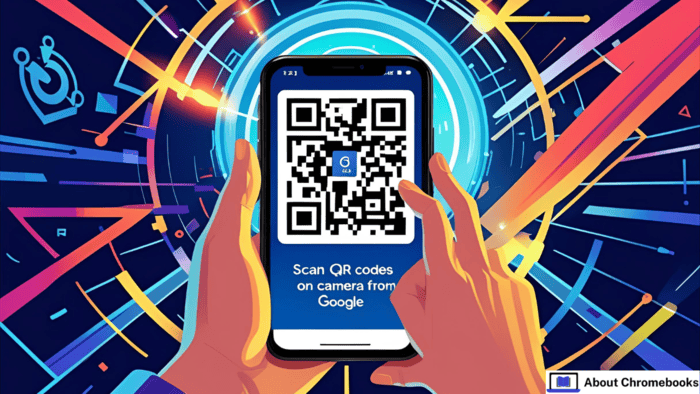
Steps to Use the Camera from Google for QR Scanning
You can scan QR codes with two camera options:
1. Use QR Mode in Camera from Google
- Open your Camera from the Google app.
- Select the QR option in the mode switcher.
- Point the lens toward the QR code.
The scanner will detect the code automatically.
2. Use Standard Photo Mode
- Start the Camera from Google.
- Do not switch to any special mode.
- Simply aim your camera at the QR code.
The app will recognize the code and scan it without extra effort.
Note: Scanning will not function in portrait or video modes.
What Happens After Scanning
Once the code is read, a banner will show up at the bottom of the screen. Tap it to continue.
Here’s what the banner might open:
| Action | Result |
| Website link | Opens a browser page |
| Text message | Displays text within the app |
| App deep link | Launches an app (e.g., a payment app) |
This process ensures a fast way to open digital content.
Important Reminders
- Only selected Android models support QR scanning with the Camera from Google.
- Make sure your app is up to date for best performance.
- Always scan in well-lit conditions for accurate reading.
Quick Summary
| Mode | Steps to Follow |
| QR Mode | Tap QR, aim the lens at the QR image |
| Photo Mode | Use the regular photo mode and point the camera |
Final Tips
To complete the action after scanning:
- Watch for a notification bar at the screen’s bottom.
- Tap the prompt to open a web page, message, or app.
Remember, this feature is built-in only on specific phones, so not every device will support it.
Scan QR codes with the Camera from Google to make your daily digital tasks easier.
Whether you want to open a site or pay quickly, this feature saves time. Keep your camera steady and point it at the code to begin.
Avoid using video or portrait modes, as scanning won’t work there.
Using the Camera from Google to scan QR codes is a smooth experience for supported phones.
Make sure you’re using one of those models, and you’ll be ready to go in seconds.

