Using voice to type on a Chromebook can be helpful, especially when you want hands-free control or need accessibility support.
But sometimes, this feature can get in the way, activating by mistake or picking up the wrong words.
Whether you’re concerned about privacy or just want more accurate voice tools, learning how to turn off dictation on Chromebook is the first step.
This manual will show you how to disable it easily and explore smarter alternatives for voice input and AI-generated speech.
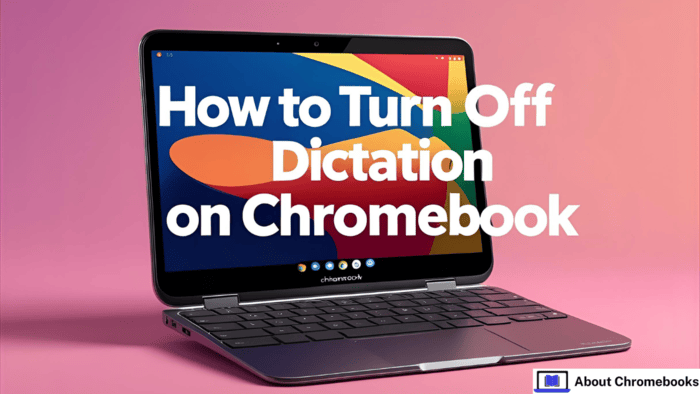
Understanding Chromebook Dictation and Reasons to Disable It
On a Chromebook, dictation lets you speak instead of typing. This tool is mainly meant to help users who prefer or need voice input. It can be useful when:
- You want to type without using your hands
- Accessibility support is needed
- Quick voice-to-text conversion is preferred
Still, some users may choose to turn off this option due to:
- It’s turning on by mistake
- Worries about voice data being stored
- Incorrect results during voice typing
If you’re considering smarter tools, options like Voicestars offer voice cloning and AI speech that sound much more natural.
Turning Off Chromebook Dictation: Easy Methods
There are two main ways to disable the voice typing function on your Chromebook. Follow these steps to stop it.
Through Chromebook Settings
| Step | Action |
| 1 | Open the Settings app |
| 2 | Scroll to Accessibility |
| 3 | Click Manage accessibility features |
| 4 | Find Keyboard and text input |
| 5 | Flip the switch next to Enable dictation (speak-to-type) to OFF |
Using the Search Feature in ChromeOS
| Step | Action |
| 1 | Click the launcher icon or tap the search key |
| 2 | Type “Dictation” in the search bar |
| 3 | Click Dictation Settings from the results |
| 4 | Turn the dictation toggle to OFF |
These steps will help you know exactly how to turn off dictation on Chromebook without any confusion.
Troubleshooting: When Voice Input Doesn’t Stay Off
Sometimes the dictation feature may keep activating or not fully stop. Here are some common issues and how to fix them.
| Problem | Solution |
| Dictation re-enables after restart | Restart your device and double-check your settings |
| Some apps still take voice input | Revoke microphone access in the privacy options |
| Google Assistant keeps listening | Go into Assistant settings and switch off “Hey Google” activation |
These steps are useful if you still notice voice input after learning how to turn off dictation on Chromebook.
Better Tools for Speech-to-Text and Voice Generation
If the basic voice tool on your Chromebook isn’t enough, here are some improved services you can try.
Voicestars
Best for high-quality AI voices and sound cloning.
- Use famous voice models like Kanye West or Taylor Swift
- Turn written text into realistic voice output
Google Docs Voice Typing
Best free speech-to-text choice on Chromebook.
- Works directly inside Google Docs
- Needs Google Chrome to function
Otter.ai
Ideal for meetings and classroom transcription.
- Transcribes speech in real time
- Tells different speakers apart automatically
Final Thoughts
Knowing how to turn off dictation on Chromebook is helpful for anyone looking for privacy, fewer interruptions, or more reliable voice tools.
Once disabled, you can try more advanced services for converting voice to text or even turning words into AI-generated speech.

