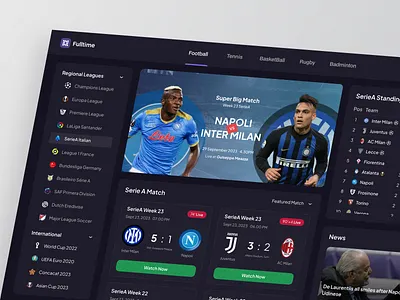If you’re a football fan who owns a Chromebook, you’re already carrying around the perfect device to follow the sport you love — you just might not be using it to its full potential. Chromebooks are lightweight, fast, and always connected — ideal for turning into a powerful real-time livescore hub that keeps you updated on every goal, card, and match result as it happens.
In this guide, we’ll show you how to convert your Chromebook into your own portable command center for football scores, match stats, and live updates, no matter where you are.
Why Use a Chromebook for Livescores?

Chromebooks offer several advantages when it comes to following live sports. They boot up quickly, run smoothly even with multiple tabs open, and have excellent battery life — perfect for matchdays that stretch from early morning to late night.
Here’s why they’re ideal for real-time score tracking:
- Always-on connectivity means you never miss an update
- Fast browsing and multitasking for checking scores, watching streams, and reading match previews
- Lightweight design makes them portable enough to carry to work, cafes, or on trips
- App and extension support from the Chrome Web Store enhances your experience further
With a few small tweaks and the right websites, your Chromebook can do more than just show scores — it can immerse you in the action.
Set Up Your Livescore Dashboard
To get started, open your Chromebook and follow these steps to create your own real-time football dashboard:
1. Pin Your Go-To Score Website
Visit a reliable source like livescore and bookmark it in your browser. FlashscoreUSA, for instance, offers ultra-fast score updates across dozens of leagues, including the Premier League, La Liga, MLS, Champions League, and even local and youth tournaments. You’ll get:
- Live match timelines with goals, cards, and substitutions
- Player ratings and lineups
- Real-time standings and stats
- Notifications for key events
Once bookmarked, right-click the tab and select “Pin” to keep it locked and ready.
2. Enable Notifications
Some live score websites offer push notification options via Chrome. When prompted, allow notifications so you’ll receive pop-up alerts for goals, red cards, or full-time results — even if the tab isn’t active. It’s a great way to stay informed while browsing or working.
3. Use Split-Screen Mode
Take advantage of Chromebook’s split-screen feature. On one side, run your livescore site; on the other, open YouTube for live commentary, Twitter for fan reactions, or your favorite fantasy football dashboard. This makes your device a true second screen during matchdays.
4. Install Extensions or Android Apps
If you prefer app-based experiences, Chromebooks that support Google Play can download Android versions of your favorite football apps. Some even include built-in livescore tracking with custom notifications. Look for apps with high ratings, real-time stats, and no delays.
Alternatively, Chrome extensions like “Live Score Alerts” can be installed directly into your browser to keep the scores just a click away.
Personalize Your Hub
Don’t stop at just one site or app. Here’s how to customize your Chromebook’s livescore hub experience:
- Create folders for different leagues (e.g., European, South American, Indian)
- Use widgets or Chrome extensions for quick match snapshots
- Sync your Google Calendar with major match fixtures
- Subscribe to newsletters that provide daily match previews and news recaps
With the right setup, your Chromebook becomes your all-in-one control center for the world of football — covering everything from club updates to live results and post-match analysis.
Stay Ahead of the Game
The best part about this setup? You’re always one step ahead. While others refresh apps or scroll social media for updates, your Chromebook quietly streams real-time match data in the background — efficiently and distraction-free.
Whether you’re tracking 10 matches at once or just keeping an eye on your team’s performance, a Chromebook livescore hub ensures you never miss a moment.