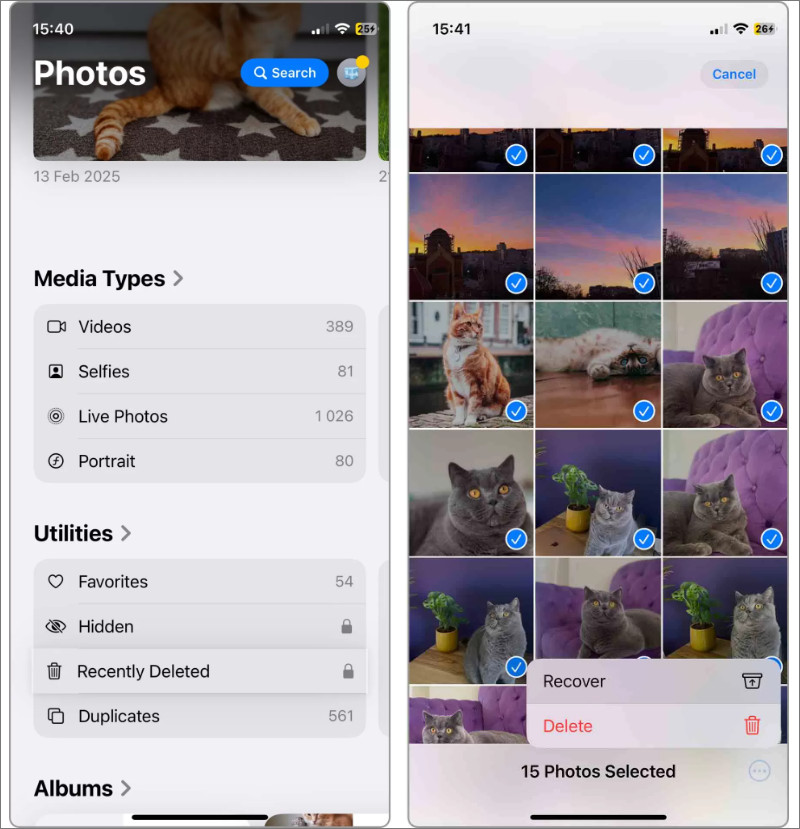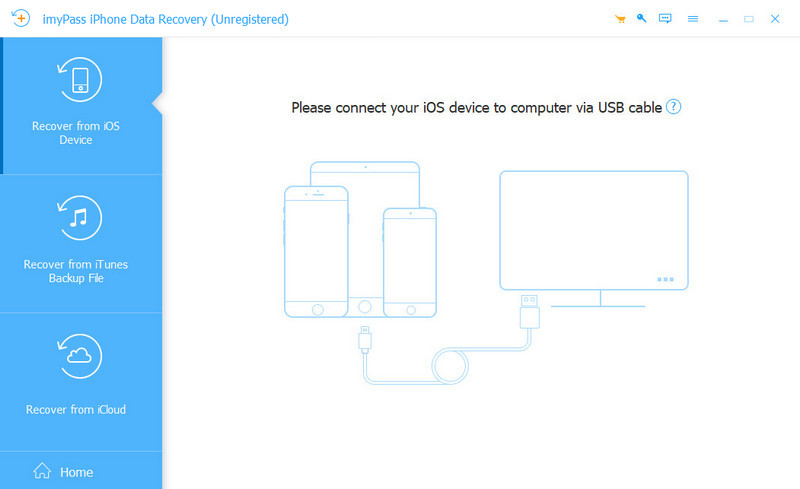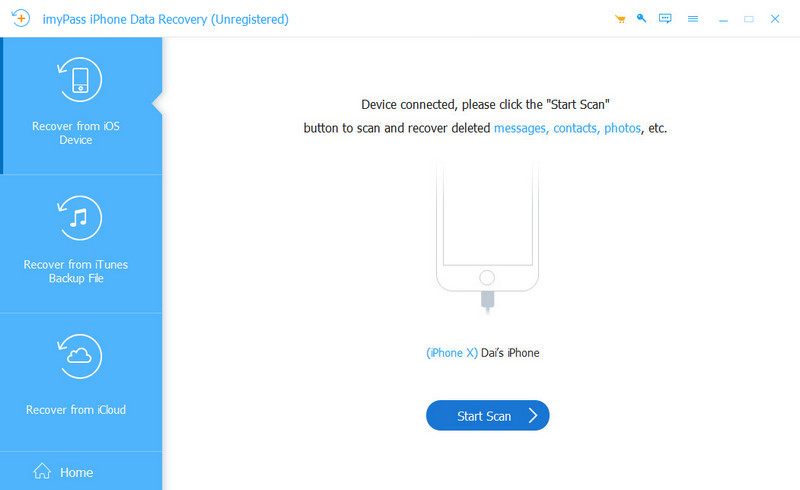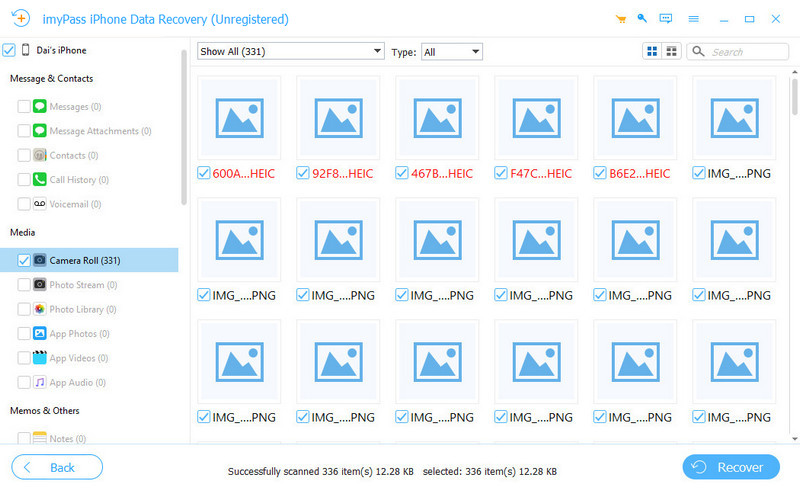Photos can be accidentally deleted because of misoperation, or just disappear because of a software update. Photo loss can be quite annoying, but don’t panic.
In this article, we will introduce four ways to recover deleted photos on your iPhone. Even if you deleted a photo a long time ago, don’t give up. You can still find it through advanced programs like imyPass iPhone Data Recovery can find that for you.
Way 1. Recover Deleted Photos on iPhone from Recently Deleted Folder
So the first thing you need to do is check the recently deleted folder to recover photos from your iPhone. You may forget to check the folder if you think you didn’t delete the folder manually. However, misoperation happens.
Even if you are pretty sure the photo is not in the folder, checking it won’t take a long time. After all, recovering deleted iPhone photos from the recently deleted folder is the easiest way. See the steps:
Step 1. Open the Photos app on your iPhone. Scroll down and find Utilities, then tap Recently Deleted. If you encrypted it, you need to verify Face ID or Touch ID, or enter the passcode.
Step 2. Tap Select on the top, choose all the photos you want to recover, and then tap the three dots button on the bottom and tap Recover.
Step 3. Now you can find the recovered photos in the album.
Way 2. Recover Permanently Deleted Photos on iPhone from Backup
If you didn’t find the deleted photos in your iPhone’s recently deleted folder, then it’s time to turn to the backups. It is also a hassle-free method to recover deleted iPhone photos.
If you once backed up your iPhone before the photos were lost, you can definitely find your lost photos in the backup. Let’s see how to recover deleted iPhone photos on the Finder app with a backup.
Step 1. Connect your iPhone to your Mac computer and open Finder.
Step 2. Click your iPhone name on the left and choose the General tab on the right.
Step 3. Click Restore Backup.
Step 4. Choose a backup that contains your deleted photos based on the backup date. If you set a password, enter it and click Restore.
Way 3. How to Recover Permanently Deleted Photos Without a Backup
One of the worst conditions is that you didn’t have a backup, and the deleted iPhone photos can’t be found in the recently deleted photos. But there is still an approach to handling it. You can turn to recovery software.
iPhone data recovery software on the market will not only give you solutions to find deleted photos, but also help you find other files. If you are also wondering how to recover contacts on iPhone, or videos, messages, etc., using a reliable iPhone data recovery would be an all-in-one solution.
Let’s see how to use an iPhone data recovery software. There are many similar programs in the market, and their usage methods are also similar. We will take an easy-to-use one as an example. Before diving into the steps, please download imyPass iPhone Data Recovery first.
Step 1. Launch the program on a Windows or Mac computer. Click Recover from iOS Device. And then, connect your iPhone to the computer with a USB cable.
Step 2. Once it is successfully connected, you will see the interface below. Click Start Scan.
Step 3. The program will automatically start to scan deleted files on your iPhone. When the scanning process ends, you can choose deleted photos according to thumbnails, and click Recover to recover them all. Please note that the cloud photo thumbnails can’t be previewed.
Way 4. How to Recover Photos from a Broken iPhone
You can still trust iPhone data recovery software even if your iPhone is broken. Generally, most iPhone data recovery software claims that they can recover permanently deleted photos, videos, contacts, notes, etc., from a broken iPhone.
But they only work when the inner components of the device are complete. If the software can’t recognize your iPhone or can’t scan anything, then you should contact a professional data recovery service for help.
First, you should take the iPhone to the recovery support or send it to them. They will evaluate your iPhone and give you a quotation.
If you agree, they will try to recover the data on your iPhone. The whole process will be trackable. However, if the phone is severely damaged, data recovery may fail, or only partial data may be restored.
Conclusion
This article introduces four solutions to this problem: how to recover deleted photos from an iPhone. It is a good habit to back up data regularly so that even if some things are lost, you can get them back.
If, unfortunately, there is no available backup, using data recovery software or contacting the data recovery service will surely help you get deleted photos back.