It was a chill Sunday when I was hanging out with my little nephew, who’s five and thinks I’m some kind of tech wizard.
He wanted to play some online games on my MacBook, but then we hit a wall: “Adobe Flash Player is blocked.”
His disappointed face got to me, so I decided to figure out how to fix it. I use Chrome because it’s fast and works with almost everything, but Flash is tricky these days.
Here’s what I learned about getting Flash to work again.
Let’s dive in!
Does Flash Player Still Work on Macs?
Newer Macs and Chrome don’t support Flash anymore. However, older systems, like macOS Snow Leopard or Lion, might still run it.
Adobe stopped supporting Flash on December 31, 2020. Before that, Apple dropped Flash from Safari 14 in September 2020.
Microsoft followed by ditching it in Edge and Internet Explorer in late 2020. Then, in January 2021, Chrome shut it down completely.
Why did Flash fade away? Here’s the breakdown:
- Security Risks: Flash has been around since 1996 and was a hacker magnet. Adobe tried fixing it with updates, but it stayed vulnerable.
- Slow Performance: Flash bogged down Macs, sometimes using up all the CPU power to load a webpage.
- New Tech Took Over: Tools like HTML5 and WebGL are free, work in all browsers without plugins, and run faster.
- No iPhone Support: Flash never worked on iPhones, so sites like YouTube switched to other options.
In short, Flash just couldn’t keep up.
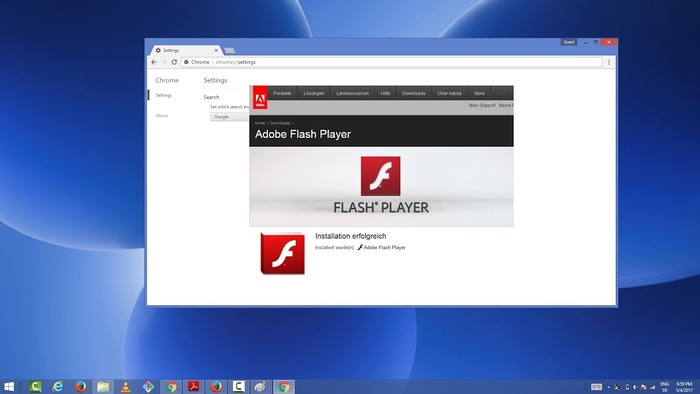
How to Activate Flash in Older Chrome
If you’re okay with the risks, here’s how to switch Flash on:
- Install an old Chrome version (pre-87) from a trusted site.
- Open Chrome and type chrome://settings/content/flash in the address bar.
- Flip the switch to let sites use Flash.
- Visit the site you need, and click “Allow” when it asks to run Flash.
Using Flash can mess with your Mac’s safety, so back up your stuff. I recommend an app like SuperDuper—it copies your files quickly and lets you schedule backups quietly.
Final Thoughts on Flash in Chrome
That’s how you get Flash working on Chrome for Mac! I wouldn’t suggest it unless you really need it—Flash is old and unsafe.
Stick to trusted download sites for old Chrome versions. Apps like MacPaw for malware checks, SuperDuper for backups, and Carbon Copy Cloner for file protection can keep you covered.
You can try them for free for a week with Setapp, a service that offers tons of cool Mac tools. Test it out and see how it simplifies your life!

