Apple TV does not currently support a native web browser such as Safari, and there is no official browser app available through the Apple TV App Store.
However, users can still access the internet on their Apple TV using alternative methods.
Why Apple TV Lacks a Built-In Browser
Apple has chosen to focus the Apple TV experience around curated apps and streaming services.
Their approach emphasizes content consumption through specialized applications rather than general web browsing.
Using a TV remote to surf the internet is less practical, which may explain why Apple has deprioritized this feature.
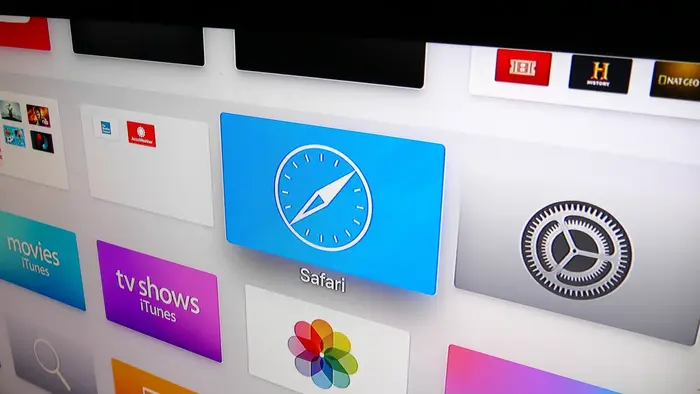
Ways to Access the Internet on Apple TV
There are a few ways to browse web content on your Apple TV without an official browser.
1. AirPlay (Screen Mirroring)
You can use AirPlay to mirror your iPhone, iPad, or Mac screen to your Apple TV. This allows you to open any browser on your device and display it on your TV.
Advantages and Drawbacks of AirPlay:
| Pros | Cons |
| Simple to use | Requires another Apple device |
| Uses your device’s familiar browser | Can drain the mirrored device’s battery |
| Wireless mirroring | Limited control from the TV |
2. Third-Party Web Browsing Apps
Some apps available on the App Store provide basic browsing support. These apps either mirror your device’s screen or offer simplified interfaces for viewing web content.
Popular Third-Party Browsing Apps for Apple TV:
| App Name | Features | Available On |
| AirWeb | Converts iOS device into a remote control and trackpad | App Store |
| AirBrowser | Displays browser from iOS on Apple TV | App Store |
| Web Video Caster | Streams web-based videos and sites from multiple devices | App Store |
| Castify | Casts web pages and media via screen mirroring | App Store |
Pros and Cons:
| Pros | Cons |
| Access directly from Apple TV | Limited functionality |
| No additional hardware needed | Often less smooth than traditional browsing |
3. Cloud Gaming Platforms
Some cloud gaming services include access to web-based tools or browsers as part of a broader virtual desktop environment.
Examples Include:
- GeForce Now
- Xbox Cloud Gaming
| Pros | Cons |
| Can open full desktop browsers | Requires a subscription |
| Enables web access through game services | Internet speed can affect performance |
Choosing the Best Method
| Method | Best For |
| AirPlay | Users who already own Apple devices |
| AirWeb / AirBrowser | Those who prefer dedicated Apple TV apps |
| Web Video Caster / Castify | Users casting from various devices |
| Cloud Gaming | Advanced users needing full browser features |
General Notes on Compatibility
Apple TV runs on tvOS, a system built for streaming apps, not for browsing. While Safari is standard on macOS and iOS, it is not available on tvOS.
Users looking for more traditional browser experiences may resort to sideloading, although this requires technical steps and is not supported by Apple.
Notable Sideloaded Browsers:
| Browser Name | Description | How to Install |
| AirBrowser | Offers a web interface built for Apple TV | App Store |
| Web for Apple TV | Designed for basic web interaction | App Store |
| tvOSBrowser | Traditional browser view, requires sideloading | Developer tools |
Connecting Apple Devices to a TV
Displaying content from your Apple device on a TV can provide a better visual experience.
Whether you’re showcasing photos or watching a movie, you can easily project your screen using AirPlay or HDMI adapters.
Using AirPlay for Wireless Mirroring
AirPlay lets you wirelessly display your iPhone, iPad, or Mac screen on an Apple TV.
To activate this feature on an iOS device, swipe down from the top-right corner to open the Control Center, tap the Screen Mirroring button, and choose your Apple TV.
On a Mac, click the AirPlay icon in the menu bar and pick your Apple TV to begin mirroring.
Connecting via HDMI Adapters
When a wireless connection isn’t an option, HDMI adapters offer a reliable wired solution.
For newer devices, a USB-C to HDMI adapter works, while older iPhones and iPads require a Lightning to HDMI adapter.
Once the adapter and HDMI cable are connected to your TV and device, switch the TV to the correct HDMI input to display your screen.
Using Third-Party Apps for Web Browsing
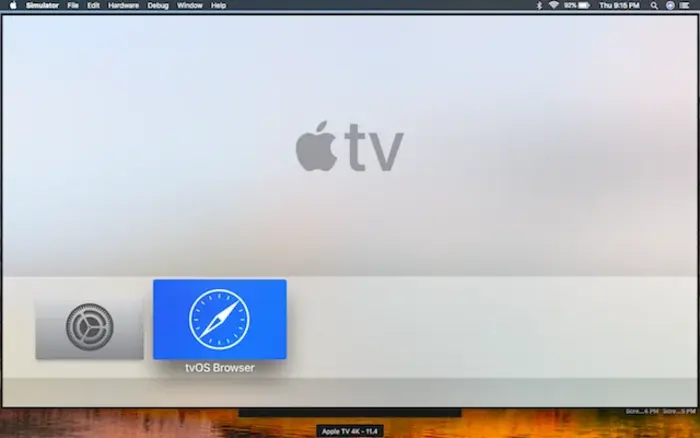
Apple TV doesn’t come with a built-in web browser, but several third-party apps make browsing possible.
Apps Like AirBrowser and AirWeb
AirBrowser allows you to mirror a web browsing session from your iOS device using AirPlay.
AirWeb offers a more Apple TV-friendly interface optimized for easier web interaction and video playback, all controllable with the remote.
Other App Options
Many iOS apps available on the App Store support casting or mirroring, giving you flexibility to display web content on a larger screen.
These apps often work well for those looking to bypass Apple TV’s browsing limitations.
Building Apps for Apple TV
For developers, Apple provides the tools to build custom browsing solutions.
Using Xcode and an Apple Developer account, you can create simple browsers tailored for tvOS.
Open-source examples available online make customization easier within Apple’s development guidelines.
Interface and Remote Control
The Apple TV interface is designed for smooth interaction on a big screen, and the Siri Remote provides essential functionality for browsing apps.
Using the Siri Remote
The Siri Remote uses a touchpad for scrolling and selecting items. Press the center of the pad to make selections.
Hold the Siri button to use voice commands for opening websites or searching for content.
Gestures and Navigation
Swiping on the remote moves through pages, while the Menu button helps go back or close menus.
Apple TV doesn’t support pinch-to-zoom gestures, but some apps may offer zoom options through alternate controls.
Streaming and Subscriptions

Accessing shows and sports content like Apple TV+ and the MLS Season Pass is straightforward with a subscription and a compatible device.
Subscribing to Apple TV+
You can sign up for Apple TV+ at tv.apple.com. After logging in with your Apple ID, you can start watching instantly.
It works not just on Apple hardware but also on PCs, Android devices, and Chromebooks using browsers like Chrome and Firefox.
Watching MLS Games
To watch MLS games, subscribe to the MLS Season Pass through Apple TV+.
Account setup may require a payment method and offers the option to enable parental controls. The service is accessible across different platforms, allowing flexibility for sports fans.
Security and Privacy
While Apple TV doesn’t natively support browsing, mirroring from secure devices can still keep your information protected.
Keeping Data Safe with Mirroring
When you mirror content using AirPlay, your device’s security settings—including ad blockers—continue to work.
This means protections already in place on your iPhone or iPad also apply to what’s shown on the TV.
Built-In Privacy Tools
Apple has implemented several features to protect user information:
- Private Browsing in Safari: Helps stop trackers from monitoring your activity.
- Ad Blockers: Although not part of Apple TV, ad blockers used on mirrored devices provide extra protection.
- Secure Data Handling: Apple’s system updates help prevent unauthorized access to personal information.
Features like Lockdown Mode and improved privacy settings show Apple’s continued focus on user safety.
FAQS
Why isn’t my web browser working on Apple TV?
First, check if your Apple TV and casting device are on the same Wi-Fi network. Make sure your device software is up to date, and restart both devices if needed.
How do I log into Apple TV through a browser?
Go to tv.apple.com, enter your Apple ID details, and complete any verification steps.
Can I use Chrome on Apple TV?
There’s no official Chrome app for Apple TV. To display Chrome, mirror your screen from a Mac or iOS device.
How do I stream Apple TV+ on Android?
Open a browser on your Android phone or tablet, visit tv.apple.com, sign in, and start watching.
Is Apple TV+ available on Windows PCs?
Yes, go to tv.apple.com in any browser, sign in with your Apple ID, and stream content directly from your computer.
Can I use Reddit on Apple TV?
Use apps like AirWeb to mirror Reddit from your iPhone or iPad. While it’s not the same as using a native app, it works well for viewing and browsing.

