Netplwiz.exe is a tool in Windows for managing user accounts on Windows 10/11. It is a Windows Run command that allows users to remove the need for a password during login.
With this command, you can disable password login or turn off automatic login on Windows 10/11.
It also helps change user membership to standard, administrator, or guest. Additionally, you can add or edit user profiles easily.
You can find the netplwiz.exe file in C:\Windows\System32. Double-click the Netplwiz app to open it.
Disable Password Login on Windows 10/11 Using Netplwiz
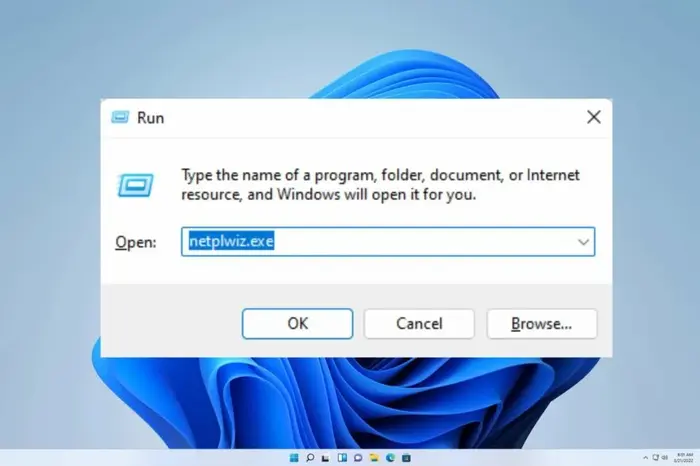
- Press Windows + R, type netplwiz, and press Enter to open the User Accounts window.
- Select the account for which you want to turn off the password in the Users section for this computer.
- Uncheck the option “User must enter a user name and password to use this computer” and click Apply.
- Choose the account to sign in automatically and click OK to save the settings.
Your computer will now log in automatically without requiring a password.
Disable Auto Login on Windows 10/11 Using Netplwiz
- Open the Run dialog and type the netplwiz command to access the User Accounts window.
- In the User Accounts window, check the box labeled “User must enter a user name and password to use this computer.”
- Click Apply to save the changes.
- Restart your computer, and it will prompt you to enter your password on the login screen.
Fix the Missing Checkbox for “User Must Enter a Username and Password”
If you don’t see the “User must enter a user name and password to use this computer” checkbox, follow these steps:
- Press Windows + I to open Settings.
- Select Accounts.
- Click the Sign-in options in the left panel.
- Turn off the “Require Windows Hello sign-in for Microsoft accounts” option.
- Turn off the “Make your device passwordless” option.
- Restart your computer.
- Open the User Accounts window by typing netplwiz in Windows Run.
Check if the missing checkbox now appears.
Free Data Recovery Software for Windows PC
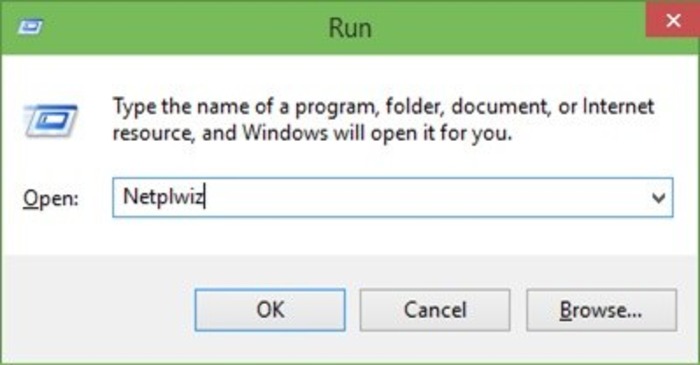
Windows users can recover deleted or lost files with a free program.
MiniTool Power Data Recovery works as a reliable Windows tool.
It recovers files, photos, videos, emails, audio, and more from computers, USB drives, SD cards, external hard drives, and SSDs.
Recover data in different situations, even when the PC won’t start. The tool includes a bootable media builder that helps create a USB drive.
Use the USB to start the PC in WinRE and run the program to recover lost data.

