If you’re dealing with the issue of audio not working on Chromebook, you’re not alone. This problem is more common than you might expect.
Many users suddenly find that their Chromebook has no sound, whether it’s during a video call, while streaming a video, or listening to music.
How To Fix Audio Not Working on Chromebook?
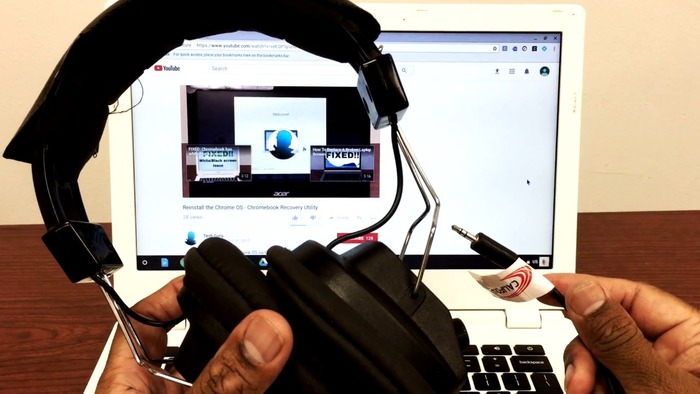
The good news is that you can usually fix this issue at home without needing any technical help.
Below are six reliable and easy-to-follow methods you can try to bring your Chromebook’s audio back to life.
1. Check Volume and Mute Settings
It might sound simple, but sometimes the problem lies in your volume settings.
Before diving into deeper troubleshooting, check the basics:
| Step | Action |
| 1 | Click on the clock area in the lower right-hand corner of your Chromebook. |
| 2 | You’ll see a volume slider and a speaker icon. Make sure the icon doesn’t have a line through it, which means it’s muted. |
| 3 | Drag the volume slider to the right to increase the sound level. |
If your Chromebook is muted or the volume is set too low, you won’t hear any sound.
Sometimes, this setting gets changed accidentally, especially when you’re switching audio outputs or connecting external devices.
Also, double-check that the media you’re trying to play (like a YouTube video or a music file) isn’t muted within its own player.
2. Choose the Correct Audio Output Device
When your Chromebook is connected to external devices like Bluetooth speakers, USB headsets, or HDMI monitors, it might route the audio output incorrectly.
Here’s how to change the sound output manually:
| Step | Action |
| 1 | Click the clock in the bottom-right to open the quick settings menu. |
| 2 | Click the arrow beside the volume slider. |
| 3 | You’ll now see a list of available output devices under the “Audio” section. |
| 4 | Choose the correct speaker or headphone option from the list. |
Sometimes the Chromebook may think you’re still connected to a Bluetooth device you previously used, even if it’s not nearby.
Manually switching the output to the internal speakers often solves this.
This fix is especially helpful if the Chromebook shows that it’s playing sound (e.g., the volume indicator moves), but nothing can actually be heard.
3. Reconnect or Reset Bluetooth Headphones and Speakers
If you’re using wireless audio gear like Bluetooth headphones or speakers, there might be a connection issue that causes the sound to stop working.
In many cases, simply disconnecting and reconnecting the device will solve the problem.
Here’s how to reset the Bluetooth connection:
| Step | Action |
| 1 | Put your headphones or speakers into pairing mode. If you’re unsure how, check the device’s manual. |
| 2 | On your Chromebook, click on the clock and enable Bluetooth (if it’s off). |
| 3 | Click on “Bluetooth” and then “Pair new device.” |
| 4 | Select your audio device when it appears in the list and connect. |
Once connected, head back to the audio settings and make sure your Bluetooth device is selected as the active audio output.
This is a common fix when you’re hearing no sound despite Bluetooth being connected.
Sometimes a simple reconnection is all that’s needed to get things working again.
4. Make Sure Chrome OS Is Fully Updated
An outdated version of Chrome OS can cause different bugs and issues, including sound not working.
Keeping your system up to date is crucial for maintaining functionality and security.
To update your Chromebook:
| Step | Action |
| 1 | If you see an alert that says “Restart to update,” click it. |
| 2 | If not, click the clock and go to “Settings.” |
| 3 | On the left panel, click “About ChromeOS.” |
| 4 | Then, click “Check for updates.” |
| 5 | If an update is found, follow the prompts and restart your device. |
Updates often include bug fixes and improvements that can correct audio-related issues.
Even if your Chromebook seems fine otherwise, installing the latest update may solve hidden glitches.
After restarting, play a video or song to see if the sound is back.
5. Use Guest Mode to Isolate the Problem
Sometimes, the problem might be related to your specific user profile, especially if you’ve recently added new apps, extensions, or made changes to system settings.
You can use Guest Mode to test this:
| Step | Action |
| 1 | Log out of your current Google account. |
| 2 | On the sign-in screen, click “Browse as Guest.” |
| 3 | Open a YouTube video or audio file and see if the sound works. |
If the sound works in Guest Mode, it means something within your regular profile is causing the issue.
The most likely culprits are browser extensions or settings that interfere with system audio.
To fix it:
- Disable any recently installed Chrome extensions one by one.
- Restart your device after each change.
- Test the audio again to identify the cause.
This step saves you from unnecessary resets and helps pinpoint the root of the problem without deleting your files.
6. Do a Factory Reset (Powerwash)
If none of the above methods help and your Chromebook still has no sound, the final option is to reset the device to its factory settings.
This process is called Powerwash, and it will remove all local data, including downloaded files, saved networks, and installed apps.
Here’s how to perform a Powerwash:
| Step | Action |
| 1 | Open “Settings” from the system menu. |
| 2 | Scroll to the bottom and click “Advanced.” |
| 3 | Look for the “Reset Settings” section. |
| 4 | Click on “Reset” under Powerwash. |
| 5 | Confirm by selecting “Restart” and then follow the prompts to finish the reset. |
After the reset, your Chromebook will feel like new. You’ll need to sign in with your Google account and reconfigure any preferences.
Then, try playing some audio to see if the issue is resolved.
This method is usually a last resort, but can be very effective for solving deep system-level problems.
Quick Summary Table of All Fixes
| Solution | Description | Ideal When… |
| Check Volume | Makes sure the sound isn’t muted | Volume was changed accidentally |
| Set Correct Output | Directs sound to the right device | You’re using headphones, HDMI, or speakers |
| Bluetooth Reconnect | Repairs wireless connection | Using Bluetooth audio |
| Chrome OS Update | Installs the latest system version | OS is outdated |
| Try Guest Mode | Tests if your profile is the problem | You recently installed apps or extensions |
| Powerwash | Resets Chromebook completely | Nothing else worked |
Final Thoughts
When audio stops working on Chromebook, it can be frustrating, especially if you rely on your device for work, school, or entertainment.
However, most sound-related issues are software-based and can be fixed at home with a few simple steps.
Always start with the basics—volume levels and output settings. Then move on to device settings, Bluetooth reconnections, and system updates.
Guest Mode can help isolate problems caused by your user profile, and a full reset is there if all else fails.
If none of these steps solve the issue, you may be dealing with a hardware failure, like a broken speaker or headphone jack.
In that case, it’s a good idea to contact your Chromebook manufacturer or a certified repair technician for assistance.
With the right steps, your sound should be back in no time.

