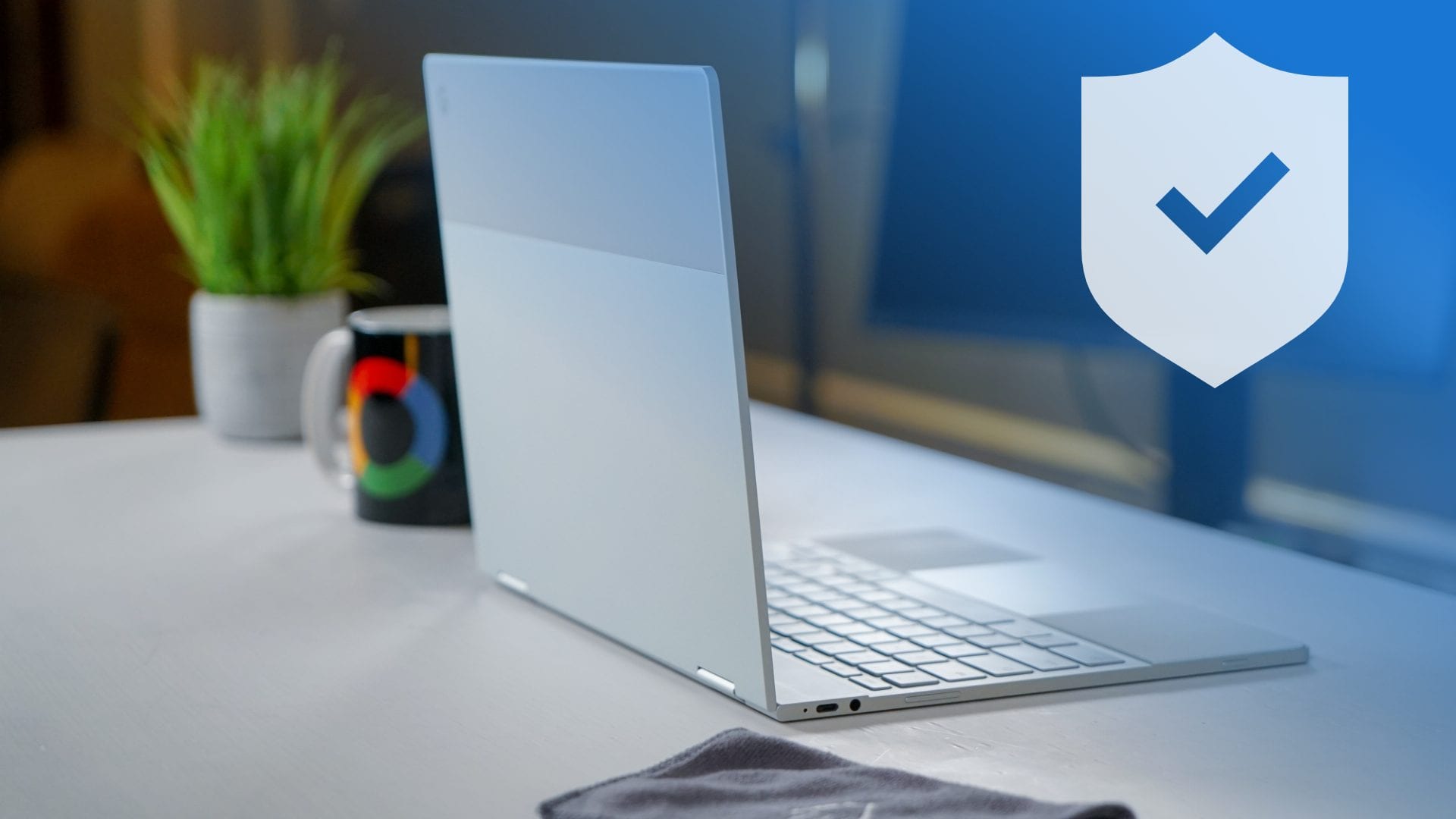Public or shared networks feel like a gift to anyone who is traveling or in public areas with a Chromebook. But, do you know it can put your privacy or information at risk?
One of the most common threats of using a Chromebook in a public network is spyware and malicious sites designed to breach your data. So, when you use Chromebooks in coffee shops, libraries, co-working spaces, and hotels, you need to be extra careful.
In this article, we will guide you on best practices for staying safe when using a Chromebook in shared networks.

Avoid using weak passwords for login
Using weak or easy-to-guess passwords for your accounts puts your personal data at risk, especially when you’re on public or shared networks. So, it is better to choose strong, unique passwords or passphrases to protect your Chromebook data on public networks.
The benefits of using passphrases over passwords are well known. They are often longer and easier to remember, but much harder for attackers to crack. For example, a phrase like “red-train-is-best-98” is more secure than a short password like “Train98”.
Keep ChromeOS updated
Google regularly releases updates for Chromebooks; make sure your ChromeOS is updated to the latest version. These updates include important security patches and improvements that can protect you from getting hacked easily.
So, whenever an update is prompted, make sure you do it and restart the Chromebook. The chances of a data breach on public networks are less when your device is updated. This keeps your device running smoothly.
Use secure websites (HTTPS)
When you connect to a website over shared networks, make sure it’s secure before entering any login details. For this, you can check HTTPS in the website address. If there is HTTPS, that means the site is secure, and if there is only HTTP, then don’t open the site on public WI-Fi.
Use a VPN (Virtual Private Network)
A VPN is one of the best things to use when using a Chromebook in public networks. It spoofs your location and prevents you from getting tracked. Basically, it provides a layer of security by encrypting your shared internet connection.
There are many VPN services that work great with Chromebooks and won’t cost you anything. It is a good way to protect your privacy and data, especially if you are frequently logging on to public Wi-Fi.
Avoid downloading files
On public or shared networks, you are better off not downloading files or apps on your Chromebook, unless you are confident enough about the source.
The chances of malicious files are high on public networks, and if you download them, they can hack your Chromebook completely or breach sensitive information. It is better to download all files, including EXE files on Chromebook later when you have access to your personal network.
Don’t access sensitive accounts
Avoid using sensitive accounts like banks or work systems on public Wi-Fi. If it is an emergency and you have to use them, then it’s better to check that the site is using HTTPS or consider turning on a VPN for added protection.
But, if you can wait and it’s not an urgency, then it’s better not to open bank accounts or other sensitive accounts on public or shared networks.
Use two-factor authentication
By enabling two-factor authentication (2FA), you add an extra layer of security to your accounts. Even if you become a victim of a cyber attack, the hacker or thief may not successfully breach your data.
Though someone may have discovered your password, they will not be able to log in without the system’s second code — a number that is typically sent to your phone or generated by an app. Turn on 2FA for your Chromebook account, and for anything else that’s security-critical to you.
Closing words
Using your Chromebook on public or shared networks is fine as long as you take a few simple precautions. Keep your system updated, use secure websites, avoid risky actions like downloading unknown files, and consider using a VPN if you connect to public Wi-Fi often.
Your Chromebook already does a lot to protect you, but combining that with a few good habits makes your online experience much safer.