If you create videos for your brand, you understand how important every little thing is. One of the most crucial aspects is what text you use. Fonts aren’t merely aesthetically pleasing—fonts convey a message.
The typography of the text will make your brand appear bold, relaxed, intelligent, or playful. That’s why it’s great to have a video editor that allows you to control every text aspect.
The CapCut desktop video editor allows you to select and define your fonts to fit your brand. It provides you with tools to create videos that look and feel perfect.
Some of the tools are paid, but even the free tools can assist you in starting with solid, clear branding.
Why Use Typography Psychology in CapCut Desktop Video Editor?
Intelligent and Innovative Font Usage in CapCut Desktop Video Editor
The CapCut computer video editor helps you use fonts simply and innovatively. It also supports text to speech for clear voice. You can select from numerous font styles directly on the screen.
Font Customization: Size, Color, and Layout
It also allows you to adjust the size, color, and typography of your text to suit your brand’s tone. If your brand is hard and loud, use bold fonts. If it’s subtle and refined, use cursive fonts.
Adding Motion and Trying Out Various Looks
You can also introduce movement to the text, create a clear design, and experiment with various appearances. These editors assist you in molding the way people perceive your brand.
Blending Typography with AI Capabilities
Other editors even blend font tools with capabilities such as an AI video generator to enable branding to be swift and seamless.
CapCut PC Version and Payment Capabilities
The CapCut desktop version provides you with the room to experiment with all these concepts. Just remember that although most tools are free, some of the features require payment.
Nevertheless, it’s a useful editor for making effective brand videos.
How to Use Typography for Better Branding with CapCut Desktop
Now, let’s explore how to apply typography psychology in practice in your branded video using the CapCut desktop video editor.
Step 1: Download and Install CapCut Desktop Video Editor
Visit the official website of CapCut and download the CapCut PC version for your device. Download it only from the official website to prevent issues.
Once you install it, create an account. This will provide you with full access to the editor. Some advanced features might require payment, so keep that in mind as you navigate.
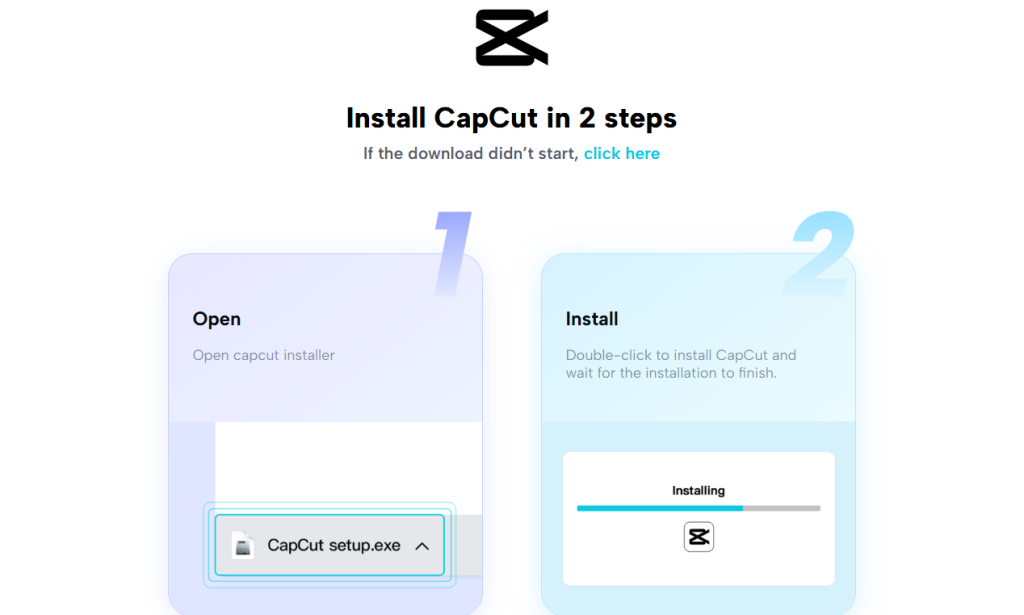
Step 2: Import Your Video and Add a Text Layer
Upload your video file to the editor. Click on the “Text” tab and enter your brand message, tagline, or call to action. You can add multiple text layers to play around with spacing and layout.

Step 3: Select a Font that Aligns with Your Brand Psychology
Choose a font that suits the mood you desire. Serif fonts appear to be trustworthy and traditional. Sans-serif fonts appear clean and contemporary. Script fonts are expressive and artistic.
These fonts influence how others perceive your brand subconsciously. A crisp sans-serif can give your brand a clean, sharp look. A gentle script font can give it a warm, friendly feel. Pick what suits your brand’s tone.
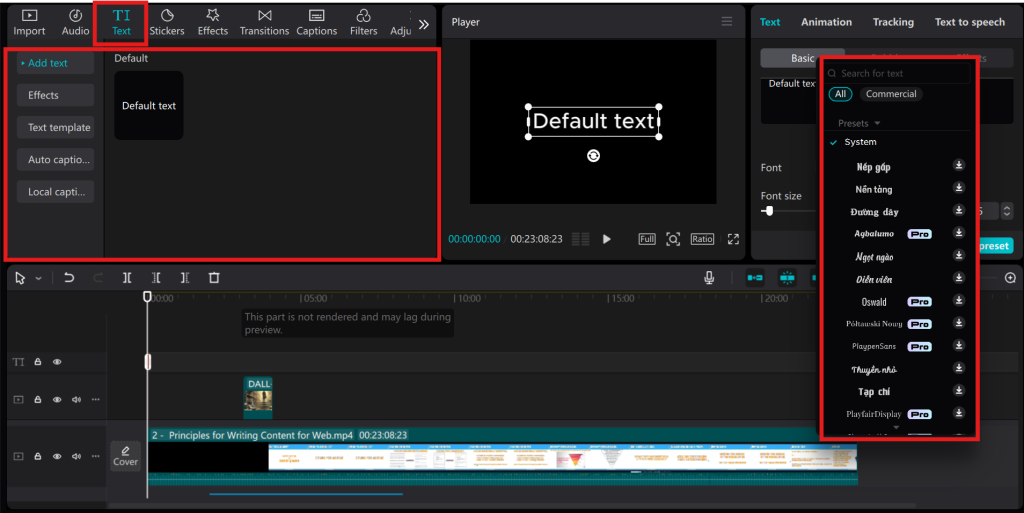
Step 4: Personalize Typography Options
Now it’s time to adjust the finer details of your typography. Select brand colors for the text to ensure the design is consistent with your identity.
Modify the font size, spacing, and alignment to provide a visually pleasing flow. Use bigger fonts for the primary points to attract attention, and smaller fonts for secondary details to maintain order.
You can also include motion effects on the text, like fading or sliding, which makes it more engaging for viewers. These changes make your message clearly and effectively stand out.
To give your brand a more robust feel, experiment with combining your text with sound tools such as a voice changer, which can assist in matching up the tone of your message.
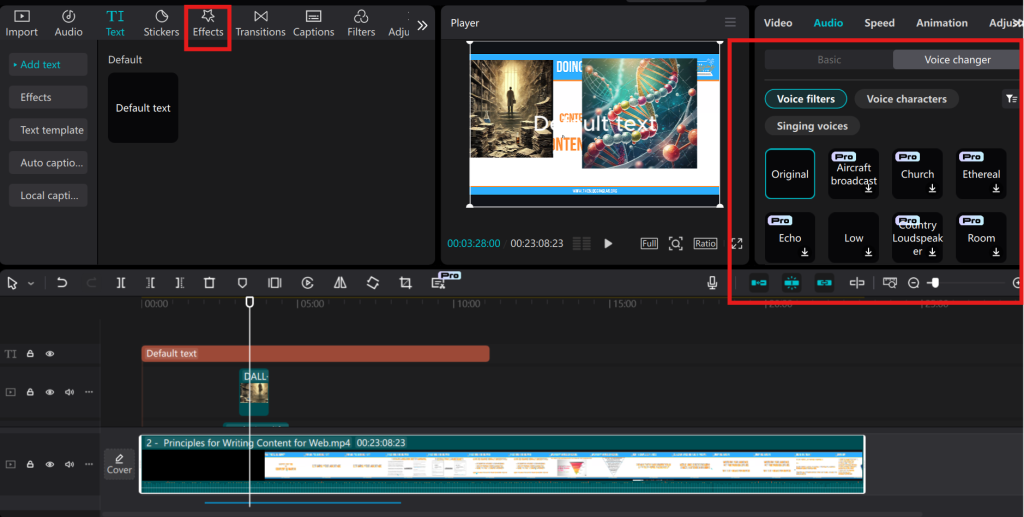
Step 5: Preview, Export & Share
After making your typography bespoke, preview your video to verify that everything appears beautiful. If everything looks good in terms of the design, export your video to your preferred resolution and quality.
Exported, you can now post it across your social media networks, sites, or anywhere where your viewers interact with your business.
That way, your branding reaches and resonates with your target market in an effective way.
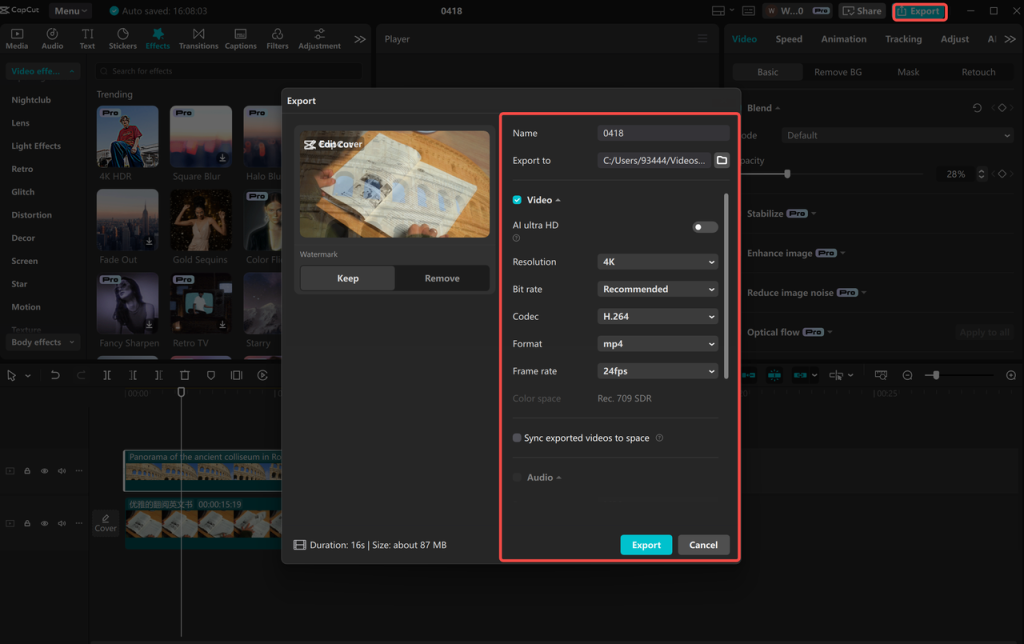
Conclusion
Typography isn’t merely concerned with the way words appear. It assists in defining the way people feel about your brand. The appropriate font can make your video assertive, serene, or imaginative.
As you utilize the CapCut desktop video editor, you can experiment with various styles and notice how they shift the mood of your video.
This provides you with a more effective means of sharing your story and relating to people. It also assists in making your brand distinct.
The editor provides you with handy tools to work on text, design, and motion all in one location. There are some tools that require payment, but a lot of features are free to try out.
Try it out and see how your next video can look and feel more on brand.

