Blooket has revolutionized educational gaming by combining learning with competitive fun.
Whether you’re a teacher planning interactive quizzes or a student eager to join a game on Blooket, understanding the login process for Blooket is essential.
This manual will show you the entire Blooket login procedure, from account access to using the main dashboard, all using short and simple instructions.
How to Join a Blooket Game?
Joining a Blooket game is straightforward and requires just a few simple steps:
- Step 1: Get the Game Code: Your teacher or host will provide a unique 6-digit game code that’s required to access the game session. This code is generated when the host creates a new game.
- Step 2: Enter the Code: Navigate to the Blooket website, click “Join a Game,” and type the code in the input box. Some hosts may also share QR codes for faster joining – simply scan the code with your device’s camera.
- Step 3: Add Your Name: Provide your name or nickname when prompted. Choose something memorable that represents you in the game.
- Step 4: Wait in the Lobby: Once you enter the code, you’ll wait in the lobby until the host starts the game. Use this time to mentally prepare for the competition ahead.
Where Do You Get a Blooket Game Code?
You’ll need a game code (Game ID) to join any Blooket session. You can get this from:
- A teacher or host sharing it during class or online
- A public game listed by friends or community members
- A direct invite link, usually sent via email, chat, or Google Classroom
Each game code is time-limited and unique to a session. If the code expires or the host ends the game, you’ll need a new one.
Accessing blooket.com [Official Blooket Platform]
To begin using Blooket, you need to open the platform in a browser. Follow these instructions to start:
- Launch a web browser such as Chrome, Safari, or Firefox.
- In the address bar, type: https://www.blooket.com
- Press Enter. The homepage will now appear.
- On this page, you can either create an account or proceed to sign in.
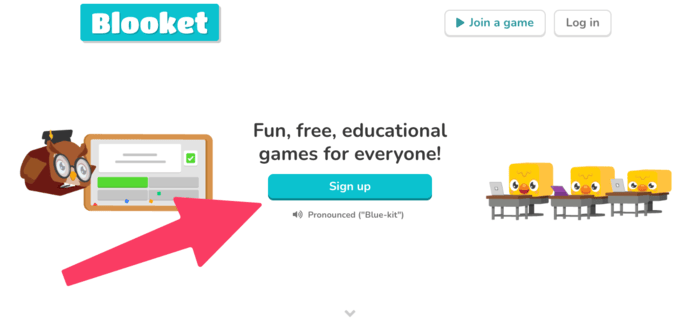
How To Create A New Blooket Account?
- From the homepage, click “Sign Up” instead of “Log In.”
- Choose whether to register as a student or teacher.
- You can sign up using your Google account or email and password.
- Accept the terms and select your role (Student/Teacher).
- Complete your profile and begin using Blooket.
How To Open Blooket Sign-In Window
Once you land on the homepage, look at the top right corner. Here’s what to do next:
- Click on the “Log In” button.
- This will bring you to the main sign-in interface.
Two Ways to Log In to Blooket
You can choose between two methods to sign in:
| Login Option | Steps to Follow |
| Sign in with Google | – Click the button labeled “Log in with Google”- Choose your Google account- You will be directed to the dashboard |
| Sign in with Credentials | – Type in your email or username- Input your password- Press “Log In” to continue |
Blooket User Dashboard Overview
After successful login, you’ll reach your personal dashboard. This is where you manage everything:
- Create games: Teachers can design their quizzes here.
- Join games: Students will need a code from their teacher to enter a game.
- Solo play: You can play some games independently if allowed.
- Past games: View your history of played quizzes and scores.
- Settings: Modify your email, username, password, or avatar.
The dashboard makes it simple for users to either join or create a session with ease.
How to Enter a Game Using Blooket Code
To participate in a quiz, you must have a unique join code. This code is usually shared by the game host. Here’s how to join:
- From the main page, look for the “Join a Game” option.
- Type the code in the space provided.
- Hit Enter to start the session.
Student vs Teacher Accounts
| Feature | Student Account | Teacher Account |
|---|---|---|
| Can create games | No | Yes |
| Can host games | No | Yes |
| Can join games | Yes | Yes |
| Access to analytics | No | Yes |
| Avatar customization | Yes | Yes |
Blooket Login Overview
| Task | Action Required |
| Open Blooket | Go to https://www.blooket.com using any updated browser |
| Start Login | Click on “Log In” in the top-right corner |
| Choose Method | Either use your Google account or enter your own credentials |
| Enter Dashboard | View your profile, game options, and history |
| Play or Create a Game | Enter a code to join a session or start building your own game |
Step-by-Step Blooket Troubleshooting Manual
Are you facing trouble with the Blooket login process, try these solutions:
| Problem | Fix |
| Weak Internet | Make sure your connection is stable and fast. |
| Wrong Login Info | Check for spelling errors in the username or password. |
| Outdated Browser | Update your browser to its most recent version. |
| Cached Data Issues | Clear your browser’s history and cookies. |
| Forgotten Password | Use the “Forgot Password” option and follow the on-screen directions. |
For login issues specifically on school devices, some Chromebook Blooket hacks may help bypass restrictions or load the site smoothly.
Playing With or Without an Account
You can join as a guest or log in with a free Blooket account. Here’s the difference:
- Guest Mode: No sign-up needed, but you won’t save progress or unlock rewards
- Account Mode: Save your Blooks, earn tokens, level up, and view stats
If you’re playing regularly or trying to improve, it’s worth making a free account.
How To Win Blooket (Almost) Every Time
While you can’t control your opponents’ answers or the randomness of certain game modes, you can seriously improve your chances of winning. Whether you’re in it for fun, class competition, or bragging rights, these tips will help you stay ahead:
-
Read the Questions Carefully
In the heat of the game, it’s easy to rush through questions, especially when timers or other players are involved. But remember: accuracy matters more than speed in most game modes.
A wrong answer can slow you down, cost you points, or even knock you out of the round in games like Battle Royale. Before clicking, take one or two seconds to actually read the question and all the options. Most players lose because they panic or skim.
-
Know the Game Mechanics
Each Blooket mode plays differently, and understanding how each one works can give you a huge edge:
- Gold Quest: It’s all about collecting gold, but also stealing it. Answer quickly to open chests, but beware: some chests steal gold or give it away.
- Tower Defense: This mode rewards careful planning. Placing towers smartly and answering correctly builds a stronger defense.
- Crypto Hack: You can steal points from other players, but only if you guess their passwords. Play defensively and keep your lead safe.
- Café & Factory: These are about resource management and timing. The faster and more accurately you answer, the more items you serve or produce.
If you know how a mode works before joining, you’ll make smarter in-game decisions and avoid beginner mistakes.
Once you’ve mastered the questions solo, jumping into a live match becomes much easier, and you’ll be way more confident.
-
Stick To Your Strengths
Every player has different strengths, so pick game modes that match yours:
- Good at memorizing facts? Choose Café or Factory. These modes reward consistency and speed over trickery.
In Café, you’ll need to quickly recall orders and ingredient combinations, while Factory requires systematic thinking and attention to detail. Your strong memory gives you a huge advantage in these methodical game modes.
- Quick thinker under pressure? Go for Battle Royale or Gold Quest, where reflexes and fast answers give you the upper hand. Battle Royale demands split-second decisions and rapid-fire answers to eliminate opponents.
Gold Quest requires you to think on your feet when stealing gold or defending against attacks. Your ability to process information quickly becomes your greatest weapon.
- Have a strategic mindset? You’ll do well in Tower Defense or Crypto Hack, where long-term planning matters more than raw speed. Tower Defense requires you to anticipate enemy patterns and invest resources wisely over multiple rounds.
At the same time, Crypto Hack rewards players who can think several moves ahead and manage their digital assets strategically. Your planning abilities will outshine faster but less thoughtful competitors.
You don’t need to be the best at every mode, just pick the ones where your skills shine.
Let’s Start With Blooket
Getting access to Blooket is quick and simple. With just a few steps, you can explore fun quiz formats, whether you’re guiding a class or joining a live session.
The interface is beginner-friendly, and the platform encourages both teaching and learning in an enjoyable way. If you’re curious about how the platform keeps learners engaged, you can also explore the different Blooket blooks used in the games.
If you’re searching for tools like Kahoot vs Quizizz, or wondering how Kahoot vs Gimkit compares, a detailed Blooket vs Kahoot comparison is worth exploring to see how Blooket stacks up.
It’s perfect for both group sessions and solo practice, making learning enjoyable across all ages.
Use this guide to make your Blooket login experience smooth and error-free. You can also check out our Blooket coins guide to explore how players unlock special Blooks.
From signing in to hosting your very first session, everything you need is just a few clicks away.

