If you like the partial split window feature Google officially added in ChromeOS 115, you’re really going to like the next update. That’s assuming you use Virtual Desktops though because that’s where the upcoming snap group view really shines. This experimental feature is currently available in the ChromeOS 120 Dev Channel.
Twitter user C2 Production shared this development, which is called Snap Groups. As noted, the feature will show the app groups as a single app in Overview mode.
So what exactly does this mean? Let me show you an example of how multiple apps in partial split mode currently look.
This is my desktop with two windows opened in a 2/3 and 1/3 split, along with a single floating window.
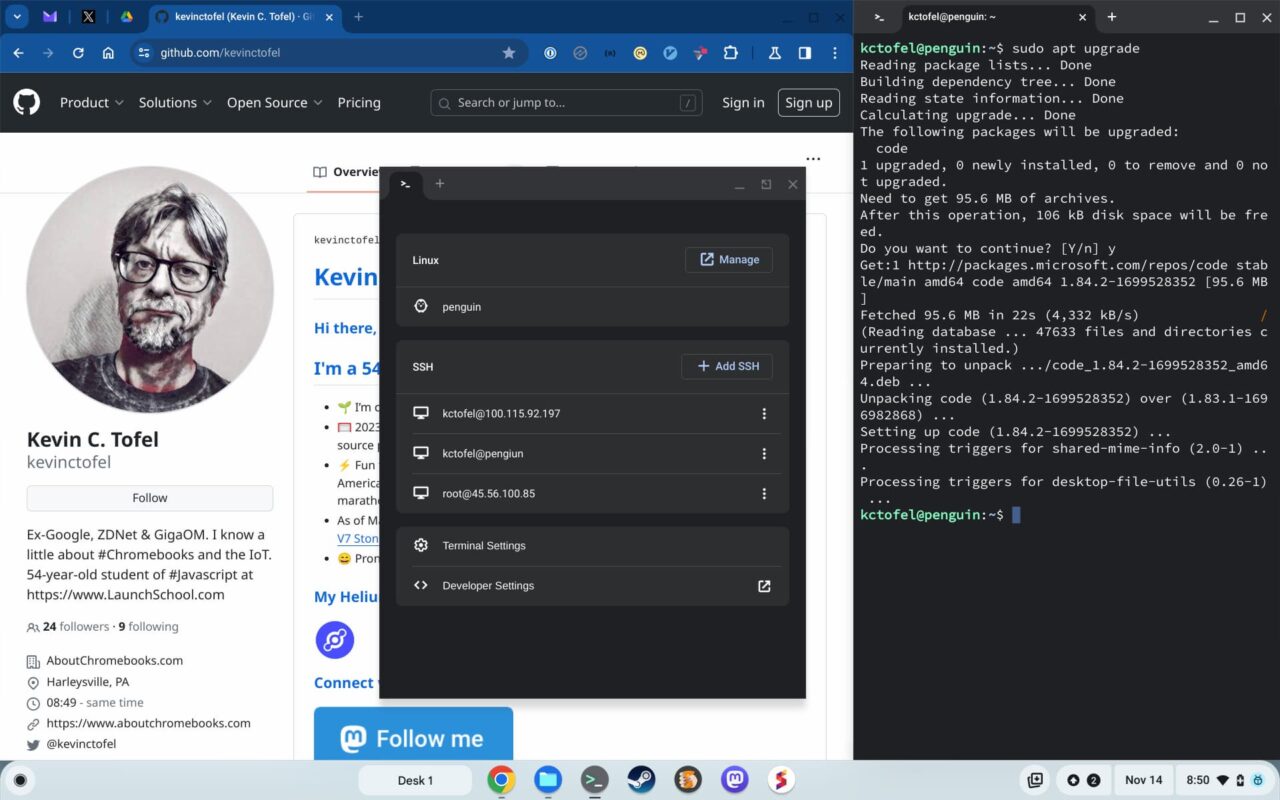
If I look at my current Virtual Desks, or the Overview of all open apps, here’s what I see today:
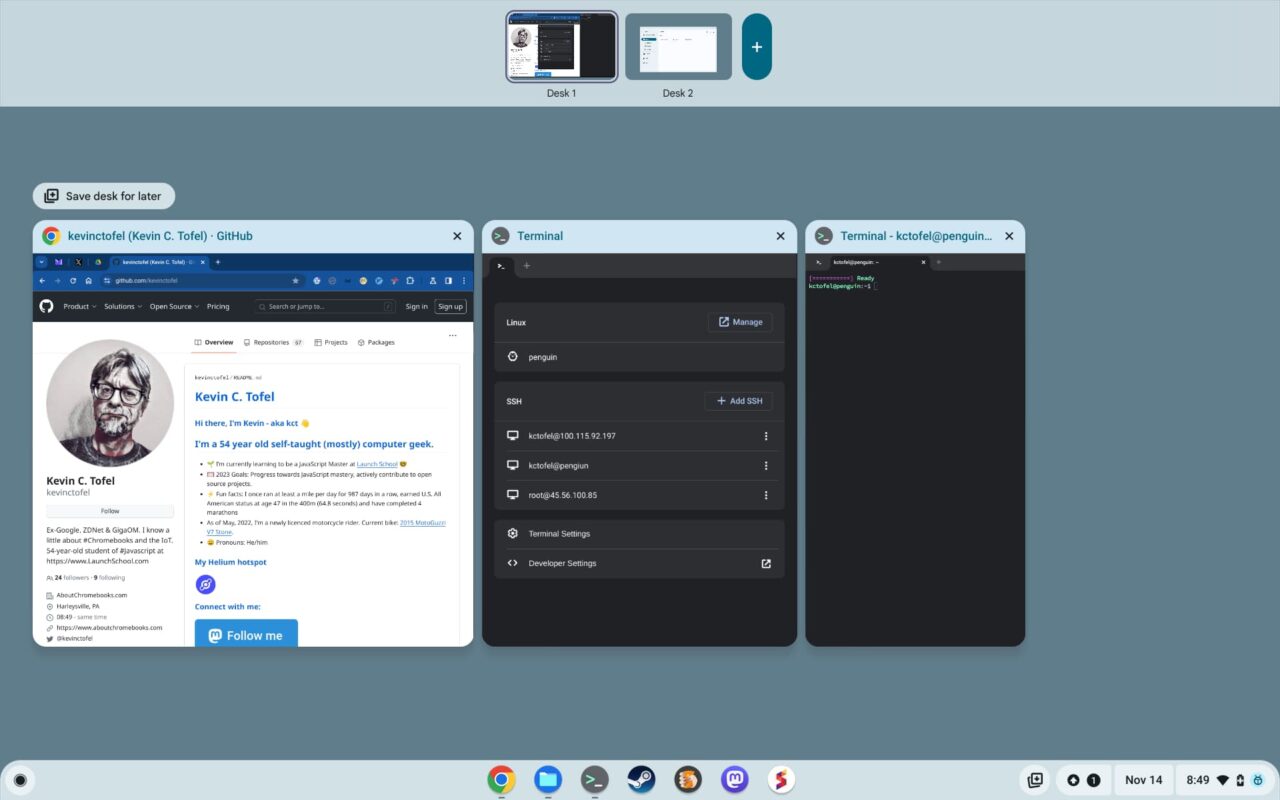
Notice how the three apps appear independently, losing the layout? The new Snap Groups experimental feature keeps the layout in this view. So you get a truer representation of the app experience.
Since I’m running the ChromeOS 119 Beta Channel on my Chromebook, I don’t have the Snap Groups flag available. The flag will be at chrome://flags#ash-snap-groups once it filters through the different ChromeOS Channels.
Here’s a short video demonstration of the partial split window layout after enabling the flag:
You can see how the two windows split to take up the full screen evenly on the desktop and stay in that layout in Overview mode.
You might be thinking “Big deal”. I get it because this is a small quality-of-life type of update.
But ChromeOS needs to keep maturing with more modern features and experiences found on other platforms.
Frankly, this type of feature has been available on some Android phones, particularly the new foldable ones, for some time now. So I love to see these types of improvements, even if not everyone will use them.

