Chrome extensions bring useful tools like ad blockers, productivity aids, and privacy features to your desktop browser.
While the Chrome app on Android doesn’t officially support extensions, there’s a simple way to use them on your mobile device.
This guide walks you through setting up Chrome extensions on Android, suggests alternative browsers that support them, and recommends a few extensions that can improve your mobile browsing experience.
Why does Chrome on Android Not support extensions?
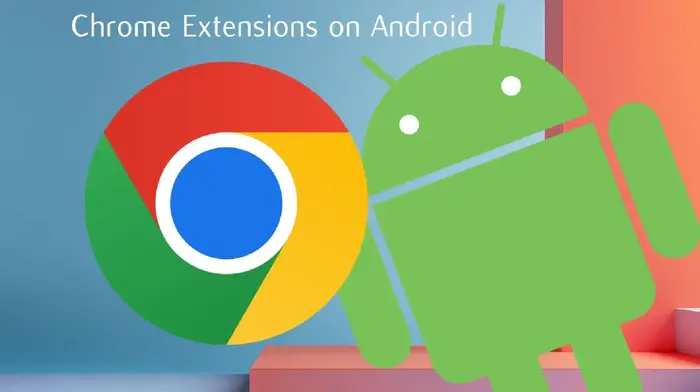
The Chrome app on Android lacks extension support due to technical limits and business decisions.
Mobile devices typically have fewer resources than desktops, and running extensions can affect performance, battery life, and security.
Google also earns significant revenue from ads, so allowing ad blockers through extensions on mobile could reduce their income.
As a result, Chrome on Android doesn’t include this feature—unlike the desktop version.
However, you can still use extensions through a few workarounds.
Steps to Install Chrome Extensions on Android
Chrome won’t let you install extensions directly on Android, but browsers like Kiwi and Yandex, which also support some Chrome Flags settings, make it possible.
Here’s how to get started using Kiwi Browser:
- Download Kiwi Browser: Head to the Google Play Store and install “Kiwi Browser.”
- Open Chrome Web Store in Kiwi: Launch the browser and go to chrome.google.com/webstore using the address bar. You can also access this through the menu (three-dot icon) > Extensions > “+ from store.”
- Find and Add an Extension: Use the search bar to look for extensions like “uBlock Origin” or “Dark Reader.” Tap on the one you want and install it.
- Manage Installed Extensions: Tap the Kiwi menu and scroll to “Extensions.” Here, you can toggle, configure, or remove any extension.
- Check If It’s Working: Go back to browsing and test the extension. For example, with an ad blocker enabled, visit a site to confirm ads are blocked.
Browsers That Support Chrome Extensions on Android
Not all Android browsers allow Chrome extensions, but a few stand out:
| Browser | Chrome Extension Support | Key Features | Limitations | Built-in Ad-Blocking |
| Kiwi | Full Chrome Web Store access | Fast, supports extensions, ad-blocking | Rare updates | ✔️ |
| Yandex | Chrome Web Store access | Secure, customizable | Privacy concerns | ✔️ (with extension) |
| Firefox | Own add-on library | Strong privacy features | Doesn’t support Chrome extensions | ✔️ (with extension) |
Kiwi
Kiwi is based on Chromium and supports nearly all Chrome Web Store extensions.
It runs smoothly and blocks ads well. The main concern is that updates aren’t frequent, which could affect security.
Yandex
Yandex also allows Chrome extensions and has good security features, but it’s run by a Russian company, which some users may avoid for privacy reasons.
Firefox
While Firefox doesn’t support Chrome extensions, it has a strong add-on ecosystem and is maintained by the privacy-focused Mozilla Foundation.
It receives frequent updates and supports popular tools like ad blockers.
Top Chrome Extensions for Android
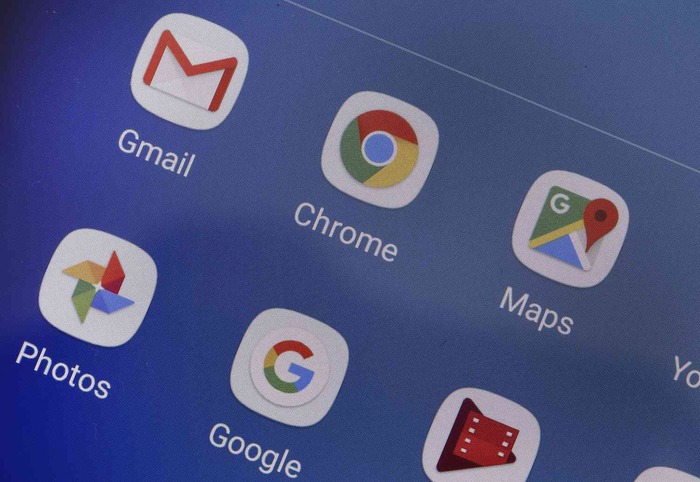
Here are some great options if you’re looking to boost productivity or improve privacy on your phone:
- uBlock Origin Lite: Blocks ads, trackers, and harmful scripts. It’s lightweight and helps speed up websites while protecting your data.
- Dark Reader: Adds a dark theme to websites to reduce eye strain. You can adjust brightness, contrast, and colors for better comfort during nighttime browsing.
- Just Read: Removes distractions like ads and sidebars to show articles in a clean, readable format—ideal for long reads.
- StayFocusd: Lets you set time limits for time-wasting websites. Great for staying focused and avoiding online distractions.
- Save to Pocket: Stores articles and videos so you can view them later, even offline. Useful for saving content when you’re in a rush or on the go.
Troubleshooting Chrome Extensions on Android
If your extension isn’t working as expected, try the following:
- Check Permissions: Review what access the extension requires. Some need permission to read and change site content, but should not request access to personal data.
- Look at Reviews: Check for high ratings and recent feedback. Avoid extensions with poor reviews or reports of strange behavior.
- Be Cautious With New Extensions: If an extension has no feedback or history, it may not be trustworthy. Test it carefully and avoid using it for sensitive tasks.
- Verify the Developer: Choose extensions from known developers or companies. Look for an official website or other well-reviewed tools from the same creator.
- Check for Updates: Outdated extensions can stop working or pose security risks. Visit the Chrome Web Store listing to see when it was last updated.
- Disable Extensions You Don’t Use: Keep only the ones you need. This helps reduce memory use and potential data access by unused tools.
Tips for Using Chrome Extensions on Android
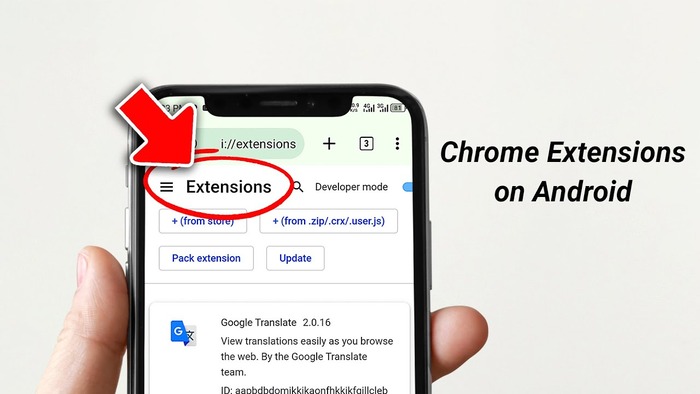
Here are a few ways to improve your experience:
- Adjust Settings: You can change how each extension behaves or whether it runs in private browsing mode. Use your browser’s Extensions section to fine-tune options.
- Remove Unused Extensions: Keeping only what you use helps your browser run faster and stay organized.
- Try Tools That Boost Productivity: Consider adding tools like tab managers, note-takers, or simple to-do lists that make browsing more efficient.
- Use a VPN for More Protection: A VPN helps keep your connection secure, especially on public Wi-Fi. It’s a great extra layer of privacy that pairs well with secure extensions.
FAQs
Do all Chrome extensions work on Android?
No. Only some extensions will work, and only in browsers like Kiwi or Yandex that allow them. Some extensions may still have limited functionality on mobile.
Why won’t Chrome on Android allow extensions?
Google likely excluded this feature to avoid performance issues and reduce security risks. Ad-blocking extensions could also affect Google’s revenue, so Chrome for Android doesn’t support them.
Is it safe to use browser extensions on Android?
Yes, if you use trusted extensions and take precautions. Stick to well-reviewed ones, check permissions, and only install from reliable developers.
Can I use Chrome extensions with Samsung Internet or Firefox on Android?
Samsung Internet doesn’t support Chrome extensions. Firefox has its own selection of add-ons but doesn’t support Chrome-specific ones.
What if my extension isn’t working?
Try switching browsers, reinstalling the extension, or updating your browser. If it still doesn’t work, it may not be compatible with your mobile browser.

