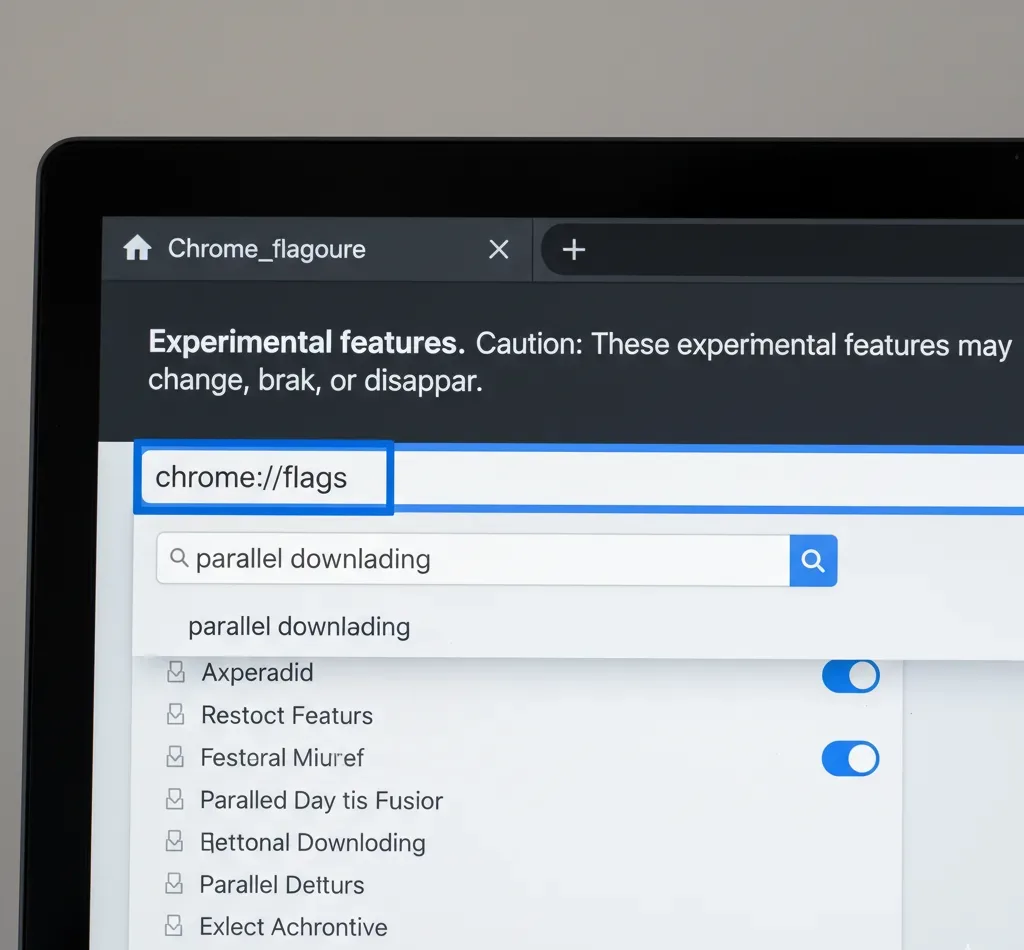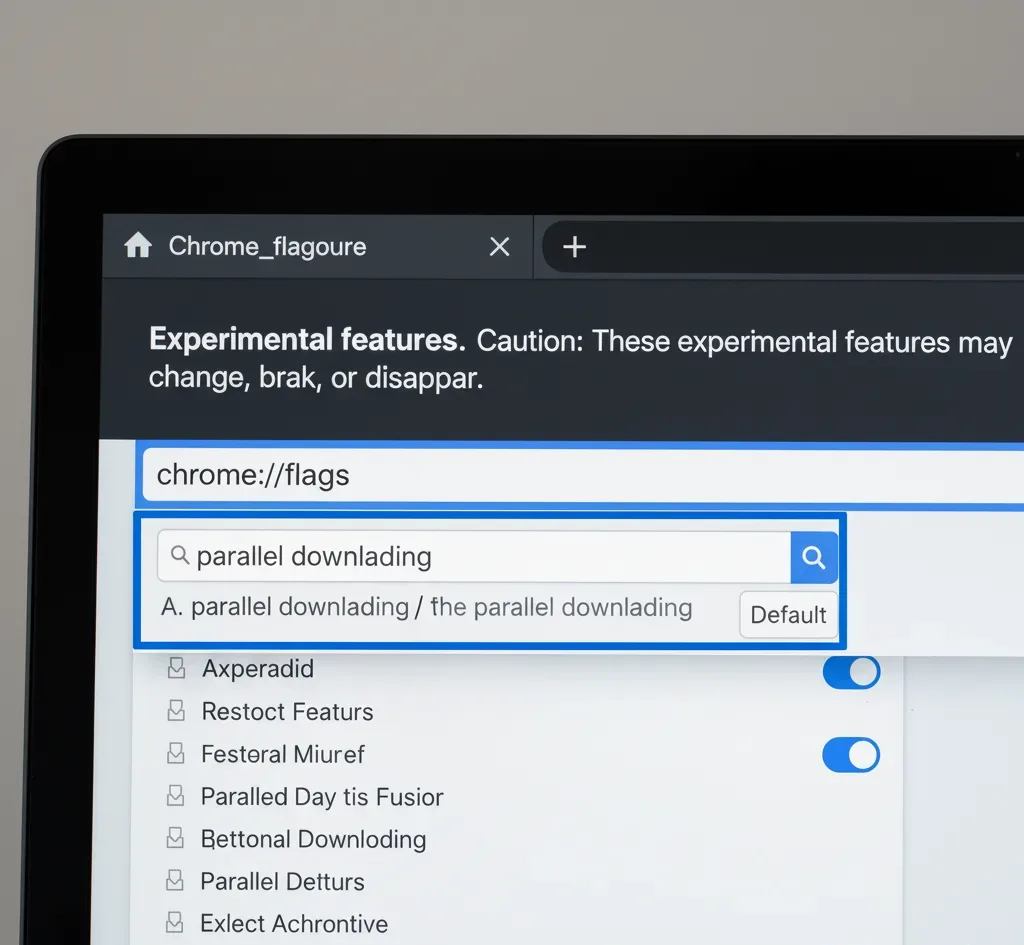Chrome’s parallel downloading feature splits large files into multiple smaller segments and downloads them simultaneously. This experimental setting is accessed through chrome //flags parallel downloading and can significantly speed up download times for larger files.
The feature works by creating multiple connections to the server, allowing your browser to pull different parts of the same file at once.
Users with stable, high-speed internet connections typically see the most noticeable improvement when downloading sizable files.
Understanding how to enable chrome //flags parallel downloading helps you maximize your browser’s download performance without installing third-party software or complicated extensions.
How To Enable Chrome //Flags Parallel Downloading?
Accessing and enabling chrome //flags parallel downloading requires navigating to Chrome’s experimental features page. The process is straightforward but requires careful attention to ensure proper activation.
Open Chrome Browser
Launch Google Chrome on your device. Make sure you’re using an updated version of Chrome for the best compatibility with experimental features.
The parallel downloading flag works on Windows, macOS, Linux, Android, and Chrome OS devices. Older Chrome versions may not support this feature or might have different implementations.
Access the Flags Page
Type chrome://flags in the address bar and press Enter. This opens Chrome’s experimental features page where all available flags are listed.
You can also search directly by typing chrome://flags/#enable-parallel-downloading in the address bar. This takes you directly to the parallel downloading setting without scrolling through hundreds of options.
The flags page displays a warning that these features are experimental and may change or be removed. While Chrome Flags are generally safe to enable, they can occasionally cause instability.
Similar to other experimental features like force dark mode, parallel downloading undergoes constant testing and refinement.
Search for Parallel Downloading
Use the search box at the top of the flags page to find the feature. Type “parallel downloading” in the search field.
The flag appears with its full name and description. It explains how the feature splits downloads into multiple parallel jobs to accelerate download speeds.
Enable the Feature
Click the dropdown menu next to the parallel downloading flag. Select “Enabled” from the available options.
The dropdown typically shows Default, Enabled, and Disabled options. Choosing Enabled activates the parallel downloading functionality.
A blue “Relaunch” button appears at the bottom of the screen after you make changes. Chrome requires a restart to apply new flag settings properly.
Restart Chrome
Click the Relaunch button to restart your browser. Chrome closes all open tabs and windows, then reopens them automatically.
Any downloads in progress will be interrupted during the restart. Wait for Chrome to fully reload before testing the new download speeds.
After restarting, chrome //flags parallel downloading is active and working. Your browser now splits large downloads into multiple segments automatically. All downloaded files save to your Downloads folder on Chromebooks by default.
To verify the feature is working properly, try downloading a large file from a reliable source. You may notice faster download completion times, especially with files over 10 MB. The improvement varies depending on your internet speed, server capabilities, and file size.
If you experience issues with downloads after enabling the flag, you can return to chrome://flags and set parallel downloading back to Default or Disabled.
The Chrome Flags settings on Android work similarly to desktop versions. For advanced users exploring additional experimental features, debugging keyboard shortcuts offer extra functionality on Chrome OS devices.
Best Practices for Using Parallel Downloads
Enable parallel downloading only on stable internet connections. Unstable or slow connections may not benefit from this feature and could experience more frequent download interruptions.
Monitor your download speeds before and after enabling the flag to measure actual performance improvements.
Some websites and servers may not support multiple simultaneous connections, limiting the effectiveness of parallel downloading. Other Chrome flags like scheduler configuration can also impact browser performance.
FAQs
Does chrome //flags parallel downloading work on mobile devices?
Yes, the parallel downloading flag functions on Chrome for Android and Chrome OS devices. The feature splits downloads into multiple segments just like on desktop versions, though mobile networks may show different performance results.
Will enabling parallel downloading consume more bandwidth?
No, parallel downloading does not increase total bandwidth usage. It splits a single download into multiple streams but downloads the same amount of data. Your overall data consumption remains unchanged regardless of whether the feature is enabled.
Can parallel downloading cause downloads to fail more frequently?
Parallel downloading may occasionally cause issues with certain servers that restrict multiple connections. Most modern servers support multiple simultaneous connections. If you experience download failures, disable the flag and restart Chrome to restore normal downloading behavior.
Does this feature work with the Chrome download bubble?
Yes, chrome //flags parallel downloading works independently of the Chrome download bubble interface. The feature affects how Chrome handles the actual download process, not the user interface. Both features can be enabled simultaneously without conflicts.
How much faster are downloads with parallel downloading enabled?
Download speed improvements vary based on connection speed, server capabilities, and file size. Users typically see 10-30% faster downloads for large files. Smaller files under 5 MB show minimal improvement due to connection overhead.