By now most people should have the Productivity Calendar feature available on their Chromebook. If you see the date separated from the time in your Quick View, you have it. And if you click the date, you see a nice Calendar view with colored dots under a date to reflect an event. You can even click a day to see the Google Calendar events for a given day. For most of us, the Quick View Calendar starts the week on a Sunday. Here’s how you can make the Chromebook Quick View Calendar start weeks on Mondays.
This is more of a hack than what I’d call an official solution and it comes courtesy of Reddit. Why do I call it a hack? Because the weekly start day is tied to a language setting specific to Chromebooks. I figured if I went into my Google Calendar settings and changed the weekly start day to Monday, that would do the trick. Nope.
Instead, at least for English users, you can do this by changing your Chromebook Device language.
1. Open Settings
Start by opening the Settings app of your Chromebook. Then search for “Languages” and choose the top search result. You should see this page. Note that mine currently says “English” for the Device Language. With this configuration, my Chromebook Quick View Calendar starts the week on Sundays.
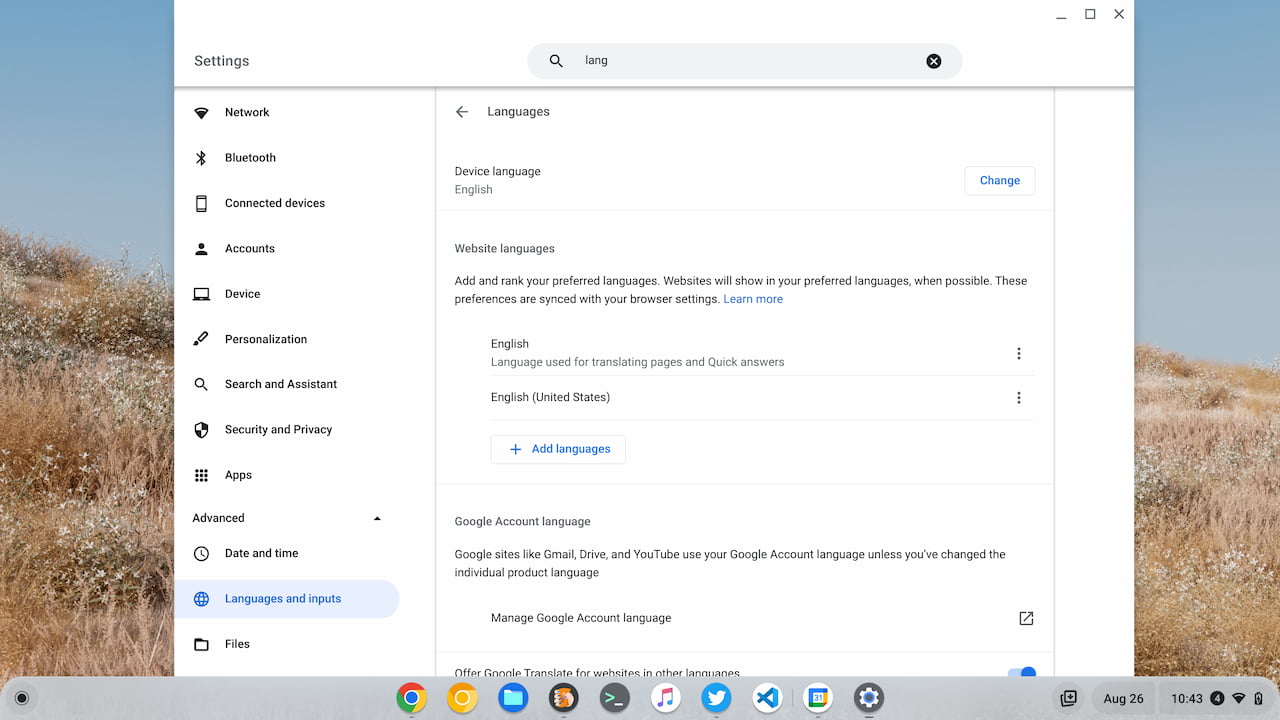
2. Change your device language
Click the Change button for the Device language setting. Then search for “Canada” in the next set of options and choose English (Canada). I guess Canadians start their calendar weeks on Mondays because this is the secret setting. And it keeps the device language in English. It’s possible, likely even, that other countries follow suit, but I need my device to show me English.
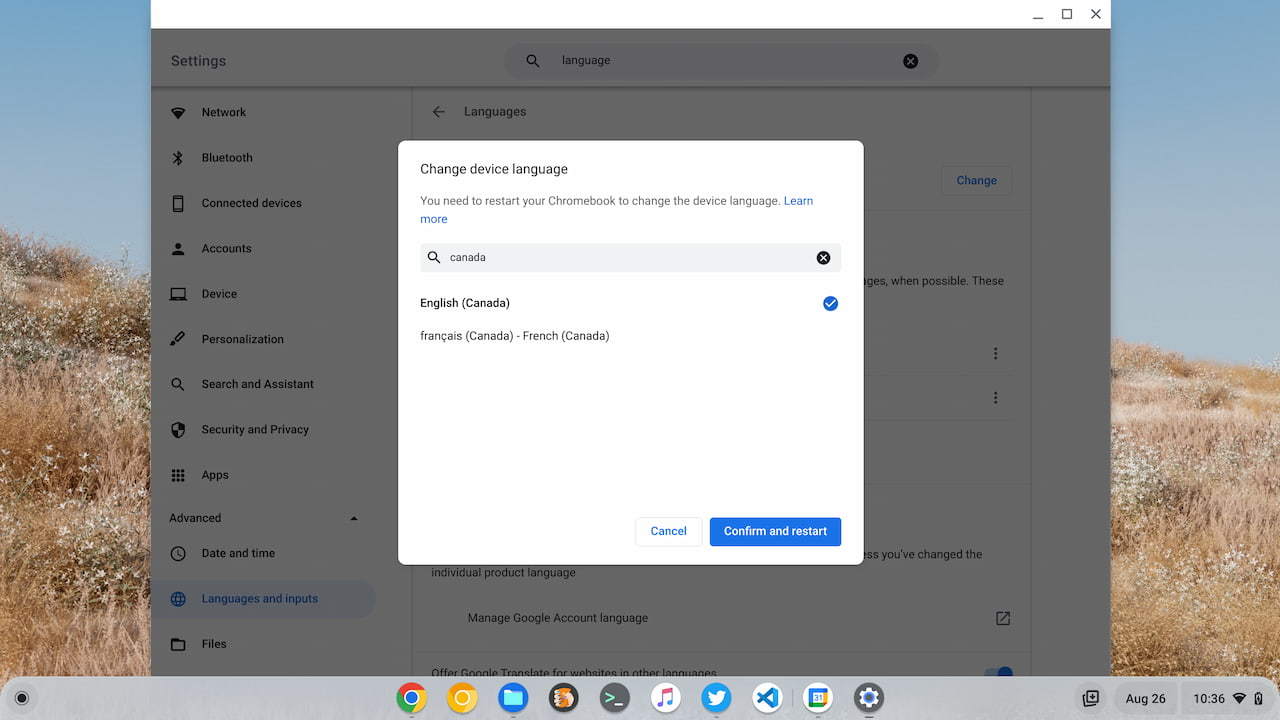
Once you’ve made the English (Canada) selection, click the Confirm and restart button.
3. Monday on the Chromebook Quick View Calendar
After your Chromebook restarts, you shouldn’t see any immediate difference. Click the Quick View Calendar date though and voilà! Monday should be the first day in the Calendar view on your Chromebook!
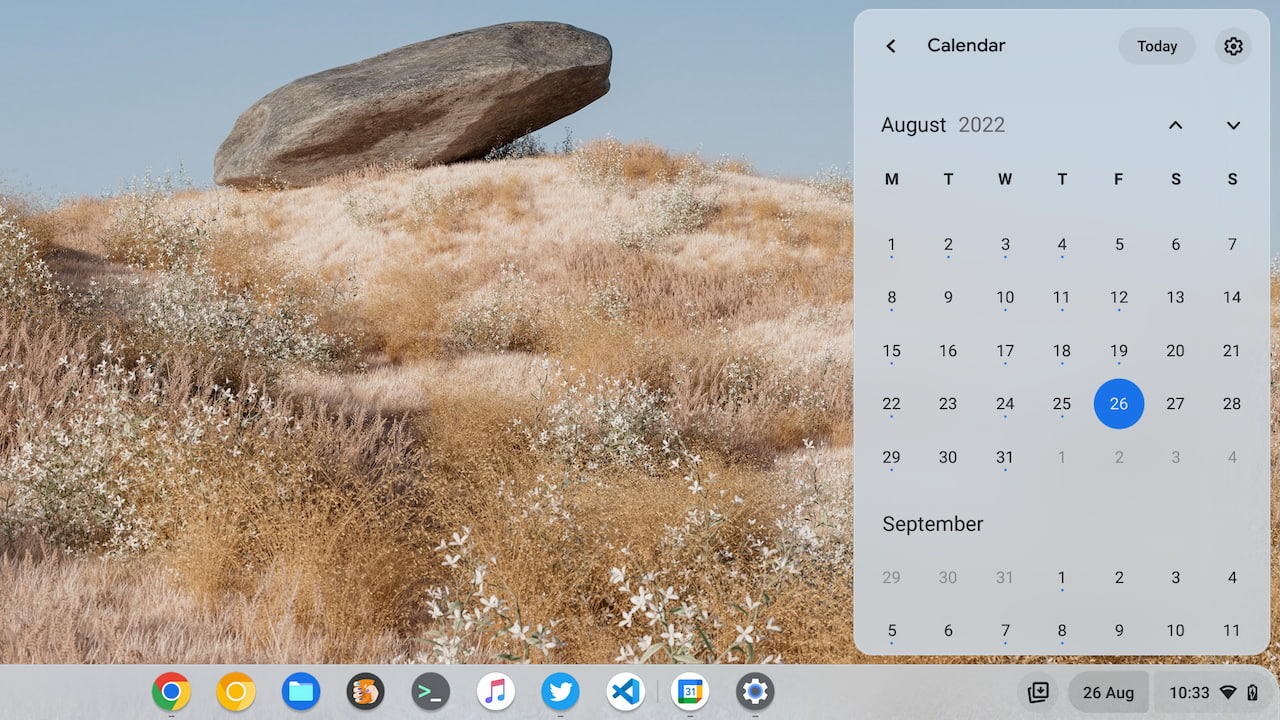
Keep in mind that by changing the Device language on your Chromebook, you may have modified other user interfaces. Frankly, I’ve looked around and don’t see any changes. However, there’s no way I can find them all. So remember that if user interface language appears differently after making this change, you can always undo this process or simply live with whatever else has changed.
Ideally, Google should tie the Chromebook Quick View Calendar settings to those of Google Calendar itself. You can change the start day of a week there and it should simply carry over to the new Chromebook Calendar integration.

