Chromebooks are a budget-friendly and efficient alternative to traditional laptops.
While great for tasks like browsing, streaming, and using Google’s productivity tools, video editing can be challenging due to Chrome OS’s lack of compatibility with desktop apps.
However, there are several excellent video editors optimized for Chromebooks. Whether you’re a content creator, student, or professional, these tools cater to various editing needs.
7 Best Free Chromebook Video Editors
1. PowerDirector – Best Overall
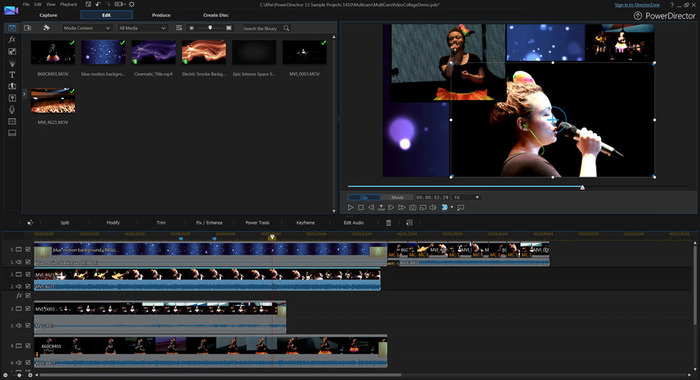
- Compatibility: Chrome OS, Android, iPhone
- Key Features:
- 4K video editing
- Green screen support
- Video stabilization
- Animated titles
PowerDirector excels in user-friendliness, robust features, and quality.
As a Google Editor’s Choice app, it provides special effects, overlays, templates, and access to Shutterstock’s stock library.
The drag-and-drop interface ensures a seamless editing experience on Chromebooks, making it ideal for beginners and professionals.
It also offers advanced features like slow motion, video speed control, and precision editing tools, ensuring a professional finish.
Pros:
- Monthly design updates
- Intuitive interface
Cons:
- Some features are exclusive to the paid version
2. OpenShot – Best Open-Source Editor
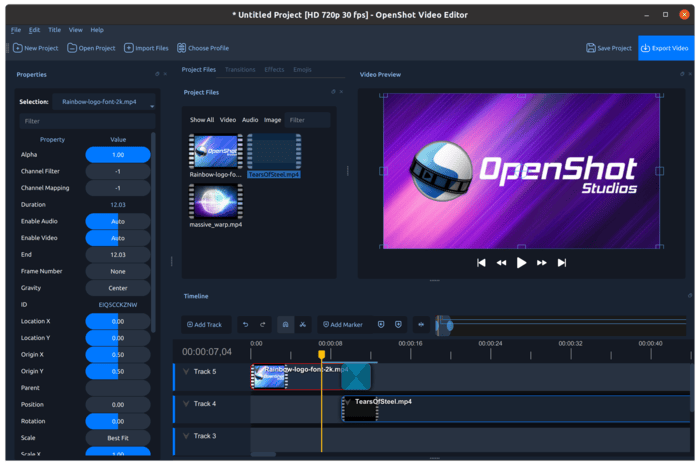
- Compatibility: Chrome OS, Windows, Mac, Linux
- Key Features:
- 400+ preset effects
- Unlimited tracks
- Background removal
OpenShot’s free and open-source model makes it a versatile option for Chromebook users.
It supports drag-and-drop functionality and offers features like Bezier curves, keyframe animation, and color adjustments.
OpenShot is ideal for users who prioritize customization and don’t mind a slightly steeper learning curve.
While feature-rich, its performance can be sluggish, particularly for longer projects.
Pros:
- No watermarks
- Regular updates
Cons:
- Slower rendering and frequent crashes
- Outdated interface
3. Adobe Express – Best for Adobe Subscribers
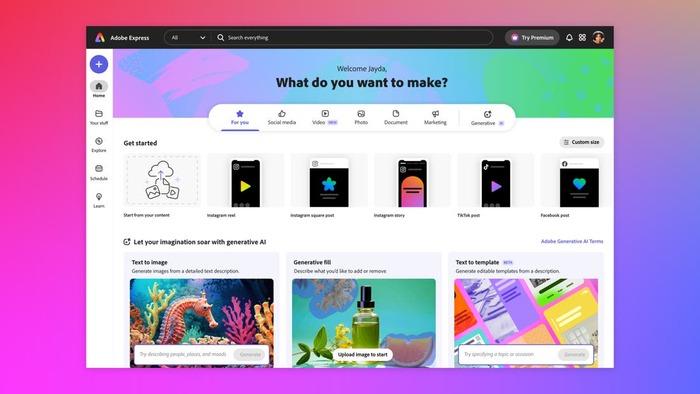
- Compatibility: Online, Chrome OS, Android, iPhone
- Key Features:
- Background removal
- Thousands of fonts and templates
- Video overlay
Adobe Express, formerly Adobe Spark, is free and beginner-friendly.
It’s especially valuable for Adobe Creative Cloud subscribers who gain access to premium features.
This editor is perfect for quick edits and social media content creation. With tools like photo and video collages, Adobe Express ensures users can produce visually appealing content effortlessly.
Pros:
- Free version with no time limit
- Integrates with other Adobe tools
Cons:
- Watermark on the free version
- Limited free templates
4. KineMaster – Best for Social Media
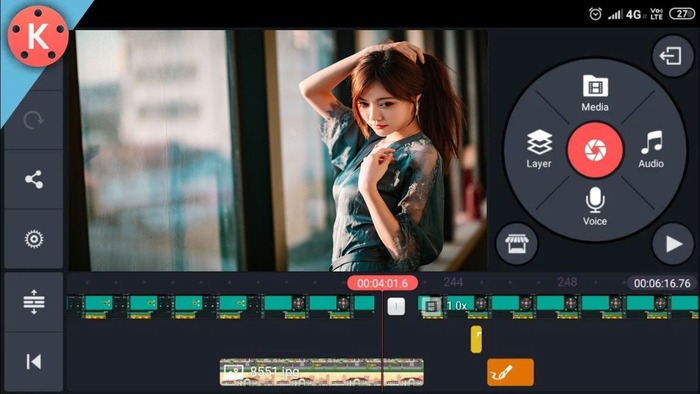
- Compatibility: Chrome OS, Windows, Mac, Android, iPhone
- Key Features:
- Blending modes
- Chroma key
- Reverse effects
KineMaster shines for creating engaging social media content.
Its drag-and-drop interface and decorative features like stickers, transitions, and effects make it ideal for quick, polished edits.
Its built-in asset store offers additional transitions, effects, and royalty-free music, enhancing the creative process.
Pros:
- Easy-to-use interface
- Fun, creative tools
Cons:
- Ads and watermark in the free version
- Limited fine-tuning features
5. Kapwing – Best for Collaboration
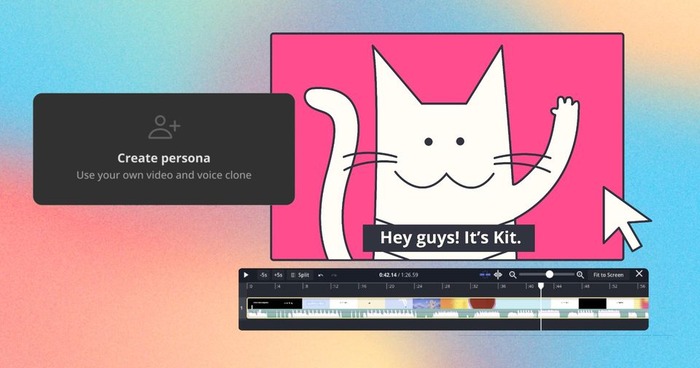
- Compatibility: Online
- Key Features:
- Auto subtitles
- Background removal
- Speed and color adjustments
Kapwing’s browser-based design allows seamless collaboration.
Teams can edit simultaneously, like Google Docs and all files are stored in the cloud.
It supports multiple file formats, making it an excellent choice for professionals working on collaborative projects.
While free tools are accessible, premium features require a subscription.
Pros:
- Excellent team collaboration tools
- Cloud storage for easy access
Cons:
- Expensive premium plan
- Free version lacks privacy
6. VivaVideo – Best for Short Videos
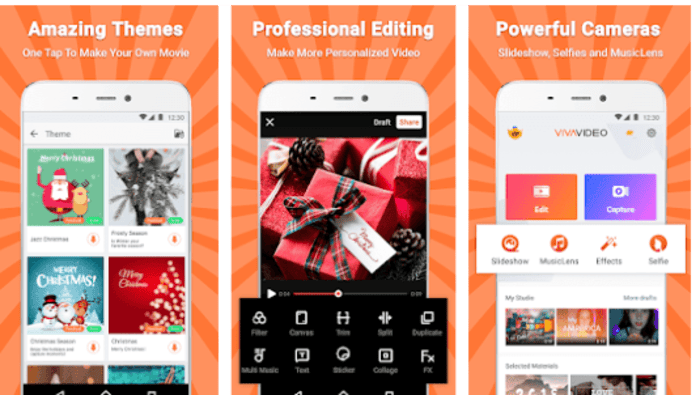
- Compatibility: Chrome OS, Android, iOS
- Key Features:
- Emojis and stickers
- Glitch effects
- Speed adjustments
VivaVideo is great for creating quick, social media-friendly videos.
It’s best for short projects, as the free version only supports videos under five minutes.
Its filters, transitions, and sound effects cater to fast-paced content creation.
For users looking to create trending reels or TikToks, VivaVideo offers the perfect balance of features and ease of use.
Pros:
- Fun templates and effects
- Easy-to-use interface
Cons:
- Length restrictions in free version
- Watermarks on output
7. WeVideo – Best for Beginners
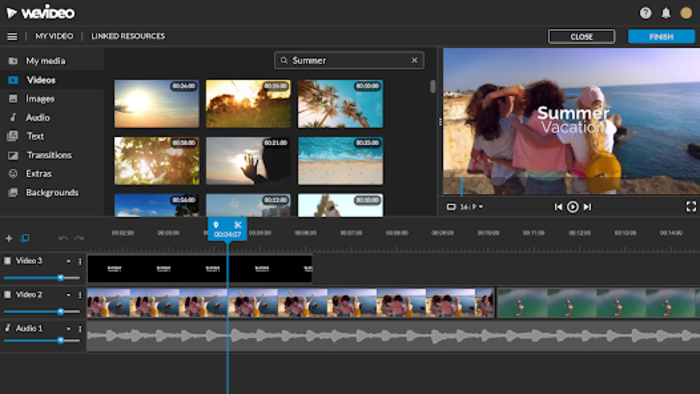
- Compatibility: Chrome OS, Android, iPhone
- Key Features:
- Cloud-based editing
- Royalty-free music library
- Green screen tools
WeVideo’s cloud-based design and simple interface make it perfect for beginners.
It’s ideal for educational and casual projects but has limited features in the free version.
Its multi-device support ensures users can start projects on one device and continue editing on another seamlessly.
Pros:
- Intuitive and beginner-friendly
- Cloud access for editing anywhere
Cons:
- Free version limits storage and features
- Watermarks on free exports
How to Edit Videos on a Chromebook?
- Choose a Video Editor: Select one of the above options based on your needs.
- Install or Access Online: Download the app via Google Play Store or access online editors through your browser.
- Import Media: Upload videos, images, and audio files to start editing.
- Edit Your Video: Use tools like trimming, transitions, effects, and text overlays.
- Export: Save and share your video in the desired format.
Additional Tips for Video Editing on Chromebooks
- Use External Storage: If your Chromebook has limited storage, use external drives or cloud services to store large video files.
- Optimize Performance: Close unnecessary tabs and apps to ensure smoother editing performance.
- Leverage Keyboard Shortcuts: Familiarize yourself with shortcuts to speed up your editing process.
- Experiment with Features: Explore the features of your chosen editor to maximize its potential.
Final Thoughts
Editing videos on a Chromebook doesn’t mean compromising quality. There’s a tool for every purpose, with options like PowerDirector for advanced features and Kapwing for collaboration.
OpenShot offers versatility for those who prefer open-source tools, while KineMaster and VivaVideo cater to social media creators.
WeVideo is perfect for beginners, and Adobe Express provides convenience for quick edits. Choose the one that fits your needs and start creating engaging content today.

