Want to give your Chrome browser a fresh look? You can easily set up a custom cursor for Chrome in just a few steps.
Whether you’re a casual user or a developer, there are simple ways to replace the default pointer.
This article explains how to do that using two easy methods: a browser extension or a CSS style update.
Let’s walk through both approaches without using any extra tools or complicated steps.
Use an Extension from the Chrome Web Store
One of the quickest ways to change your mouse pointer is by adding a Chrome extension. Follow these instructions to get started:
Steps to Install a Cursor Extension:
| Step | Action |
| 1 | Launch Chrome and open the Chrome Web Store. |
| 2 | Use the search bar and type in something like “mouse cursor” or “custom pointer.” |
| 3 | Choose an extension that matches your style. We’ll use one called Custom Cursor for Chrome. |
| 4 | Click on the Add to Chrome button. |
| 5 | Once installed, press the puzzle-shaped icon at the top-right to access extensions. |
| 6 | Find the one you added and click it. Now you can pick your new cursor instantly. |
You’ll see the pointer change right away after you choose one. It’s very easy to use.
Customize Cursor Size and Upload Your Own
Not only can you pick from built-in options, but you can also upload your own image file to make the experience more personal.
How to Upload Your Own Cursor:
- Tap on the Upload cursor button inside the extension’s panel.
- A screen will appear where you can drag and drop your image file.
- The file must not exceed 128×128 pixels.
- You can then use this image as your cursor.
This feature allows for the most flexible customization. You get to choose what your pointer looks like, down to the smallest detail.
You’ll find more cursor extensions in the Web Store that also support personal image uploads.
Create a Custom Cursor for a Website Using CSS
If you’re designing or editing a website, there’s another way to change the cursor. You can add a short piece of CSS code to your site.
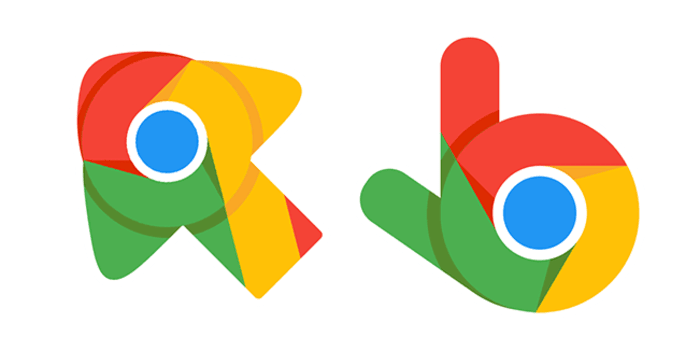
Modify CSS to Change Cursor:
Open the CSS file connected to your website. You can also insert styles in your HTML file using a <style> block inside the <head> tag.
Here is the code you can use:
/* Load a custom image as the cursor */
body {
cursor: url(‘location-of-your-image.png’), auto;
}
/* Change to a common pointer style */
body {
cursor: pointer;
}
Just swap ‘location-of-your-image.png’ with the actual path to your image.
Image Tips for Web Cursors:
| Requirement | Description |
| Format | Use .png, .cur, or .ani files |
| Size | Best if around 32×32 pixels |
| File Path | Ensure it is correct and accessible from the browser |
After saving, reload your site in Chrome. Your pointer should now reflect the style or image you selected.
This method works well for developers who want to enhance user experience on their pages.
Choose the Best Option for You
There are two ways to set a custom cursor for Chrome. Using a browser extension is very simple and ideal for everyday users.
On the other hand, developers may prefer adding CSS rules to control cursor behavior on websites.
No matter your skill level, changing your cursor adds a fun, personal touch to your browser or website.
Quick Summary
| Method | Best For | How It Works |
| Chrome Extension | Casual users | Add from Web Store, pick or upload a cursor |
| CSS Styling | Web developers | Add code to change cursor on your site |
If you’re using more than one display and run into issues with your pointer, consider adjusting system settings.
You can also explore how to edit mouse pointers in your operating system if needed.
Let us know if you’ve found another way to get a custom cursor for Chrome that works well for you!

