When using a Chromebook, finding a recently downloaded file may feel confusing if you’re unfamiliar with Chrome OS.
Fortunately, your device organizes files in a specific place. This manual will help you find the downloads folder on Chromebooks and other methods to track your saved files.
Accessing the Main Downloads Directory
Your Chromebook has a default folder where most downloaded items go. This folder is found inside the built-in file manager app.
Here’s how to get there:
- Tap the circular icon in the bottom-left corner to open the launcher.
- Once the menu appears, choose the folder icon labeled “Files.”
- In the Files app, look at the left panel. Click the small arrow if “My Files” is collapsed.
- Click the folder marked Downloads.
Once inside, you’ll see everything you’ve saved from the internet unless the file was directed to another folder.
???? Tip: Most files like documents, PDFs, and images usually end up in this spot unless you’ve selected a different location during the download.
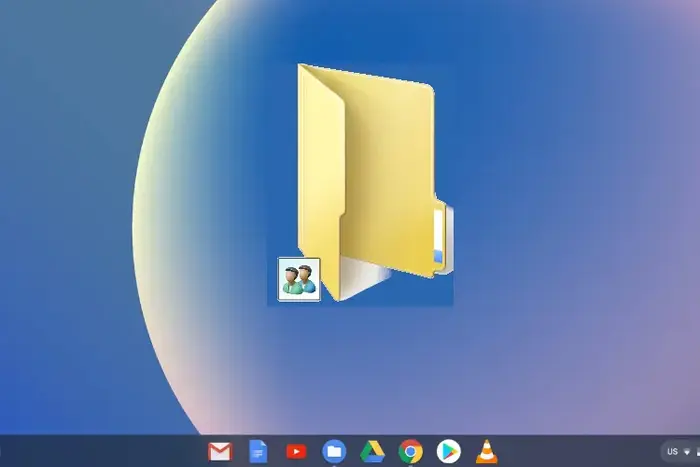
Find Downloaded Files Through the Browser
If you can’t spot the file in the downloads folder on Chromebooks, try looking through the browser’s download page.
Chrome tracks files you’ve saved even if you can’t see them directly in the Files app.
Follow these steps:
| Action | Instructions |
| Open the download page | Launch Chrome, then click the three-dot icon (top-right corner) |
| Shortcut option | You can also press Ctrl + J on the keyboard |
| Check the download list | Look for the file you saved recently |
| Reveal file location | Click Show in Folder next to the filename |
Doing this opens the Files app and highlights where the file is located on your system.
It’s a simple way to find the actual storage location without searching manually.
Use Chromebook’s Built-In Search Tool
If you still can’t find what you’re looking for, you can search using your Chromebook’s global search option.
Here’s how to do it:
- Click the launcher circle again or press the Search key on your keyboard (it looks like a magnifying glass).
- Start typing the name of the file, or just a part of it.
- Chrome OS will start showing related files in real time.
If your file appears, click it. For documents or non-media types, the Files app will open the correct location, highlighting the item.
Quick Overview
| Method | Steps Summary |
| Files App | Open launcher → Files → My Files → Downloads |
| Chrome Browser | Chrome menu → Downloads → Show in Folder |
| Keyboard Shortcut | Ctrl + J → Open download page |
| Chromebook Search Feature | Launcher/Search key → Enter file name → Click to open location |
By using these built-in options, you can easily find the downloads folder on Chromebooks and locate any file you’ve saved.
Whether you use the Files app directly, browse through Chrome, or search using the system tool, these methods ensure you don’t lose track of your downloads.
Now that you know where to look, your downloaded files should never go missing again.

