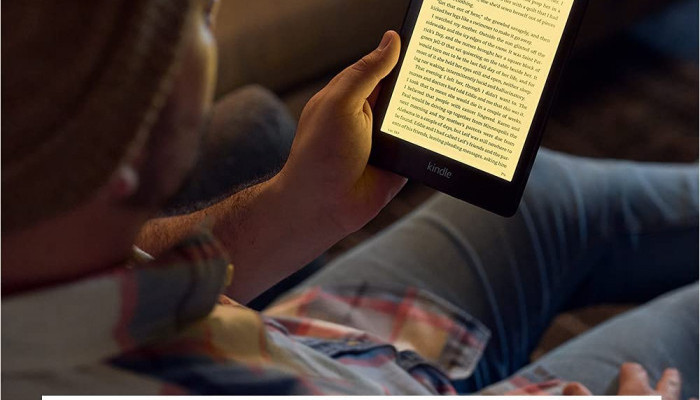In the age of digital transformation, Chromebooks have quietly but powerfully taken a seat at the e-reading table. Originally designed for web-based tasks, these lightweight, budget-friendly machines have evolved.
Thanks to their compatibility with Android apps and Chrome extensions, Chromebooks now double as effective e-readers — not just for PDFs or web articles but also for full-length novels, comics, textbooks, and even scholarly research. The right tools make all the difference.
Let’s break down the top apps and extensions that turn your Chromebook into a smart, efficient, and surprisingly satisfying reading machine.
Why Chromebooks for E-Reading?
Before diving into specific tools, it’s worth asking: Why read on a Chromebook at all?
Chromebooks offer a larger screen than smartphones and greater portability than traditional laptops vs Chromebooks. A 2023 Statista survey revealed that 17% of U.S. students used Chromebooks for academic reading.
Their simplicity, cloud integration, and long battery life make them ideal for long reading sessions, whether academic or leisure-based.
Furthermore, with Android app support, modern Chromebooks can access virtually any reading platform available on mobile devices. Add to that the expansive universe of Chrome extensions, and you’ve got a flexible, customizable reading setup.
Top Reading Apps for Chromebooks
On a global level, many reading platforms offer similar features. For this reason, we’ll just look at a few of the best options in their class.
FictionMe
Want to read free novels online? And use the personalization options while reading novels online? FictionMe is here for that. You can find almost anything you want on the platform. Whether it’s luna stories or dramatic novels, the choice is huge.
By the way, iOS novels are also available here, meaning you can quickly switch between devices with different operating systems and continue reading.
The service also offers the ability to voice novels online, add notes, bookmarks, and annotations. Supports gesture control. Want to tweak margins, fonts, or paragraph spacing? It’s all here.
Google Play Books
A classic option that’s often pre-installed. Purchase or upload your own books. Sync across devices. Includes built-in dictionary, note-taking, and dark mode. Play Books even supports PDF and EPUB uploads, which many overlook.
Best Chrome Extensions for Web-Based Reading
While Android apps provide native-like experiences, Chrome extensions bring unique powers, especially for web reading and productivity.
The combination of a platform for reading free novels online, like FictionMe, and a desktop extension can provide unexpected benefits. But each service is generally self-sufficient, although it often performs different functions.
1. Mercury Reader
Removes ads and clutter from articles, leaving clean, readable pages. A simple click turns chaotic news sites into calm reading zones. Adjustable font size, style, and dark mode are just a bonus.
2. Print Friendly & PDF
Want to save web pages as neatly formatted PDFs for offline reading? This extension cleans up ads and sidebars, then gives you a downloadable PDF. Great for preserving long articles or reports.
3. BeeLine Reader
This one’s different. It adds gradient color to text to guide your eyes from one line to the next. According to internal testing by BeeLine, users read up to 20% faster using this system. For readers with ADHD or dyslexia, this can be transformative.
4. Helperbird
Not just a reader tool — it’s an accessibility powerhouse. It integrates dyslexia-friendly fonts, screen masking, text-to-speech, and readability analysis. It’s often used in education settings and supports Google Docs, Slides, and other tools commonly used on Chromebooks.
5. Dark Reader
Eye strain? Install this. Dark Reader enables dark mode on nearly any website — and lets you tweak brightness, contrast, and sepia filters. Essential for nighttime reading.
Tips for Better E-Reading on Chromebooks
Even with the best tools, user habits matter. A few quick tips to optimize the experience:
- Use split-screen mode. Read on one side, take notes on the other.
- Enable offline access. Most Android apps let you download books for when you’re not connected.
- Adjust display settings. Lower brightness and increase font size for extended sessions.
- Experiment with reading times. Morning vs. night can impact comprehension and focus.
- Use keyboard shortcuts. For example, in Google Play Books: “Shift + Left/Right” to move chapters.
- Try reading in full-screen mode. It minimizes distractions by hiding browser elements.
- Regularly back up your notes and highlights. Some apps allow export to Google Drive or email.
- Use blue light filters. Extensions or system settings can help reduce eye fatigue.
- Customize reading themes. Dark, sepia, or custom backgrounds can reduce visual strain.
- Turn off notifications. Silent mode or Focus Mode helps maintain concentration during longer sessions.
Conclusion: Build Your Ideal Reading Setup
There’s no single best app or extension — it depends on what, how, and why you read. For research and annotation? Moon+ Reader or Helperbird. For simple pleasure reading? ReadEra or Lithium. For online content and long articles? Mercury Reader or BeeLine.
Chromebooks, once underestimated for reading tasks, have quietly become capable companions for digital bookworms. With the right combination of tools, they transform into versatile e-reading stations — minimal distractions, maximum immersion.
Reading has evolved. So should your tools.