Many people assume that Chromebooks lack quality apps for creative work, but that couldn’t be further from the truth.
We’ve previously covered the best photo editors available for Chromebooks, and now, we’re diving into the best free drawing apps.
These apps offer smooth, full-screen touch controls, an impressive range of tools, and offline support, ensuring a seamless drawing experience with minimal latency.
Whether you’re a beginner or a professional, these apps work flawlessly on Chromebooks and provide a great alternative to desktop drawing software.
Let’s explore the best free drawing apps for Chromebooks!
1. Sketchbook by Autodesk
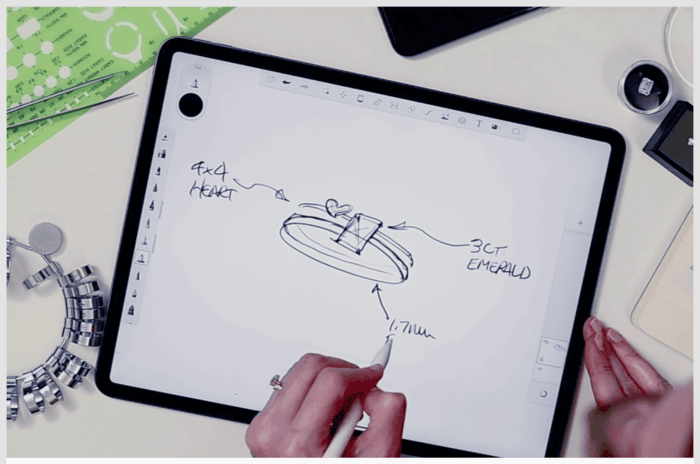
Sketchbook is a top-tier digital drawing app, widely used by both professionals and beginners.
Thanks to Android app support, Chromebook users can now enjoy its full functionality.
It runs smoothly in full-screen mode, offering a large canvas, multiple tools, layers, and palm rejection support.
Pros:
- Suitable for all skill levels
- No noticeable latency
- Rich selection of brushes and tools
- Works offline
Cons:
- Requires Play Store support
2. Adobe Illustrator Draw & Adobe Photoshop Sketch
Adobe brings two excellent drawing apps to Chromebooks: Illustrator Draw for vector illustrations and Photoshop Sketch for raster-based art.
Both run seamlessly with no input lag and support tilt mode for precision drawing.
Pros:
- Powerful tools and layer support
- No noticeable lag
- Supports both vector and free-hand illustration
Cons:
- Some UI elements are small
- Requires Play Store support
3. Sumopaint (Web-Based)
For those without Play Store access, Sumopaint is a fantastic web-based alternative.
It offers nearly 300 brushes, filters, text elements, and layer effects. Plus, it can be installed as a Progressive Web App (PWA) for offline use.
Pros:
- Web-based, no installation needed
- Great for school Chromebooks
- Runs offline after installation
Cons:
- No palm rejection
4. Aggie.io (Web-Based)
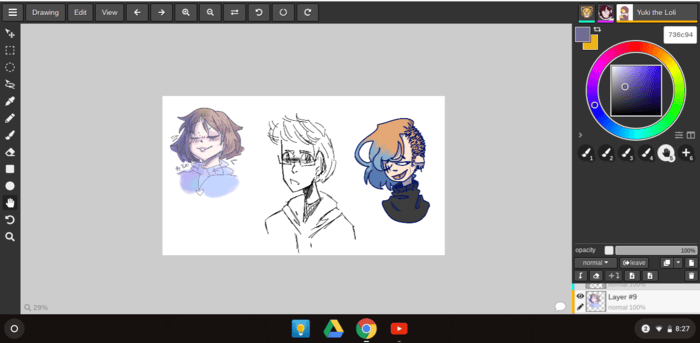
Developed by Magma Studio, Aggie.io is a browser-based animation and drawing app.
It allows for real-time collaboration, supports GIF imports, and offers various drawing tools without noticeable latency.
Pros:
- Great for collaborative drawing
- No downloads required
- Supports animation projects
Cons:
- No palm rejection
5. Infinite Painter
Although not as well-known as other apps, Infinite Painter provides an excellent drawing experience on Chromebooks.
With over 160 brush presets, layer support, and geometric tools, it’s a solid choice for artists.
Pros:
- Responsive touch input
- Minimalist and intuitive UI
- Extensive brush collection
Cons:
- Requires Play Store support
6. ibis Paint X
A feature-packed drawing app, ibis Paint X offers 800+ fonts, 381 brushes, 71 filters, and multiple blending modes. It even stabilizes pen strokes for smoother drawings.
Pros:
- Packed with features
- Minimal input lag
- Supports pen stroke stabilization
Cons:
- Can be overwhelming for beginners
7. Concepts

Concepts is a versatile drawing app optimized for Chromebooks. It features an infinite canvas, tilt and pressure-sensitive modes, and extensive stylus support for professional illustrations and design work.
Pros:
- Infinite canvas
- Ideal for sketches and illustrations
- Supports active stylus pens
Cons:
- Steep learning curve
8. ArtFlow
ArtFlow is a lightweight yet powerful drawing app for Chromebook users who want an intuitive experience.
It supports tilt functionality and offers a smooth, near-zero latency drawing experience.
Pros:
- Ideal for beginners
- Fast and responsive
- Includes tilt support
Cons:
- Occasionally buggy
9. Sketchpad (Web-Based)
For users without Play Store access, Sketchpad is a great alternative. It runs directly in a web browser, supports offline mode, and includes vector drawing capabilities.
Pros:
- Web-based with offline support
- Simple yet powerful tools
- Includes vector drawing options
Cons:
- Limited features compared to dedicated apps
Final Thoughts
Chromebooks offer a surprising variety of high-quality drawing apps, whether through Android, Linux, or web-based platforms.
Whether you need a professional tool like Sketchbook, a vector-based option like Adobe Illustrator Draw, or a lightweight web alternative like Sumopaint, there’s something for every artist.

