If you own a Chromebook or received one from school, you can play League of Legends unless the device has strict restrictions.
You can try different ways, such as cloud gaming, installing Linux, or using the Android app to run the game.
Each option has benefits and drawbacks, and the device’s hardware may limit performance. However, it is often worth trying.
Enable Linux (Beta) to improve gameplay. This setup creates a flexible gaming experience.
Install League of Legends using Wine or CrossOver with Linux. However, performance may vary since Chromebooks lack gaming capabilities.
League of Legends on Chromebook: A Player’s Handbook
Ways to Run League of Legends on a Chromebook
| Method | Description | Pros | Cons |
| Cloud Gaming | Play League of Legends by streaming it from a remote server to a Chromebook. | No installation is needed; it works on low-end devices. | Requires a stable internet connection, and controls may respond slowly. |
| Linux (Beta) | Use Crostini to install and run League of Legends directly on a Chromebook. | It works better than streaming games for performance. | Requires technical setup might not work on all Chromebooks. |
| Android App | Install and play League of Legends: Wild Rift on a Chromebook. | Touch controls designed for Chromebooks. | Unlike the PC version, it may not suit all players. |
Cloud Gaming Services
- GeForce Now: Provides free and paid plans with better performance and priority access.
- Shadow: Delivers a high-performance gaming experience with different subscription choices.
- Boosteroid: An affordable cloud gaming platform with an expanding game collection.
Linux (Beta) Installation (For Advanced Users)
- Turn on Linux (Beta) in Chromebook settings.
- Launch Terminal and install necessary dependencies.
- Get the League of Legends installer from the official website.
- Start the installer and follow the on-screen steps.
Additional Tips
- Check if your Chromebook meets the minimum cloud gaming or Linux system requirements.
- Connect to the internet using a wired Ethernet cable for better stability.
- Lower the graphics settings in League of Legends to improve performance.
- Update your Chromebook’s operating system and drivers regularly.
Key Takeaways
- Enable Linux (Beta) on your Chromebook to install the game.
- Install League of Legends using Wine or CrossOver.
- Expect performance differences based on your device’s hardware.
Playing League of Legends on a Chromebook

You can play League of Legends on a Chromebook by following specific steps.
First, check if the device is compatible, then install the game and adjust the settings.
Checking Compatibility and System Requirements
Not every Chromebook works well for gaming. Make sure your device supports Linux (Beta) mode. Also, check the hardware details.
- Processor: Choose AMD or Intel processors that have at least two cores.
- Memory: Minimum 4GB RAM.
- Storage: At least 16GB of free space.
- Graphics: Integrated graphics work, but performance may vary.
Update ChromeOS to the latest version before starting the installation.
Installing League of Legends
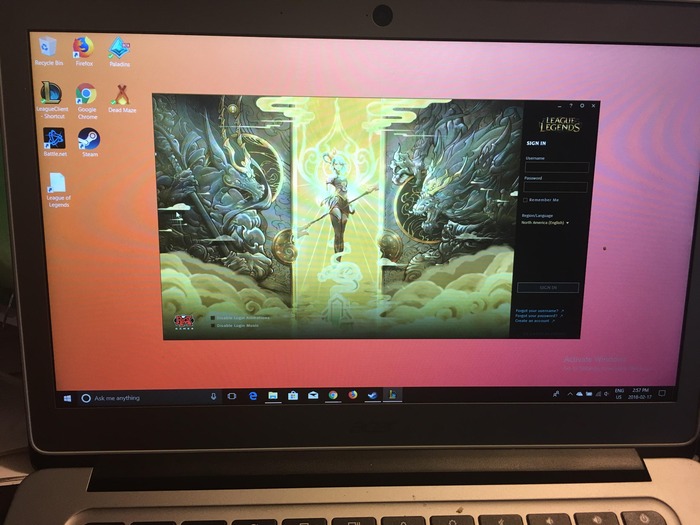
First, enable Linux (Beta) mode in settings. This feature allows the game to run.
- Enable Linux: Open Settings > Linux (Beta) > Turn On and follow the setup steps.
- Install Wine: Open the terminal, type sudo apt, and install wine to install it.
- Install PlayOnLinux: Enter sudo apt install playonlinux in the terminal. This tool helps with installation.
- Download League of Legends: Open PlayOnLinux, select Install > Games > League of Legends, and follow the instructions.
If PlayOnLinux does not work, try using CrossOver or Lutris as alternatives. These tools also help install Windows games on Linux.
Adjusting Game Settings
After installation, modify settings to improve performance.
- Graphics Settings: Lower graphics to medium or low. Turn off shadows and reduce effects quality.
- Resolution: Reduce resolution if needed for smoother gameplay.
- FPS Cap: Limit FPS to 30 or 60 to avoid lag.
- Close Background Apps: Shut down other applications to free up memory.
Adjust these settings based on your experience. Keep the Chromebook cool while playing. Use an external fan if necessary.
Following these steps allows you to enjoy League of Legends on your Chromebook.

