Roblox is a leading online gaming platform enjoyed by millions of users worldwide.
Players participate in a variety of user-created experiences, but technical issues can sometimes prevent smooth gameplay.
If you’re having trouble opening Roblox, redeeming gift cards, or playing certain games, this guide will help identify the problem and show you how to fix it.
Why Roblox Stops Working and How to Fix Them

Several factors can interfere with Roblox’s performance. Here are the most frequent issues and practical ways to address them:
1. Server Downtime
Roblox servers occasionally go offline for updates or technical problems.
What to do:
- Check Server Status: Visit Roblox’s official status page or third-party sites like DownDetector to see if others are experiencing issues.
- Wait It Out: If the servers are temporarily unavailable, the only option is to wait for Roblox to restore service.
2. Internet Connection Issues
A weak or unstable connection can cause lag or prevent access altogether.
How to solve it:
- Test Your Internet: Open other websites or apps to ensure your connection is working.
- Restart Your Router: Power cycle your router by unplugging it for 30 seconds before plugging it back in.
- Try LagoFast: For persistent lag, consider using LagoFast Game Booster to reduce delays and improve stability.
3. Outdated Roblox Version
Running an older version of the Roblox app can lead to problems launching or playing.
Fix:
- Update the App: Launch Roblox to trigger automatic updates, or visit the app store to manually update it.
4. Device-Specific Problems
Your phone, computer, or tablet settings might be interfering with Roblox. If you’re using a Chromebook, here’s how to play Roblox on Chromebook without compatibility issues.
Try these steps:
- Clear Cache: If using Roblox in a browser, remove temporary files and cookies.
- Reinstall Roblox: Uninstall and then reinstall the app for a clean installation.
Roblox Won’t Launch – What to Do
If Roblox doesn’t start or open properly, follow these suggestions:
1. Restart Your Device
Shut down and restart your PC, console, or phone to resolve temporary software issues.
2. Turn Off Security Software Temporarily
Your firewall or antivirus might be blocking Roblox.
Instructions:
- Windows: Access your antivirus settings and disable real-time protection briefly.
- macOS: Go to System Preferences and disable the firewall or any active security tool.
3. Run Roblox as Administrator (PC Only)
Giving Roblox elevated permissions can resolve startup errors.
How to do it:
- Right-click the Roblox shortcut and choose “Run as Administrator.”
4. Confirm System Compatibility
Ensure your device meets the minimum technical requirements for Roblox by reviewing the details on Roblox’s website.
Troubles with Roblox Gift Cards
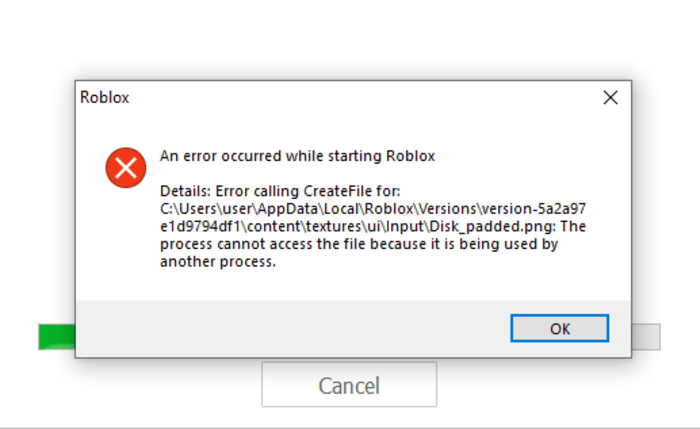
If you’re unable to redeem Robux using a gift card, or you want to check how much it’s worth in real money, try using our Robux to USD calculator. Here are the most common reasons gift cards may not work:
Common Problems:
- Incorrect Code: Mistyped or outdated codes will not work.
- Already Used: The card may have been redeemed previously.
- Region Lock: Some cards only work in certain countries.
Solutions:
- Double-Check the Code: Enter the code exactly as printed—no extra spaces.
- Inspect Account Status: Your account should be in good standing to redeem a card.
- Contact Support: If the code is valid but not working, contact Roblox customer support.
Specific Roblox Games Not Loading or Working
Sometimes the problem is limited to one game, not the entire Roblox platform.
Possible Causes:
- Game Server Is Down: The game you’re trying to play may be experiencing server issues.
- Game Bugs: Errors or glitches within the game can affect gameplay.
- Account Restrictions: Some games require certain settings or friend connections.
Tips to Resolve It:
- Check the Game Page: Look for update logs or server notices on the game’s homepage.
- Reach Out to the Developer: Use the contact link on the game page to report issues.
- Review Account Settings: Make sure parental controls or privacy settings aren’t blocking access.
Final Thoughts
If Roblox stops working, it’s usually due to one of a few common reasons: server outages, internet problems, outdated software, or specific device issues.
With the steps outlined above, most problems can be solved without too much hassle.
Whether you’re trying to launch the game, redeem a gift card, or play a specific experience, these fixes should help you return to playing quickly.
For players looking to improve performance and reduce lag, game-boosting tools like LagoFast can offer a smoother experience.
FAQs
1. Why won’t Roblox work on my device?
This could be due to network issues, outdated software, or temporary server problems. Restart your device, update the app, and check your connection.
2. What can I do if Roblox won’t open on my PC?
Try restarting your computer, temporarily disabling security software, or reinstalling Roblox. Running it as an administrator might also help.
3. Why isn’t my Roblox gift card working?
Verify that the code is correct, hasn’t already been redeemed, and is valid in your region. If it still doesn’t work, contact Roblox support.
4. How do I fix lag while playing Roblox?
Using tools like LagoFast can help by improving network performance and reducing ping.
5. How can I get help from Roblox support?
Visit the Roblox support website to submit a help request explaining your issue.

