Looking to bring your Chromebook screen to life? A GIF wallpaper Chromebook setup lets you display animated visuals that make your desktop look fun and personal.
In this manual, you’ll learn how to turn your favorite GIF into a moving background for your Chromebook — step by step. Follow along and transform your device with ease.
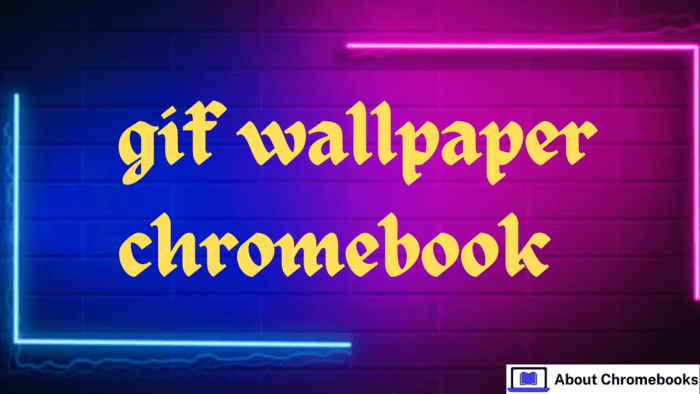
Picking the Right GIF Wallpaper on Chromebook
To begin, choose a GIF that fits your screen and isn’t too flashy. A calm, visually appealing loop works best for daily use.
You can explore thousands of animations on sites like Tenor or Giphy using keywords.
| Tips for Choosing a GIF |
| Use bright but soft visuals |
| Pick something relaxing or fun |
| Make sure it loops well |
Saving the GIF to Your Chromebook
Once you find the animation you want to use, click to open it fully.
Then, right-click and choose “Save Image As…”. Store it in an easily accessible folder — maybe one labeled “Wallpapers” to stay organized.
Checking the GIF’s Resolution
Your Chromebook screen might look odd if the GIF is too small or stretched.
The recommended size is 1920 x 1080 pixels. To check this, right-click on the file and view its properties.
If resizing is needed, online tools like EZGIF can help. Upload your file, select resize, and input the correct size.
Changing the Format to Video
Chromebooks don’t allow animated images as wallpapers. So, you need to convert the GIF to a video file (like MP4 or WebM).
Here’s how to do it:
| Step | Action |
| 1 | Open EZGIF or another GIF-to-video site |
| 2 | Upload your saved GIF |
| 3 | Select output as MP4 or WebM |
| 4 | Download the finished video |
Save the video in the same folder for easy access later.
Installing Wallpaper Engine For GIF Wallpaper on Chromebook (If Needed)
To play animated wallpapers, you’ll need an app like Wallpaper Engine, available in the Chrome Web Store.
- Search for Wallpaper Engine
- Click Add to Chrome
- Confirm by selecting Add Extension
Once done, the icon should appear in your Chrome toolbar.
Applying Your GIF Video as Background
To set the converted file as your desktop background:
- Right-click on an empty spot on the desktop
- Click “Set Wallpaper with Wallpaper Engine.”
- Inside the app, choose “Create Wallpaper.”
- Select your video file
- Customize loop, playback, and layout settings
- Save changes
Your new animated background should now be visible.
Updating the Wallpaper Later
Want to switch things up? Simply open Wallpaper Engine again and select a different video file or adjust your current settings.
This lets you update the look anytime without hassle.
Fixing Common Problems
If your GIF wallpaper doesn’t work:
- Make sure the resolution matches your screen
- Confirm the format is MP4 or WebM
- Try restarting your device
- Reinstall Wallpaper Engine if issues continue
Final Thoughts
Using a GIF wallpaper Chromebook setup is a creative way to personalize your screen.
Whether it’s a relaxing animation or a fun loop, your Chromebook will stand out. Just remember to keep it subtle and screen-size friendly.
Your Chromebook doesn’t have to be dull — give it life with a moving background today.

