Google Earth lets people see the world from above, but it also has a hidden flight simulator for those who love flying.
This feature can give you a similar experience if you enjoy being in the sky. It allows you to take off, fly over cities, and explore different places from the air.
Many people play flight simulator games like Microsoft Flight Simulator, but Google Earth’s version is unique.
It gives you access to the entire world, and you don’t have to pay anything to use it. However, this feature is only available in Google Earth Pro.
The web version does not support it, so you must install the correct version before playing.
The flight simulator is easy to use, even for beginners. You can choose from different planes and take off from various locations.
The controls allow you to speed up, slow down, and navigate the sky like a real pilot. You can fly over famous landmarks, explore different countries, and practice landing at airports.
If you want to try the Google Earth Flight Simulator, follow these steps:
How to Use Google Earth Flight Simulator?
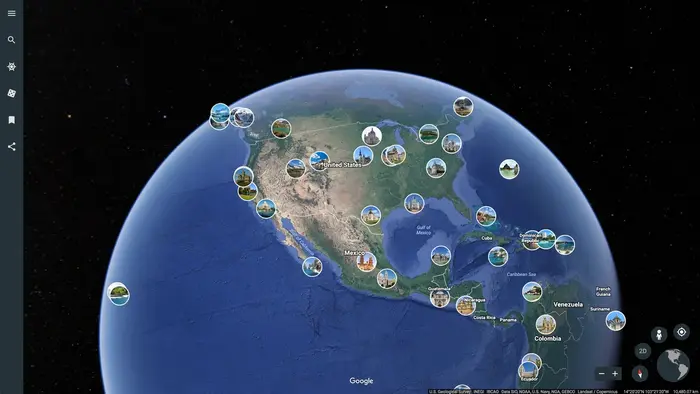
Google Earth Flight Simulator is a free tool that lets users fly over different locations. Follow these steps to start using it on your computer.
1. Install Google Earth Pro
First, download Google Earth Pro from the official website. Follow the instructions to install it on your device.
2. Open Flight Simulator Mode
Once installed, launch the program. Click Tools in the top menu and select Enter Flight Simulator from the list.
3. Choose an Aircraft and Location
A menu will appear with options to select an aircraft and an airport. Pick a plane that suits your preference and set your starting location.
4. Start Flying
After selecting your aircraft and airport, click Start Flight. The simulation will begin, and you can control the plane using a keyboard or a joystick.
5. Explore Different Locations
Fly over cities, mountains, and oceans. Use the controls to adjust speed and direction. You can also zoom in to see landscapes and landmarks.
Google Earth Flight Simulator is a great way to experience flying without needing a real plane. It is easy to use and works on most computers. Try different locations and enjoy an aerial view of the world!
1. Install Google Earth Pro
Google Earth Pro is required to access the flight simulator. The web version does not support it. Download and install Google Earth Pro for free from the official website.
2. Open the Flight Simulator
After installing Google Earth Pro, launch it. Select Tools from the top menu, then choose Enter Flight Simulator. You can also press keyboard shortcuts.
- Windows/Linux: Press Ctrl + Alt + A
- Mac: Press Command + Option + A
3. Pick a Plane and Airport
You can choose between two planes:
- F-16 Jet – Fast and powerful, designed for speed.
- SR22 Propeller Plane – Slower but easier to control.
After selecting a plane, choose an airport to start from. Then, click Start Flight to begin.
4. Take Off and Fly
Press Page Up to move forward on the runway. Use the arrow keys to steer left or right. If you have a joystick, you can use it for better control.
Once in the air, try to keep the plane steady. Flying requires practice, so take your time to learn the controls. Experiment with different airports and enjoy the experience.

