Today, pairing your smartphone with a Chromebook makes tasks like file sharing and notifications much easier.
Whether you use Android or iPhone, knowing how to connect your phone to a Chromebook gives you access to multiple features without constantly switching devices.
Here’s a straightforward manual to help you link your phone with your Chromebook.
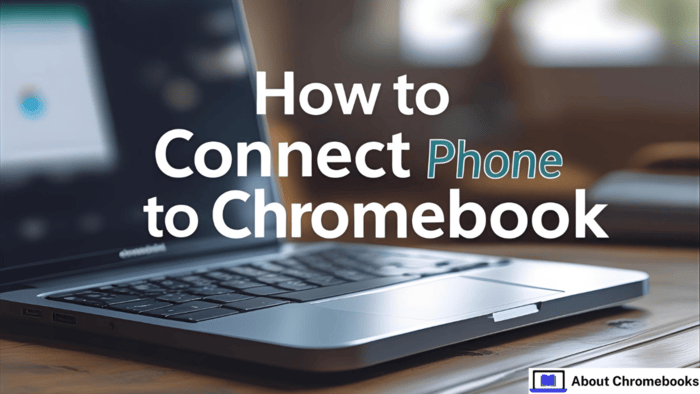
Make Sure Devices Work Together
Before moving ahead, verify that your phone and Chromebook are compatible. Follow these simple checks:
| Device | What to Check |
| Chromebook | Latest Chrome OS version |
| Android | System > Advanced > System update |
| iPhone | Settings > General > Software Update |
Also, confirm both devices have Bluetooth, functional USB ports, and updated software. If your Chromebook or phone needs an update, install it first.
Using a USB Cable to Link Phone To A Chromebook
Want the most stable connection? A USB cable works best. Here’s how to use it:
- Use the correct cable (Lightning for iPhone, USB-C or Micro-USB for Android).
- Plug one side into your Chromebook’s port.
- Connect the other end to your phone’s charging slot.
- The Chromebook will show a notification once the device connects.
- Open the tray at the screen’s bottom right, tap the alert, then choose “Files.”
From there, you can move documents between devices using drag-and-drop.
You may also open compatible files directly. Once you’re done, click the eject button before unplugging.
Bonus: Your phone will also charge while connected.
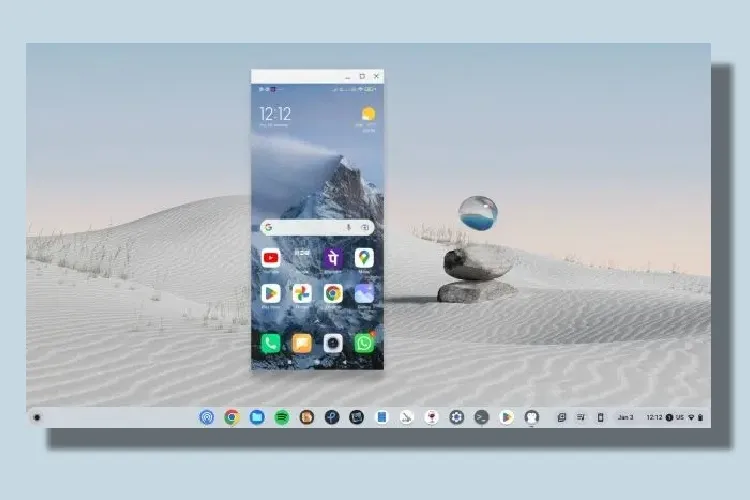
Linking Phone To A Chromebook Wirelessly with Bluetooth
Prefer no wires? Bluetooth is an easy alternative. Just follow these steps:
- Switch on Bluetooth on both devices.
- On the Chromebook, click the tray and tap the Bluetooth icon to open its settings.
- On your phone, go to Bluetooth settings and begin scanning.
- Back on your Chromebook, hit “Add” or “Pair.”
- A code may appear on both screens. If it matches, press “Pair.”
Once done, your phone and Chromebook are wirelessly linked.
You can now send files, play media, or use one as a remote control. For better privacy, turn off Bluetooth visibility when not needed.
Connecting Phone To A Chromebook With Wi-Fi
If you want more control and features, Wi-Fi linking is an advanced option.
- First, connect both devices to the same wireless network.
- Open Wi-Fi settings from the tray on your Chromebook.
- On your phone, go to Wi-Fi settings and connect if needed.
- Then, from the Chromebook’s Wi-Fi menu, tap “Join other networks.”
- Select your phone’s hotspot from the list and connect.
- Accept any prompt that appears on your phone asking for permission.
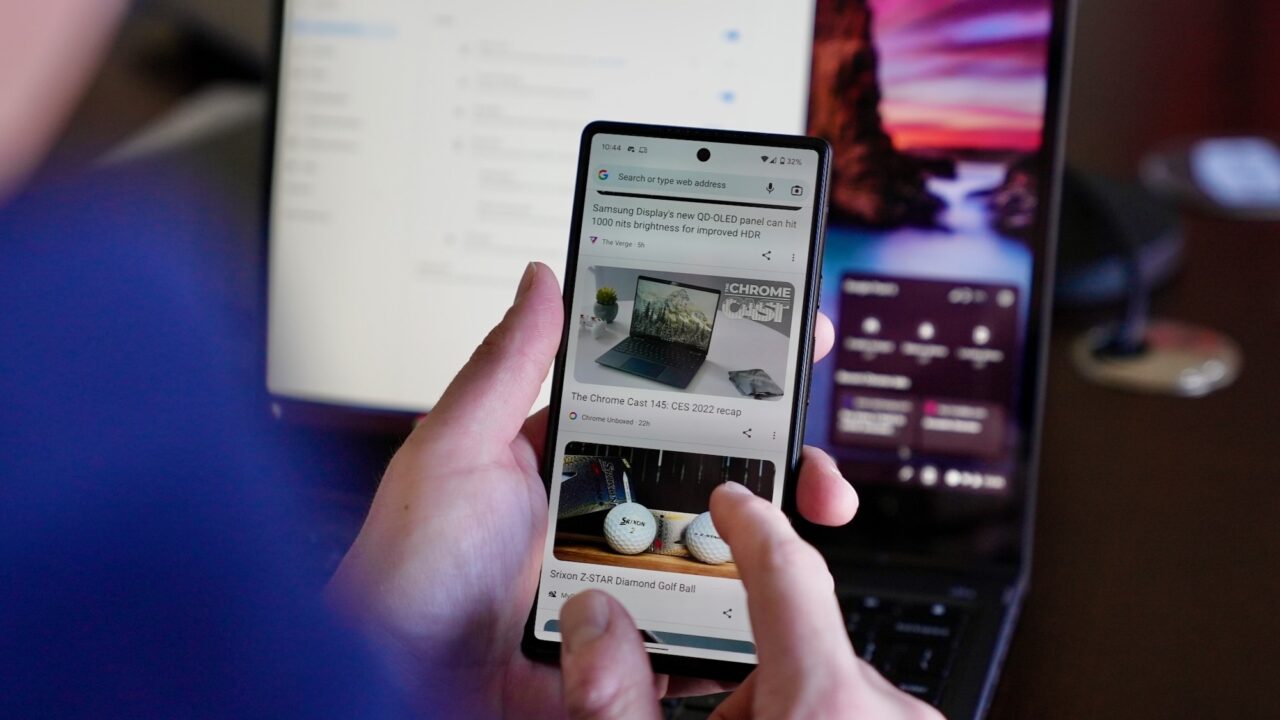
Once connected, you can access your phone’s notifications or camera from the Chromebook.
Just make sure your phone stays charged, as this method uses more battery.
If Things Don’t Work
If you face trouble while learning how to connect your phone to a Chromebook, try these:
| Problem | Try This |
| No connection | Restart both devices |
| Not detected | Check cables, ports, or Bluetooth toggle |
| Software issue | Update both devices |
| Still not working | Use a different cable or reset network settings |
| App not responding | Give necessary permissions |
Sometimes, security software might block connections. If so, review those settings. Also, the power-saving mode may interfere—turn it off temporarily.
Final Thoughts
Knowing how to connect your phone to a Chromebook can simplify your day.
Whether you prefer a USB, Bluetooth, or Wi-Fi setup, each method has its perks.
Be sure your devices are updated and meet the compatibility checklist before starting.
Once linked, transferring files, receiving alerts, and syncing between devices becomes effortless.
Use the method that fits your needs, and if anything goes wrong, the troubleshooting table above should help.
Enjoy the smooth connection between your phone and Chromebook!

