Want to type an upside-down question mark (¿) without searching for it online?
This guide shows you how to do it on different devices. It’s simple once you know the tricks!
Quick Ways to Type It
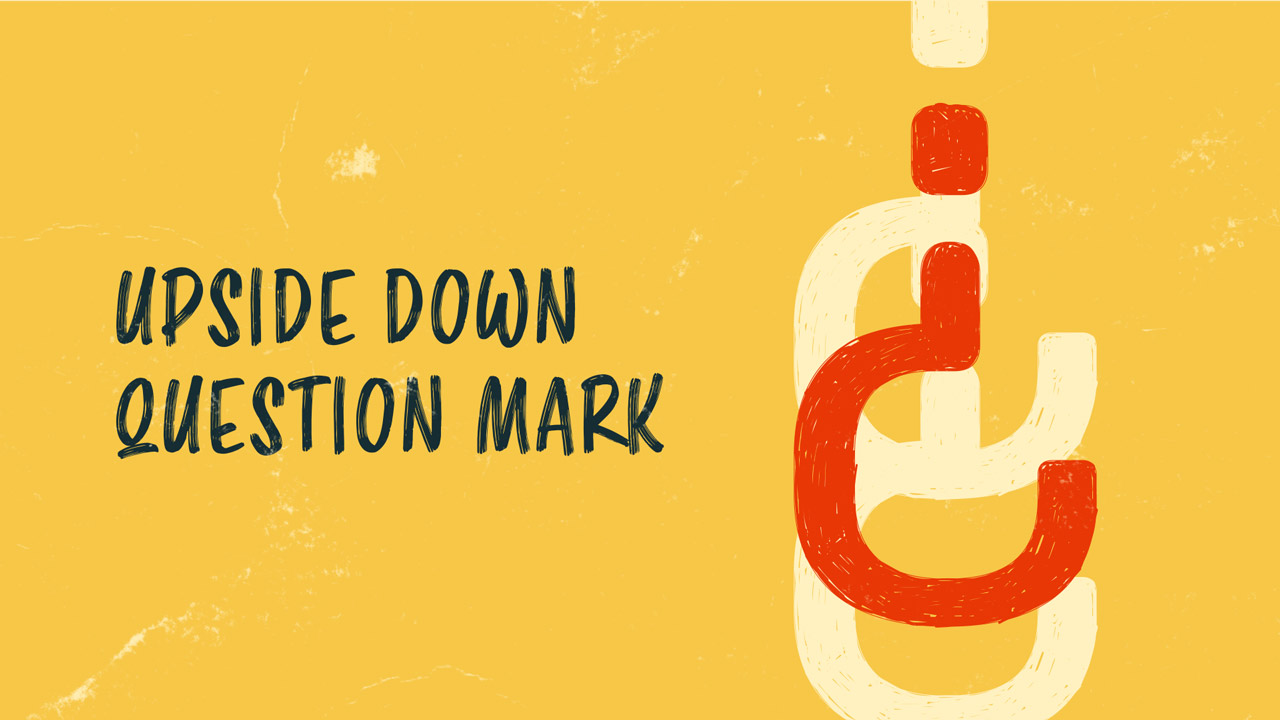
On a PC: Hold Alt and type 168, 0191, or 6824.
On a Mac: Press Option + Shift + ? together.
In Microsoft Word: Hit Ctrl + Alt + Shift + /.
In Google Docs: Go to Insert, pick Special Characters, and choose ¿.
Copy and Paste Method
See this: ¿
Highlight it with your mouse, copy it (Ctrl + C on PC, Command + C on Mac), then paste it (Ctrl + V or Command + V) wherever you need it. You can also search “upside-down question mark” online for a quick find.
Typing It on a Windows Computer
Hold the Alt key, then type 0191, 168, or 6824. Release Alt, and ¿ appears. Another option: switch to an international keyboard.
Go to Settings, find Time & Language, click Language, and add the United States-International keyboard. After that, press Ctrl + ? to type it. Toggle keyboards via the taskbar near the clock.
Typing It on a Mac
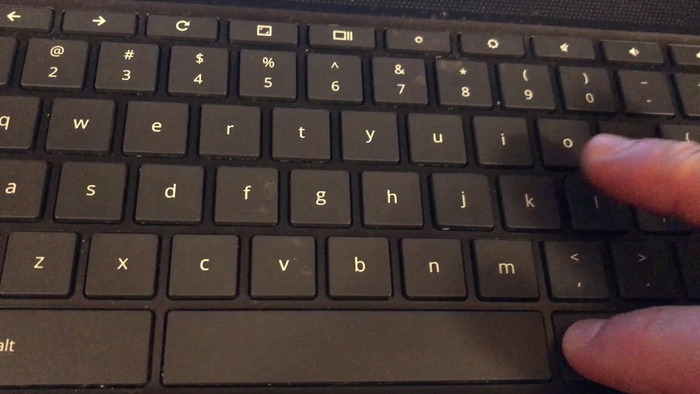
Press Option + Shift + ? at the same time where you want the ¿. The Option key sits between Command and Alt. Or, in Pages, click Edit, choose Emoji & Symbols, go to Punctuation, and pick ¿.
To switch layouts, go to System Settings, select Keyboard, hit Edit by Input Sources, and add a language like Spanish. Then, use Shift + < for ¿.
Using It on iPhone or iPad
Tap the 123 key on your keyboard’s bottom-left corner. Press and hold ?, then slide to ¿ in the pop-up. It turns blue when selected. Lift your finger to type it.
Using It on Android
Tap ?123 or ?1☺ to see symbols. Find and tap ¿. Or hold ?, slide to ¿ in the menu, and release when it’s blue.
Adding It in Microsoft Word
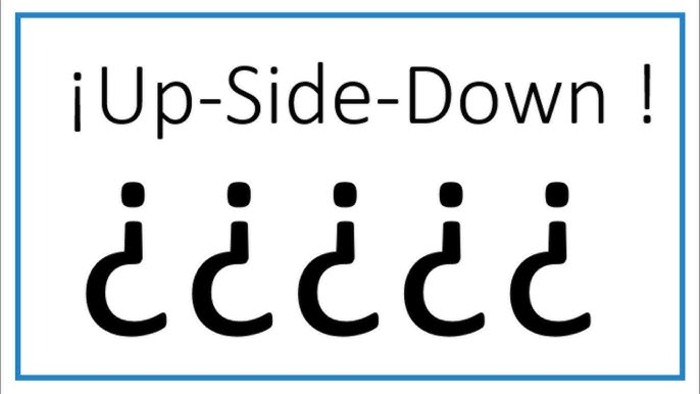
Press Ctrl + Alt + Shift + / with your cursor in place. The ¿ pops up when you let go. Works only in Word!
Why Use an Upside-Down Question Mark?
In Spanish, put ¿ at the start of a question and a regular ? at the end. Example: ¿Dónde estás? (Where are you?) If a sentence mixes a statement and question, use ¿ just around the question part, like: Hola, ¿qué tal? (Hi, how’s it going?)
Where It Came From
The upside-down question mark started in the 1700s. In 1754, the Royal Spanish Academy made it an official rule in Spanish writing.
It’s still used today, mostly in Spanish, but also in languages like Galician and Catalan.

