Get ready for the Material You design language on a Chromebook. If you’re running the ChromeOS 111 Beta Channel, you can enable the Material You Quick Settings menu on a Chromebook. Here’s how to turn this visual feature on, which brings a cleaner, Android-like interface to ChromeOS. Google added the flag back in August and has been working to flesh out the functionality.
Note that this feature may be available on the ChromeOS 110 Beta Channel version. I haven’t tested it with that software, mainly because the Beta Channel for ChromeOS is already set to version 111. We should know for sure if ChromeOS 110 supports the Material You Quick Settings menu before the end of February. That’s when the next Stable Channel is expected.
New Quick Settings vs the current interface
Before sharing the experimental flag that turns this feature on, here’s what the Quick Settings generally looks like today on most Chromebooks:
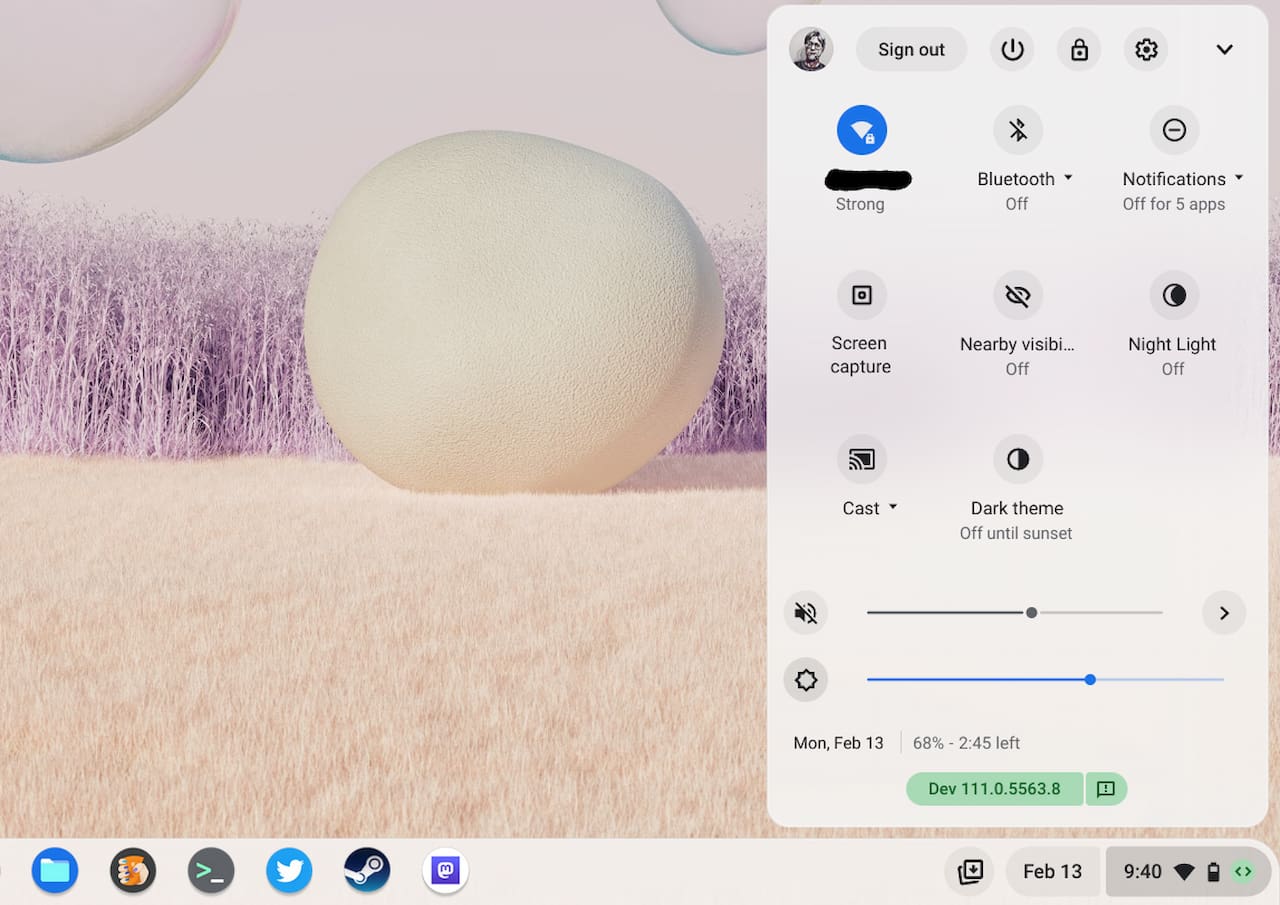
I know that screenshot is from a device running on the Dev Channel, but you can ignore that. Again, I’ve tested this on the ChromeOS 111 Beta Channel.
The current Quick Settings menu is looking a little old and cluttered. The slider touch points are also relatively small. And frankly, there are options here that not everyone needs to see all the time.
Here’s the revamped Material You Quick Settings on a Chromebook for comparison:
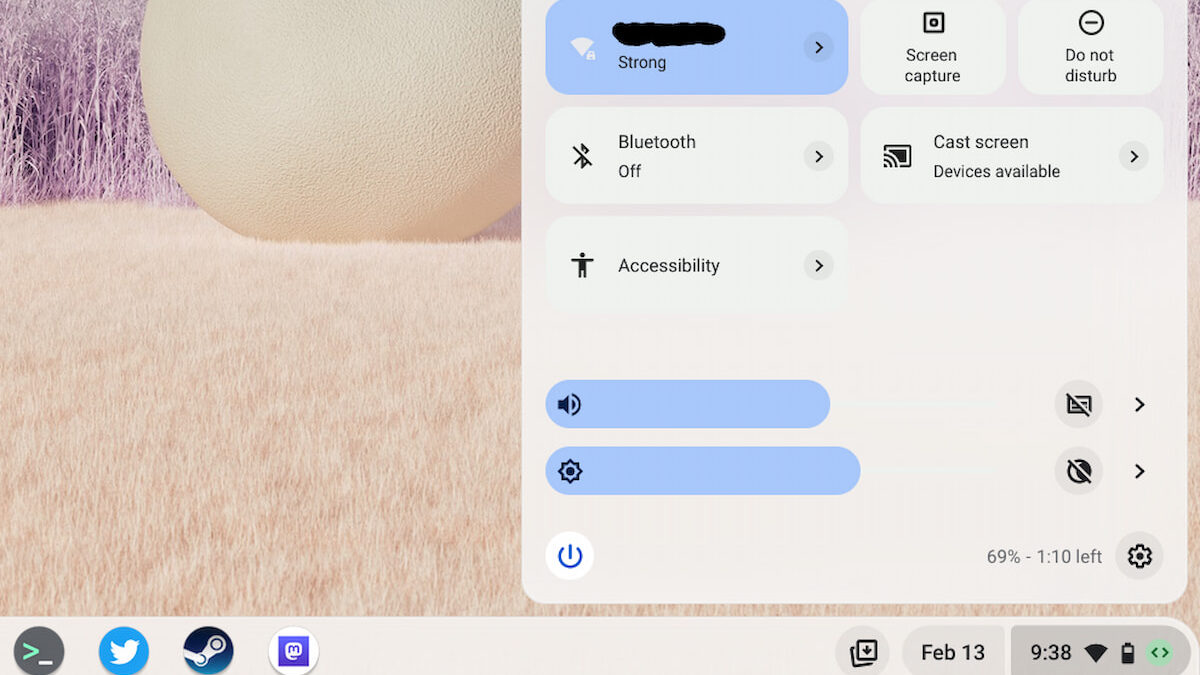
You can see that all of the buttons and sliders are more prominent. They’re larger too, which makes it easier to tap or click on the right one. I don’t currently see a way to edit which buttons appear on the Material You Quick Settings, but there’s still empty space to be had. I anticipate a method to add or remove buttons to a large degree in the future.
How to enable the Material You Quick Settings menu
Enabling the Material You Quick Settings feature is a simple process. Just point your Chromebook browser to chrome://flags#qs-revamp, enable the flag, and restart when prompted. After the restart you should see the new Material Design elements.
Aside from the cleaner interface, I like that the revamped Quick Settings menu isn’t as tall as the current one. It’s also wider, which brings an additional benefit: The integrated Calendar is also wider, since it uses the same screen space as the Quick Settings Menu.
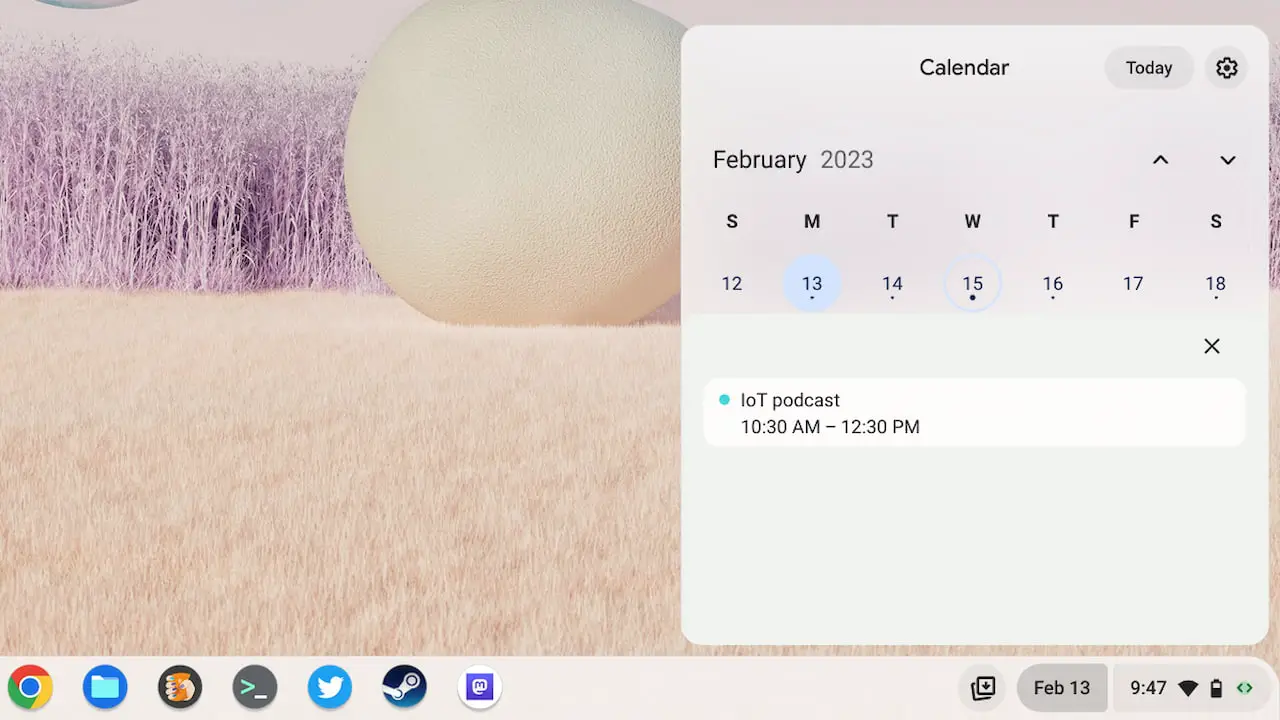
The Calendar can definitely benefit from this additional width. Some of my event information gets truncated in the current Calendar. And it allows Google designers a little more room to work with for any new Calendar features in the future.

