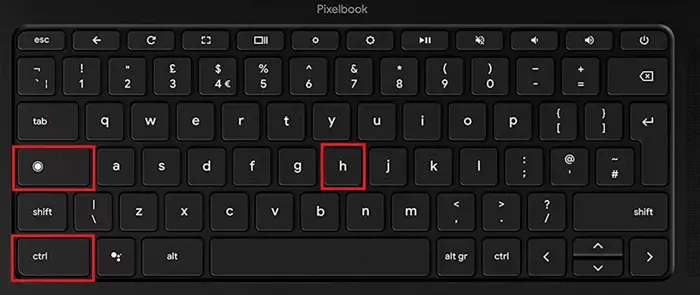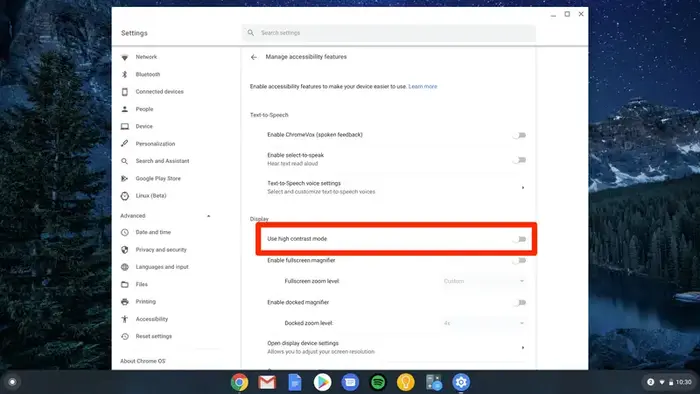Color inversion on Chromebook is a powerful accessibility feature that helps millions of users worldwide enhance their viewing experience.
Whether you need to reduce eye strain, improve readability, or accommodate visual impairments, this comprehensive guide covers everything you need to know about chromebook inverted colors and how to manage this essential feature.
Color Inversion Shortcut Chromebook
Fastest Method: Keyboard Shortcut
The quickest way to invert colors on chromebook is using the keyboard shortcut: Ctrl + Search + H
This chromebook invert colors shortcut instantly activates the color inversion feature and works across all ChromeOS versions in 2025.
Understanding Color Inversion on Chromebook
Color inversion chromebook functionality is part of ChromeOS’s comprehensive accessibility suite. This feature transforms your display by inverting screen and text colors for sharper contrast and easier reading.
The invert colors chromebook feature is particularly beneficial for users with visual impairments, light sensitivity, or those who spend extended periods working on their devices.
Color Vision Deficiency by Gender
Chromebook Market Growth Projection
How to Invert Colors on Chromebook: Step-by-Step Methods
Method 1: Using the Keyboard Shortcut to Invert Colors Chromebook
- Locate the Search key on your Chromebook keyboard (positioned above the left Shift key)
- Simultaneously press Ctrl + Search + H
- A confirmation popup will appear on screen
- Click “Continue” to enable inverted colors on chromebook
- Your screen colors will immediately invert
- To turn off inverted colors chromebook, repeat the same shortcut
Method 2: How to Turn on Color Inversion Through Settings Menu
- Click the Quick Settings panel in the bottom-right corner
- Select the Settings cogwheel icon
- Navigate to “Accessibility” in the left sidebar
- Click on “Display and magnification”
- Toggle the “Color inversion” option to enable
- To turn off color inversion chromebook, return to the same settings and toggle off
Alternative Access: Quick Settings Panel
For faster access to invert colors on chromebook shortcut alternatives, you can enable “Show accessibility options in Quick Settings” from the Accessibility menu. This adds direct access to color inversion mode chromebook without navigating through multiple menus.
Related Feature: Dark Mode Integration
While color inversion provides high contrast viewing, you might also be interested in enabling dark mode for specific applications. Learn how to make Google Docs dark mode in Chromebook to complement your accessibility setup and reduce eye strain during document editing.
Types of Color Inversion and High Contrast Modes
| Feature | Description | Best For |
|---|---|---|
| Color Inversion | Inverts all screen colors completely | Light sensitivity, general contrast improvement |
| High Contrast Mode | Enhanced contrast without full inversion | Mild vision impairments, reading difficulties |
| Grayscale Mode | Removes all color, displays in shades of gray | Color vision deficiency, focus improvement |
Benefits of Chromebook Color Inversion
Enhanced Visibility
Inverted colors chromebook feature significantly improves text visibility for users with low vision or color blindness, making content easier to read.
Reduced Eye Strain
The high contrast mode chromebook provides helps reduce eye fatigue during extended screen time, especially in low-light environments.
Accessibility Compliance
Features like color invert chromebook ensure devices meet accessibility standards for inclusive computing experiences.
Customizable Experience
Users can easily toggle between normal and inverted mode chromebook based on their current needs and preferences.
Troubleshooting Color Inversion Issues
How to Fix Inverted Colors on Chromebook
If you accidentally enabled chromebook colors inverted or the feature isn’t working properly, here are solutions:
Common Solutions:
- Use the keyboard shortcut for color inversion chromebook: Ctrl + Search + H
- Check Settings > Accessibility > Display and magnification > Color inversion
- Restart your Chromebook to reset display settings
- Update ChromeOS to the latest version
- Reset accessibility settings to default
How to Turn Off Inverted Colors on Chromebook with Keyboard
To disable inverted colors chromebook using keyboard shortcuts:
- Press Ctrl + Search + H (same shortcut used to enable)
- The feature will toggle off immediately
- Alternatively, use how to turn off high contrast mode on chromebook shortcut methods through the accessibility menu
Color Vision Deficiency by Population
Chromebook Accessibility Feature Usage
Advanced Color Settings and Customization
ChromeOS offers additional display customization options beyond basic color inversion on chromebook:
Color Correction and Filters
Access advanced color settings through Settings > Accessibility > Display and magnification to adjust:
- Color filters for protanopia, deuteranopia, or tritanopia
- Grayscale display mode
- Filter intensity adjustments
- Contrast mode chromebook enhancements
Screen Magnification Features
Complement your invert colors chromebook setup with:
- Full-screen magnifier for enlarged viewing
- Docked magnifier for split-screen magnification
- Browser zoom for specific application scaling
Chromebook Accessibility Statistics and Market Impact
The global Chromebook market is projected to grow from USD 14.70 billion in 2025 to USD 42.85 billion by 2034, with accessibility features playing a crucial role in this expansion.
Color vision deficiency affects approximately 300 million people worldwide, making features like chromebook color inversion essential for inclusive computing.
Related Accessibility Features
ChromeOS provides comprehensive accessibility support including screen readers, voice control, magnification tools, and customizable display options.
The chromebook high contrast mode and related features ensure that users with diverse needs can effectively use their devices for education, work, and personal tasks.