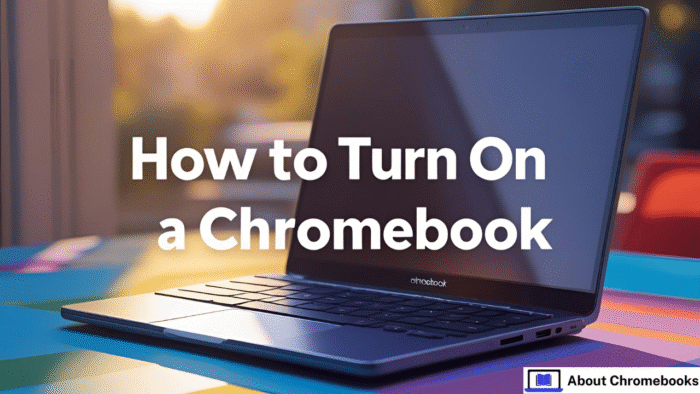Chromebooks are built for ease and quick access, favored by students and workers alike.
Knowing how to turn on a Chromebook in different cases can improve how you use it daily.
Whether your device is fully off, asleep, or acting up, this article will help you power it on smoothly and troubleshoot if needed.
Starting Your Chromebook the Usual Way
To switch on your Chromebook normally, look for the power key.
This button is often placed on the keyboard’s top right or sometimes on the device’s side, depending on the model.
Press and hold the power button for about one second until the screen lights up.
If nothing happens, check if your Chromebook’s battery is charged or plug it into a power source before trying again.
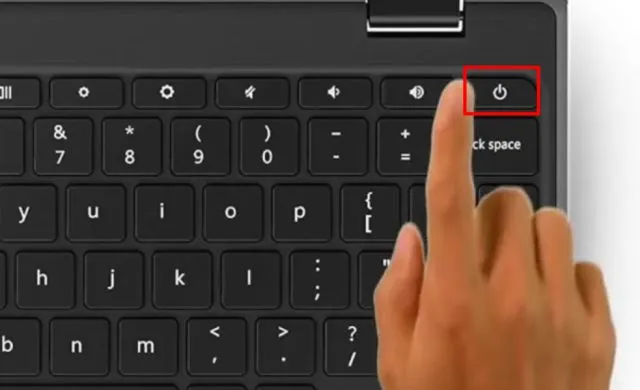
How to Wake Your Chromebook from Sleep
When your Chromebook is idle, it may enter sleep mode to save battery. To wake it, press any key on the keyboard or tap the trackpad.
If the screen stays black, press the power button briefly. This action should bring the device back without needing a full reboot.
Troubleshooting When Your Chromebook Won’t Power On
If pressing the power button does not cause any response—no lights, sounds, or screen activity—it could be a power problem. Follow these steps:
| Step | Action |
| 1 | Plug the Chromebook into its charger |
| 2 | Let it charge for at least an hour |
| 3 | Try turning it on again |
| 4 (if no response) | Perform a hard reset: press and hold the Refresh + Power buttons together until the screen changes |
The hard reset can help resolve minor power glitches.
Accessing Recovery Mode for Serious Issues
If your Chromebook still won’t start normally and shows errors, recovery mode may be needed. Here’s how to enter it:
- Power off the device fully if you can.
- Press and hold the Esc key, Refresh key (circular arrow), and Power button at the same time.
- Keep holding until a message appears about missing or damaged Chrome OS.
- Follow the instructions on-screen to fix or reinstall the system.
Knowing When to Shut Down vs Restart Your Chromebook
It helps to understand the difference between shutting down completely and restarting:
| Action | What Happens |
| Shut Down | Closes all tabs and turns the device off fully |
| Restart | Closes tabs but reopens them after reboot unless changed |
Shutting down takes longer to start up again but clears all running tasks. Restarting is quicker and keeps your session intact.
By following these clear steps on how to turn on a Chromebook and troubleshoot basic power issues, you can handle common problems with ease.
Keeping an eye on your battery level also helps avoid unexpected shutdowns.