You can wirelessly display your screen on a compatible smart TV by opening the control menu and selecting the screen sharing option.
For a wired connection, use an HDMI cable, depending on the ports available on your TV.
Third-party apps also allow you to cast content or mirror your entire screen to the TV.
The guide explains how to connect your device to a TV without using an Apple TV, offering wired and wireless methods.
How to Wirelessly Mirror an iPhone to a Smart TV
To wirelessly connect your iPhone to a smart TV, ensure the TV supports AirPlay 2. Check with your TV’s manufacturer for compatibility. Follow these steps:
- Ensure your iPhone and TV are powered on and connected to the same Wi-Fi network.
- Swipe down from the top-right corner to open the control settings on your iPhone.
- Select the option to mirror the screen.
- Choose your TV from the available devices. If prompted with a passcode on your TV (especially during the first connection), enter it on your iPhone to finalize the connection.
After you’ve completed casting your iPhone to the TV, simply retrace your steps and choose to turn off the screen sharing.
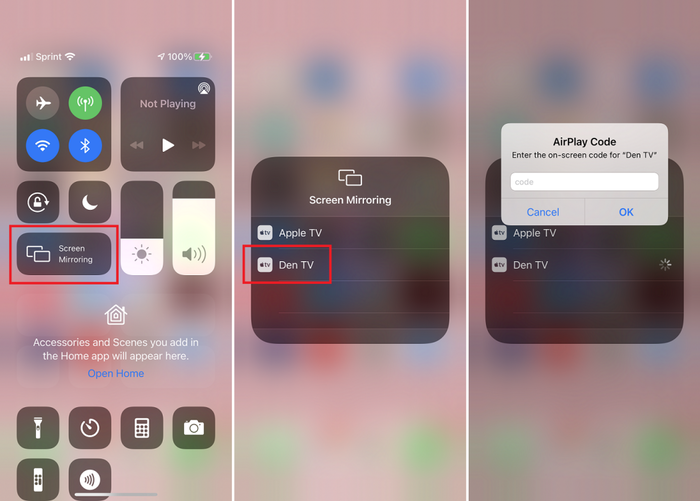
Mirroring a Mobile Device to a Display Using a Cable (Without a Streaming Device)
You can connect your mobile device to a larger screen using a cable, even without a compatible display or streaming device. Just stay near the display for proper functionality.
To set it up, gather a cable and an appropriate adapter, as the ports on your device and display differ.
The exact adapter needed depends on your device model and the available input on the display.
Most displays support standard input ports, with some offering older connection types.
Select the proper adapter for your device and display input. Common options include adapters for newer input standards or older connection types.
Once you connect the cable and adapter, plug the other end into the display, then switch to the correct input source using the display’s menu or remote control.
Tip: Using this approach, you display your device’s screen on a larger display, so when streaming content from your device, the image may not fill the entire display area.
Using an App to Display Your Mobile Device on a Larger Screen
Several streaming solutions allow you to project content from your mobile device to a larger screen.
For example, the built-in software of specific display devices enables this feature. Other display solutions also offer similar capabilities.
To stream content from your mobile device to a specific display, connect the two using a relevant app.
This process follows a similar method to known streaming protocols: select the cast option within a compatible app, such as a video-sharing platform, and designate your display as the target.
You must install a separate app to enable mirroring for specific devices. A popular option, which supports multiple streaming protocols, can be downloaded to your display tool.
This app works across different platforms, offering a practical alternative if the default apps don’t meet your needs.

