The top-rated AirPods aren’t limited to Apple products—they can pair with various non-Apple devices, including Chromebooks, thanks to Bluetooth.
Here’s a quick, simple guide on connecting your AirPods to a Chromebook.
If you’ve seen our guides on pairing AirPods with laptops or Android devices, you may know that some Apple-exclusive features—like Siri, wear detection, and automatic device switching—are only accessible within Apple’s ecosystem.
These features, offered by many wireless earbuds through “multipoint pairing,” aren’t available when using AirPods with non-Apple devices.
But if you have AirPods and a Chromebook, you can still enjoy their audio quality and noise cancellation features if supported. This guide covers all Chromebook and AirPods models.
Steps to Pair AirPods with a Chromebook:
- Prepare Your AirPods for Pairing: Open your AirPods case with both earbuds inside, then press and hold the pairing button on the case’s back for about five seconds. (If you have AirPods Max, hold down the noise control button.) When the LED flashes white, the AirPods are ready to connect.
- Access Bluetooth Settings on Your Chromebook: Place your AirPods close to your Chromebook. On the Chromebook, click the time in the lower right to open Quick Settings. In the panel that appears, select the Bluetooth icon and tap the “+” symbol to add a new device.
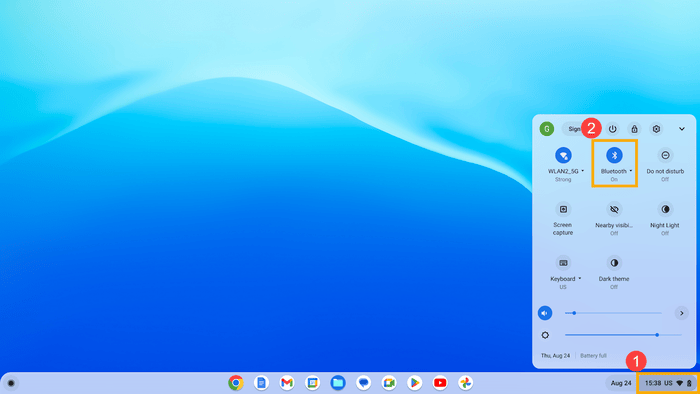
- Select Your AirPods from the Bluetooth Devices List: After selecting “Pair new device,” a new window will open. You’ll see available Bluetooth devices within range. Tap your AirPods to connect. If your AirPods don’t appear, make sure they’re still in pairing mode with the LED flashing white. When paired, a notification will confirm the connection.
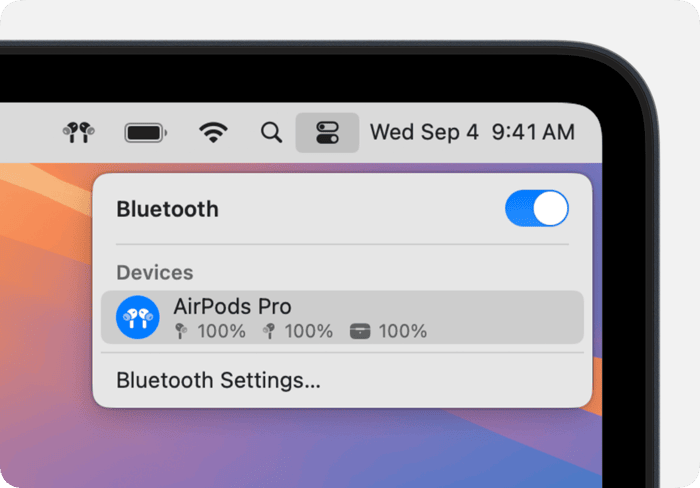
Final Thoughts
AirPods may be optimized for Apple products, but they can connect to any Bluetooth-enabled device, including Chromebooks.
With more users pairing AirPods and Chromebooks, it’s helpful to know that connecting these devices is easy.
FAQ
How do you disconnect AirPods from a Chromebook?
Disconnecting AirPods from a Chromebook follows similar steps. Open Bluetooth settings, click your AirPods in the list of connected devices, and choose “Disconnect.” To prevent automatic reconnection, select “Forget this device” if needed.

