You may see an error message when opening a program or game on your Windows PC:
- “The program can’t start because MSVCP140.dll is missing from your computer. Try reinstalling the program to fix this problem.”
- “The program cannot run because MSVCP140.dll is missing. Installing the application again might solve the issue.”
The MSVCP140.dll missing error is standard. The good news is that you can fix it quickly. Unlike a 400 bad request error that stems from incorrect browser requests, the MSVCP140.dll issue relates to missing system files essential for running apps.
Try these solutions
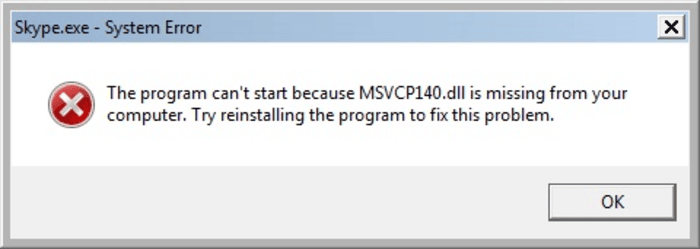
You don’t have to try all the fixes. Start from the top and work your way down until one works.
- Manually install the MSVCP140.dll file
- Reinstall the Microsoft Visual C++ Redistributable package
- Perform a clean installation of the program
- Copy the file from another computer
- Scan your system for viruses
The screenshots in this guide are from Windows 11. The screen may look different if you use Windows 10 or an older version, but the steps are the same.
Fix 1: Manually Install the MSVCP140.dll File
If your computer says MSVCP140.dll is missing, you can restore it using DLL-files.com. Here’s how:
- Go to DLL-files.com.
- Type MSVCP140.dll in the search bar and click Search for DLL file.
- Click msvcp140.dll in the results.
- Scroll down, choose the latest version for your system, and click Download.
- Extract the downloaded ZIP file to a location of your choice.
- Copy the MSVCP140.dll file and paste it into C:\Windows\System32 and the folder of the affected application.
Now, check if the error is gone.
Fix 2: Reinstall Microsoft Visual C++ Redistributable
The MSVCP140.dll file is part of the Visual C++ Redistributable for Visual Studio 2015 package.
This package contains essential components required to run C++ applications on Windows.
Windows usually installs this package automatically. However, the MSVCP140.dll file may be present but corrupted.
- Download the package from Microsoft’s official website.
- Choose the correct file for your system:
- x64 for 64-bit Windows
- x86 for 32-bit Windows
- What is your system type?
- Type System Information in the Windows search bar.
- Open it and check the System Type field.
- Download the correct version of the file and install it.
- Restart your computer after installation.
- Start the program and check if the error disappears.
Note:
Always download from Microsoft’s official website. Some unofficial sites may offer the MSVCP140.dll file separately, which can be unsafe and may contain viruses.
If the error persists, try the next fix.
Fix 3: Reinstall the Program
The error message suggests that reinstalling the affected program may resolve the issue.
Why Reinstall?
The program’s installation files may include the correct MSVCP140.dll version.
- Press Windows + R to open the Run dialog box.
- Type appwiz.cpl and press Enter.
- Find the program causing the error, right-click it, and select Uninstall.
- Click Yes to confirm.
- Restart your computer after uninstalling.
- Download and reinstall the program from the official source.
- Open the application and verify the error disappeared.
If the issue persists, move on to the next fix.
Fix 4: Copy the File from Another Computer
You can manually replace the MSVCP140.dll file by copying it from another trusted computer.
- Find a computer with the same Windows version and system type (32-bit or 64-bit).
- On that computer, open File Explorer (Windows + E).
- Navigate to:
- This PC > Local Disk (C:) > Windows > System32
- Locate the msvcp140.dll file and copy it to a USB drive.
- Paste the copied file into the same location on your computer:
- This PC > Local Disk (C:) > Windows > System32
- Restart your computer and check if the error is gone.
If the error persists, proceed to the next solution.
Fix 5: Scan for Viruses
A virus or malware infection may cause Windows to fail to detect MSVCP140.dll or generate an error message.
- Run a full system scan using a trusted antivirus program.
- Recommended antivirus tools:
- Windows Defender
- Avira
- Panda
- Follow the antivirus instructions if any threats are detected.
- Restart your computer after removing viruses.
- Rerun the program and check if it fixed the problem.

