Issues with openal32.dll happen when the file gets deleted or damaged. Sometimes, these errors come from registry issues, viruses, malware, or hardware failure.
Any software or system using this file on Microsoft’s operating systems, from Windows 2000 to Windows 11, might show the openal32.dll error message.
Fixing openal32.dll Errors
Follow these steps to try the most straightforward solutions first.
Do not download openal32.dll from a DLL website. Downloading DLL files is risky for many reasons. If you need this file, get it from a trusted and official source.
1. Restore openal32.dll from the Recycle Bin
You may have accidentally deleted the file, causing the missing error. Check the Recycle Bin and restore it if found.
If you emptied the Recycle Bin, try a free file recovery tool. Check if the file is safe and not damaged before restoring it.
If you cannot access Windows, restart your computer in Safe Mode and try again.
2. Reinstall the Program That Requires openal32.dll
If the error appears when using a specific program, reinstalling should replace the missing DLL file.
Try this step, as it is one of the most effective fixes for DLL errors.
3. Install openal32.dll for Steam Games
If the error occurs in a Steam game, follow these steps:
- Open the SteamApps\common folder where your game is stored:
…\Steam\SteamApps\common\…
- Open the affected game’s folder.
- Navigate to _CommonRedist > OpenAL.
- Open the folder with a version number (e.g., 2.0.7.0).
- Run oalinst.exe to install the missing DLL file.
If you cannot find the file, search your computer using Windows Search or a file search tool like Everything.
4. Install OpenAL to Get the Official openal32.dll File
Download and install OpenAL to obtain the official DLL file. The system will place it in:
- C:\Windows\System32
- C:\Windows\SysWOW64
5. Scan for Malware
Run a full system scan to check for viruses. Some malware infections damage DLL files or disguise themselves as them. Removing malware may fix the error.
6. Use System Restore
If the error started after a system change, use System Restore to revert Windows to an earlier state.
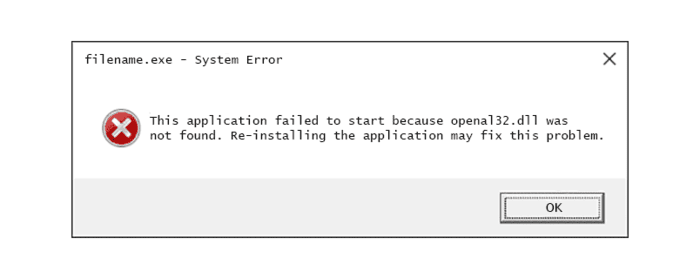
7. Update Hardware Drivers
If the error appears while using a game or software, update your audio and graphics drivers.
Since openal32.dll is related to sound, update your sound card drivers first. However, check all relevant drivers.
8. Roll Back Drivers
If the issue started after a driver update, revert to the previous version.
9. Test Memory and Hard Drive
Faulty memory or a failing hard drive can cause DLL errors. Run memory and disk tests:
- Use Windows Memory Diagnostic to check RAM.
- Use CHKDSK to scan the hard drive.
If hardware failure is detected, replace the faulty component.
10. Repair Windows
If earlier steps fail, run Startup Repair or Repair Installation to restore missing DLL files.
11. Clean the Registry (Last Resort)
Try a free registry cleaner to delete wrong openal32.dll entries. Only use this if other solutions do not work.
12. Perform a Clean Installation of Windows
Reinstall Windows if nothing helps. It will remove all data, so set up a new copy.
Warning: Back up important files first because a clean install removes everything.
13. Check for Hardware Issues
If the error persists after reinstalling Windows, the issue is likely hardware-related. Test your system components and replace any faulty hardware.
openal32.dll Errors
Your computer may show openal32.dll errors in different ways. Below are some common error messages:
- openal32.dll not found.
- The application cannot start because openal32.dll is missing. Reinstalling may fix the issue.
- I cannot locate [PATH] openal32.dll.
- The program won’t start because openal32.dll is missing.
- The file openal32.dll is not available.
- Unable to start [APPLICATION]. A required file is missing: openal32.dll. Please reinstall [APPLICATION].
These errors may appear when running or installing programs, launching games, or during Windows startup or shutdown.
Identifying when the error happens can help in fixing the issue.

