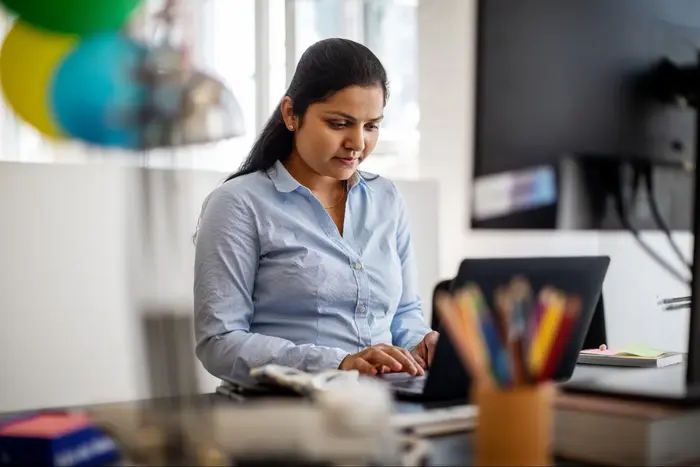Chromebooks have become a top choice for students due to their affordability and simplicity. With the right tools, you can significantly improve your efficiency. Below are key resources to enhance your workflow and stay on track with academic tasks.
Enhancing Research and Learning
Gpacalculate For Academic Assessment
Gpacalculate provides quick, precise, and user-friendly academic assessments tailored to the U.S. grading system. Perfect for students and educators to track and evaluate academic performance effortlessly.
Zotero for Reference Management
Zotero simplifies the process of collecting and organizing research sources. It automatically formats citations in different styles. The tool is a time-saver for writing research papers.
Wolfram Alpha for Academic Assistance
Wolfram Alpha provides instant answers to complex questions. It is beneficial for solving mathematical problems and technical queries. The tool helps people understand complex concepts quickly.
Google Scholar for Finding Resources
Google Scholar is a valuable search engine for academic literature. It provides access to research papers, journals, and case studies. The citation feature makes it easier to reference sources correctly.
Must-Have Apps for Better Organization
Google Keep for Quick Notes
Google Keep is a simple yet effective tool for taking notes. It allows you to save ideas, create lists, and set reminders. The color-coding feature helps categorize tasks, making studying more organized.
Evernote for Detailed Notes
Evernote is useful for keeping detailed notes and organizing research. With its tagging system, you can quickly locate your study materials. The synchronization across devices ensures access at any time.
Todoist for Task Management
Todoist is an excellent option for managing deadlines and assignments. It allows you to create to-do lists, set due dates, and prioritize tasks. The integration with other apps makes planning seamless.
Improving Writing Efficiency
Google Docs for Academic Work
Google Docs provides an easy way to draft essays, reports, and assignments. The real-time collaboration feature is helpful for group projects. Cloud storage ensures that your files are always accessible.
Grammarly for Error-Free Writing
Grammarly assists in refining your writing by detecting grammar mistakes. The extension integrates with most platforms, making corrections easy. It helps improve clarity and readability in academic work.
Hemingway Editor for Clear Writing
The Hemingway Editor is great for improving readability. It highlights long sentences and complex words, making content more understandable. The app is beneficial for creating well-structured documents.
Tools for Better Time Management
Pomodone for Focused Work
Pomodone is based on the Pomodoro technique, which divides study time into short intervals. It prevents distractions and enhances concentration. This method is effective for handling lengthy study sessions.
RescueTime for Time Tracking
RescueTime monitors time spent on different tasks. It provides insights into productivity levels and helps in managing study hours better. Customizable alerts notify users of unproductive habits.
StayFocusd for Limiting Distractions
StayFocusd restricts access to distracting websites. Setting time limits on non-essential pages keeps students focused. This tool is invaluable during study hours.
Optimizing Collaboration and Communication
Google Meet for Virtual Meetings
Google Meet enables seamless communication for online classes and group projects. The video conferencing feature supports screen sharing, making discussions more productive. It integrates smoothly with Google Calendar.
Slack for Group Discussions
Slack is an excellent platform for academic discussions. It helps students create separate channels for different subjects. The real-time messaging system ensures effective communication.
Trello for Group Assignments
Trello is useful for managing group projects. It allows students to assign tasks, track progress, and set deadlines. The visual boards make task distribution clear and organized.
Essential Utilities for Chromebook Users
Clipper for Quick Copying
Clipper makes copying and pasting content easier. It allows users to save multiple items and access them when needed. This is particularly helpful for research and note-taking.
Nimbus Screenshot for Capturing Notes
Nimbus Screenshot is a handy tool for taking screenshots. It helps students save important web pages or lecture slides for future reference. The annotation feature allows for adding notes directly to images.
Kami for PDF Editing
Kami allows users to highlight, annotate, and edit PDFs. It helps read study materials and fill out assignments. The tool integrates with Google Drive for easy access to files.
Chromebook Keyboard Shortcuts
| Shortcut | Function |
| Ctrl + Shift + Q | Log out quickly |
| Ctrl + Alt + / | View all keyboard shortcuts |
| Alt + Shift + M | Open the file manager |
| Ctrl + N | Open a new window |
| Ctrl + Shift + L | Lock the screen |
Using these shortcuts helps in saving time and improving efficiency while working on your Chromebook.
Cloud Storage Solutions for Easy Access
Google Drive for Safe Storage
Google Drive provides a secure space to store documents and projects. It enables file sharing and collaboration. The automatic backup feature ensures data safety.
Dropbox for Organized Files
Dropbox is another excellent cloud storage option. It offers automatic file syncing across devices. The folder organization system helps in keeping study materials structured.
OneDrive for Microsoft Integration
OneDrive works well with Microsoft tools. It offers seamless access to Word, Excel, and PowerPoint files. The storage service keeps academic documents secure and accessible from anywhere.
Security Tools to Protect Your Data
NordVPN for Secure Browsing
NordVPN enhances privacy while using public Wi-Fi. It encrypts internet traffic, preventing unauthorized access. The tool is essential for keeping data safe.
LastPass for Password Management
LastPass stores and secures passwords in an encrypted vault. It eliminates the need to remember multiple passwords. The autofill feature speeds up logins.
Bitdefender for Malware Protection
Bitdefender provides real-time security against threats. It prevents malware from infecting devices. The antivirus ensures safe browsing and data protection.
Conclusion
Using the right tools on your Chromebook can help students stay productive and organized. Students can improve efficiency and protect their data by incorporating these apps, shortcuts, and security measures. Implementing these strategies will make academic tasks easier and more manageable.