Fresh out of the box is the Acer Chromebook Tab 10, the first Chrome OS tablet to hit the market. Acer shipped me this loaner device, which like all review units I receive must be returned. Acer is allowing me 60 to 90 days before I have to return it, which is good because software updates over time can definitely impact how well a device does or doesn’t work.
If you missed the announcement of the Acer Chromebook Tab 10 back in March, here’s a brief rundown on the hardware:
- 9.7-inch IPS touchscreen with 2048 x 1536 resolution
- 2 GHz Rockchip RK3399 processor (also known as the OP1, which is in the Samsung Chromebook Plus and Asus Chromebook Flip 101)
- 4 GB of LPDDR3 RAM and 32 GB of integrated flash storage
- microSD card slot for storage expansion
- One USB Type-C port for power and connectivity
- Front-facing 2MP camera and rear-facing 5MP camera
- Headphone jack
- Wacom stylus pen
- 802.11ac Wi-Fi and Bluetooth 4.1
- Dimensions of 6.78″ x 9.38″ x 0.39″
- Weight of 1.2 pounds
Two quick notes since this my first review for About Chromebooks, although I’ve reviewed scores of phones, tablets and Chromebooks for other sites since 2004: One, I don’t rush my reviews. Instead, I take at least five to seven days to actually use the device. I may write up or share video of first impressions, but that’s all they are — first impressions.
And two: I always try to review a device for its intended use and audience. In this case, that means from an education perspective, since that’s the main target for the $329 Acer Chromebook Tab. However, I know that many regular consumers are interested in the tablet as well, so I’ll also provide information from that perspective too.
Lastly, since this is a unique device in that it’s a small tablet that runs Chrome OS, I’m sure many readers have questions. While I may not be able to answer them all, send ’em my way at [email protected] or in the comments below, and I’ll try to address as many as possible at the bottom section of the review.
Time to start tablet-ing and find out if Chrome OS tablets truly will be a game changer!


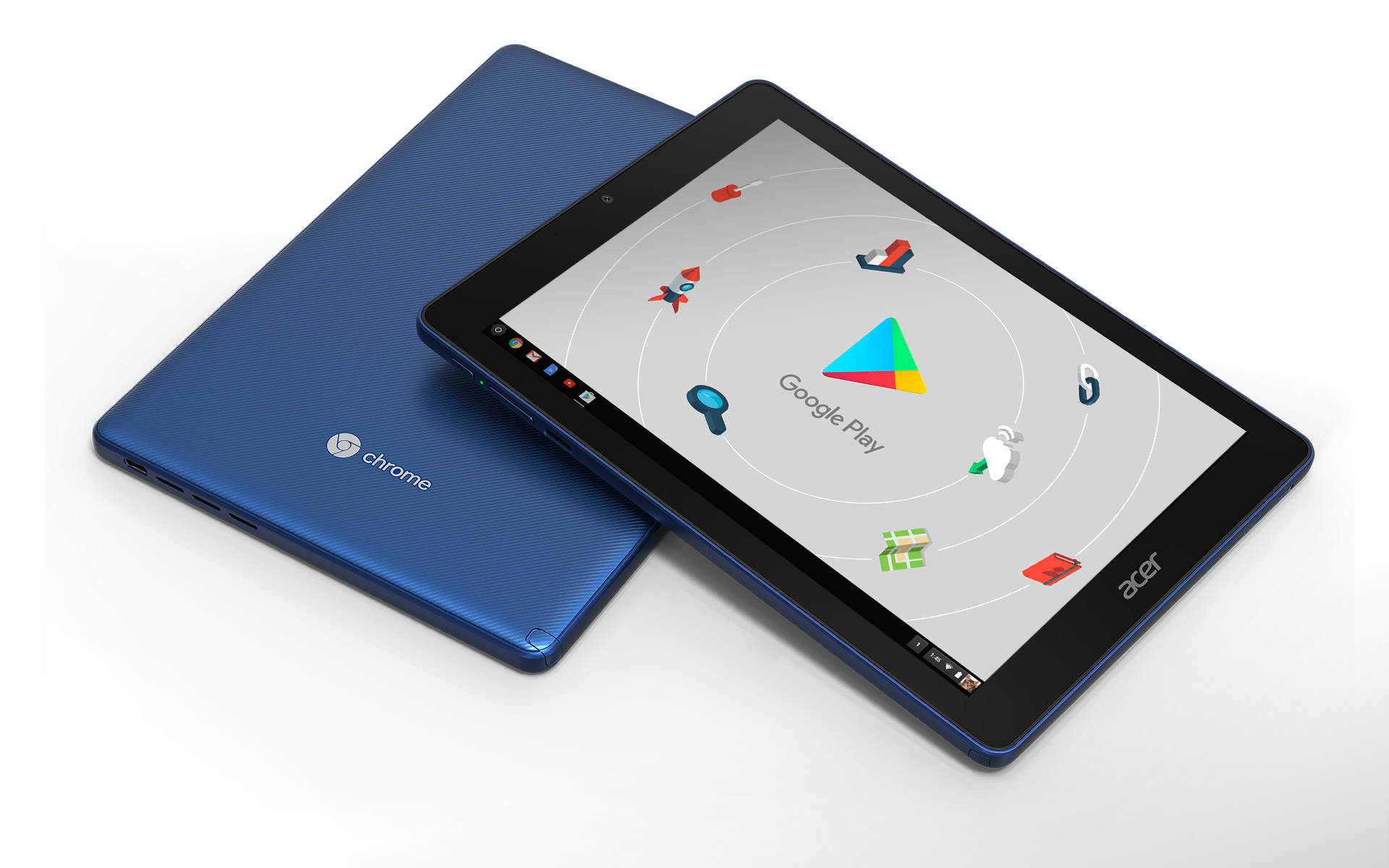
95 Comments
Thank you for the open approach. 🙂
My only question is: would you happily/confidently carry that device (perhaps with a Bluetooth keyboard) in your backpack to get stuff done on the go?
It’s early yet to make that decision, but I probably could. I used to do just that with a 7-inch UMPC running Windows 7 and folding Stowaway BT keyboard. However, I think that I personally (and likely most other people) would just opt for a light Chromebook to have the integrated keyboard and larger screen solely for productivity purposes. In other words, yes I can envision just carrying this an a keyboard but I’m not sure that would be the best set up for me since I write more than I use touchscreen tablet mode. For folks that mainly want a tablet first with some occasional typing on real keyboard, it should work pretty well in a small package.
What forms of docking can you confirm work with the Tab 10?
For example, can I use a multiport USB-C adapter to connect an HDMI monitor, power, USB storage and a USB keyboard?
Are there any issues with using Bluetooth Keyboards?
My contemplated use case is to have a very lightweight device which I can plop down at work and
at home and have a more complete “desktop” setup at either location while having a tablet elsewhere.
The potential alternatives would be convertible chromebooks, which will cost more and weigh nearly twice as much when I am away from eitherdesk.
I second this question. Would love to know if I could plug in a single USB-C cable for power and external monitor via and adapter or whatever. Ideally an external touch-screen monitor. 😉
USB-C socks and Bluetooth seem to work fine on mine. I only used a single-monitor setup. Didn’t test dual.
Docks. Not socks. Oops. ?
Does it stay in tablet mode with an external display, or does it switch to desktop mode?
MSFT says, “To create or edit documents, sign in with a free Microsoft account on devices with a screen size of 10.1 inches or smaller.” https://products.office.com/en-us/mobile/office
So, please confirm whether the apps in MS Office for Android allow basic editing without an Office 365 subscription. (I suspect that it would not, because this device can easily display Android apps on a much larger attached monitor.)
Interesting: I would have thought this would work without the Office 365 subscription because of the sub 10.1-inch screen size. But nope: Installed the Android version of Word to create a doc and it’s telling me I need the subscription.
IIRC, Office 365 is *not* required on the 9.7-inch iPad. Hmm….
Question one: How soon can I get one?
Question two: How many can I buy?
PS – Give it to me now.
One: According to Acer, it is shipping now via commercial channels only. Doesn’t look like you’ll be able to get this from Amazon, Best Buy, other consumer retailers. That means CDW, Promevo and other folks like the ones here: https://45-56-100-85.ip.linodeusercontent.com/news/looks-like-the-acer-chromebook-tab-10-release-date-is-june-or-later/
Two: You can buy two. One for you and one for me. 😉
Does it seem pretty durable, or will you want to put a case on it?
It is a plastic back/sides but seems pretty durable with solid build quality. I’d go without a case and feel confident. However, I just found out that Acer will be selling a case and screen protector / film for it; they’re shipping that out to me next week.
Could you try out art apps and test for stylus lag and parallax?
On the subject of parallax, is the screen fully laminated? (its main competition, the iPad that just came out, isn’t fully laminated)
Thanks
I have to do more testing but some limited use with the stylus does show some lag. Or at least more lag than on my Pixelbook; I’d think that’s to be expected. For kids — this is an education device — they likely won’t mind the minor lag. Betting it’s the same stylus response you’d see on devices with the same “guts” such as the Samsung CB Plus and Asus CB Flip 101.
I don’t know if the display is laminated but from a parallax perspective, the stylus and the “ink” appear super-close and look good, even at angles when writing.
Do most websites show their tablet layout like on an iPad or do they show their desktop layout?
Full layout. It is full Chrome, not mobile. Basically it works exactly as it does on any Chromebook.
Exactly, full layout. However, you can’t resize the browser (or Android apps, for that matter), which is slightly different than how it works on larger Chromebooks.
This. I plan to have a desktop setup for the kids that they can plug their tablets into. Pretty sure it’d work but would love confirmation.
If the Linux apps don’t work out-of-the-box, can you still install crouton, and how does that work?
(Thanks, in advance. Take your time, and have fun.)
Even if there isn’t time to test Crostini, just including the exact software configuration in the details would be answering these types of questions. For example a certain kernel revision implies that crostini is or will very imminently be supported.
Caitlin is right; the baseboard build info says a lot about Crostini potential. And this is the same “gru” board used in the Samsung CB Plus and Asus CB Flip 101, plus is running on Linux kernel 4.4. So odds are good that this can technically run Linux apps in the future – the other two devices I mentioned can. However, that’s no guarantee. Remember, since this is a tablet for education, that’s not the audience that will want to run Linux apps. 😉
One other related note: This isn’t a special build of Chrome OS as far as I can see. So in chrome://flags, I do see the setting to enable Crostini. Doesn’t work though since this is on Stable 67. After I do the regular review, I’ll try out Dev Channel. 😉
Did you get review units? That’s awesome!
My question. If you pretend that this is not a Chrome OS device and try to judge it as an Android tablet, or a tablet that runs Android Apps, how will you rate it?
If I am considering buying this device just because there are no other Android tablets in the market, would you recommend this?
So far, Android apps are running fine. Same hardware as two other devices that I’ve mentioned above so I suspect the performance is nearly identical to those Chromebooks. However, since this is a smaller display, Android apps *always* run in full screen (as does the browser), regardless of portrait or landscape mode. Essentially, you’re always in tablet mode because…..it’s a tablet. 😉 No app resizing as a result. Very iOS-like experience from that perspective. Whether that’s good or bad is a personal choice.
Edit: As noted below, split screen does work, so you can run two apps on the screen at one time in that particular case.
Does split screen work? That should be in Chrome OS 67.
https://chromereleases.googleblog.com/2018/06/stable-channel-update-for-chrome-os.html
Yes, split screen for tablet mode does work with support for both Android and Chrome OS. I have Word (the Android app) and the Chrome browser working in split screen both in portrait and landscape orientation. So I’ll have to amend my answer above when I said it’s a full screen experience only. Thanks for the question and pointing out split screen mode!
If you attach a Bluetooth keyboard, does it switch to desktop mode? I’m going to guess not.
I tried using my convertible Chromebook in tablet/tent/kiosk positions with a Bluetooth keyboard and it stayed in tablet mode. I suspect Chrome OS will eventually be more flexible about switching modes.
Oh man, one of the reasons why I was excited for the Chromebook Tab 10 was a windowed experience. I guess if I can use split screen it’s not too bad.
I’ll have to remember to come back for your full review.
Found this post through Google search monitor because I’m one of those people waiting eagerly for this one credit card in hand 🙂
My questions :
– how much functionnality are you losing when you’re offline?
– how long does it take to charge from 0% to 30% and then to 100% (with provided cable)?
– can you charge it from a regular laptop usb port?
Also but was asked before : can this be the engine of my whole life, plug-gable into a giant screen, keyboard, mouse and sound system?
Thanks, enjoy the test!
I’m wanting to try and convince my boss to invest in these (if ever available to do so) and replace iPads, and the biggest piece at his point is going to be the video chat. I work in IT at a hospital. My pitch for it is for sign-language interpreter – thus need a decent video feed on both ends. (the other part would be the ability to clean / sanitize said device , which I’m sure is not exactly in your realm – if it is , then great!). So yea, if you could review the video-chat functionality, that would be awesome 🙂
Thanks in advance!
My only question is this: what countries will this device be available in?
Chromebooks have gained a lot of features in recent years, but distribution seems to have been largely the same. I wonder if makers like Acer have plans to bring these to more places.
I’ve asked my contact at Acer and I’m waiting for a response. Will get that information posted in a follow up response once I have it. Thanks!
I am shocked at the Tab 10’s low Speedometer score of 23.85. My Samsung Chromebook Plus (which has the same Rockchip OP1 processor) just scored 42.57:
https://browserbench.org/Speedometer/
Let me re-run my benchmarks. I know the device got a Chrome OS update – not right out of the box, but later – so maybe that has something to do with it.
Ok, freshly run benchmarks with Chrome 67 Stable after a reboot and logging into Guest mode. Octane is about the same – still doesn’t crack 10,000 and ranges between 9300 and 9800. Speedometer results are now much better at 41.77, so very comparable. Betting I had Chrome 66 on there when I tested the first time. Thanks for surfacing your results, George!
Thanks a lot Kevin for your review and answers, i am one of the regular consumers and having issues to decide which tablet to buy. I was going to buy the HUAWEI MediaPad M5 but i am afraid of lacking android updates and not a fan of Huawei update policy (no updates at all). So i came across the Acer Chromebook Tab 10 – which looks perfect for me. BUT, this device will also be used by my girlfriend and she is used to Android. Furthermore there is one thing missing: A Fingerprint scanner, which is a nice to have for banking / password manager / etc.
Do you miss the fingerprint scanner when you use the device as a tablet? How do you unlock the device?
Im a google Pixel C owner and the fingerprint is missing for me. To unlock the device i use the face unlock, which is good but not perfect…
I’m also considering the latest Ipad (good price, fingerprint, latest updates) but i am not a big fan of Apple devices. Unfortunately Google seems to let Android die (at least on tablets)
Why Google, why do you hate Tablets so much??? 🙁 And why is there no fingerprint device for chromeos? Furthermore why is the camera in all chromebooks so bad?
Thanks a lot!
Totally understand your desire for a fingerprint scanner, Peter. That’s not yet a supported feature on any Chromebook but I know that at least one upcoming model will have one; and once that happens, others will follow. So to unlock this, it’s like any other Chromebook: you can set the screen unlock to nothing (insecure, obviously), your Google password, PIN or password. It also supports Smart Lock (in beta) to unlock via a trusted Android phone using Bluetooth.
I just found your article about the Tablet with the codename Nocture. Now the question is when it will be released. Maybe i need to be more patient, i just ordered an Acer Chromebook Tab 10 but will return it if it does not fit my needs…
What is the Tab 10’s ‘Code name’?
Scarlet
How’s the screen look compared to an iPad 9.7? That’s always been a big plus on the iPad, no matter what, it was a very good display.
Has anyone used Lightroom CC and how well does it work compared to a Pixelbook, heh
Screen looks comparable to me and my family – they use iPads.
I don’t see schools biting at this price which raises the question is there going to be a) generous discounts for schools or are there some downgrades, screen quality, say, that will make the Tab something that schools could give real attention.
How many hours of battery life are you averaging on the Tab 10?
I generally don’t do any formal battery tests until I’ve gone through 3-5 battery cycles but I’d say between 8 and 9 so far.
Is it possible to switch from front to rear-facing cameras during ‘Hangouts’ video calls so the other video call participants can see what the rear-facing camera sees?
Tested this morning both in Chrome OS and in Android. Yes, you can flip between front and back cameras. But…. when you’re holding the tablet in portrait mode, where the camera is on the top bezel, participants see you in portrait mode, as expected. The only way to have them see you in landscape mode (like a traditional Chromebook or computer) is to hold the device in landscape and then you have the same problem as on the iPad: The camera is on a side bezel so when you look at the screen, it appears you’re looking away from the camera (because you are). Thought to mention in case folks wanted to know the video behavior.
I just received the Acer Chromebook tab 10 here in Germany but my first impression is not good. The device has been updated to the latest version but for me the device is too slow. PDF files with 20MB or more stutter when you scroll using Adobe reader as Android app. Webpages could be faster as well. This device is no improvement over my Google pixel c. For education purpose it seems to be fast enough but not as an iPad competitor for people who would like to use it as couch surfer tablet or to read newspapers …. I’m disappointed by now…
Is it running Chrome 66 or 67? Curious if other Chromebooks with the OP1 chip are available in Germany. Here in the US, we pretty much know what to expect with Tab 10 performance because this is essentially the same internal hardware as the CB Plus and Flip 101.
Kevin, thanks for the diligence/thoroughness with which you’ve answered the large number of questions myself and others have submitted to your social media platforms re the Acer Chromebook Tab 10. The Tab 10 has brought a new form factor to Chrome OS and deserves the interest/scrutiny it has been generating.
Thank you for this review – makes interesting reading.
1)The current size is 9.7″ – but can we see a future (~ 6 month time frame) where the form factor increases to 12″ thru’ 15″?
2) Can we anticipate in the future that Crostini will support native Linux apps such as ssh, git, bash, terminal and others – so that we can ditch the @#$ Windows laptop?
3) What about VPN/Docker support with the ability to remote login to VMWare/Virtual Servers?
4) Are we headed for a serious ChromeOS takeover of the Windows desktop/laptop? Win10/Mac OSX are huge dinosaurs ripe for disruption.
Just my thoughts!
There’s already a 12.3 inch HP x2 detachable Chromebook. It sounds like more are coming.
The biggest tablets and detachables are mostly +/- 13 inches: http://tabletmonkeys.com/tablet-comparison/
1. What MikeOnBike said. 😉
2. Crostini gives you a full Linux terminal where you can do/install/run whatever you want.
3. VPN support is still not quite there yet IIRC, but should be soon.
4. This is definitely disruptive IMO. How much? That remains to be seen but I just ditched my MBP and now use my Pixelbook with Crostini full time, save for one activity: Podcast recording and editing with Skype/Audacity. Audio isn’t yet supported on Crostini but is in the works.
ARM32?
Do the other OP1 chromebooks use a 32-bit kernel?
The benchmarks I’m getting a *very* poor, on par with my Acer Chromebook 14. But it feels much faster than that.
I’ve also noticed that many Android Apps only work in the “best” resolution (half the native resolution).
I suspect that Acer’s drivers are doing a lot in software that the chromebook Plus did in hardware.
Overall, I’m very pleased with the ergonomics of the Tab 10 — but very disappointed with Acer’s software. My recommendation is to wait for another model or some major software fixes.
My Samsung Chromebook Plus (configured with the same OP1 processor as the Tab 10) does indeed run on a 32-bit version of Chrome OS: “Version 67.0.3396.99 (Official Build) (32-bit)”.
George, since I don’t have a CB Plus here, can you reboot, sign in on Guest mode and run Octane and Speedometer? Curious how your results compare to mine on the Acer tablet. Thanks!
As far as I can tell, this benchmarks and runs nearly identically to other Chrome OS devices with the OP1 chip. And Acer doesn’t really have anything to do with the software at all; none of the hardware makers do because it’s Google and the Chromium OS team that works the proprietary software, drivers, etc… there’s no Acer software to be disappointed in. In other words, any software issues are Google’s to fix or address.
There are two wacko things about the benchmarks that I would be surprised if they had been true of other OP1 chromebooks, because I would have expected to hear about them:
1) Android apps going touch/stylus deaf except when the screen is in the “right” resolution. I remember lots of complaints about being forced to use full screen, but nothing like that.
2) TheGuest mode speedometer is *twice* the score of signed-in incongnito. On my other Chrome devices they are essentially identical.
I am also struck by the fact that the signed-in speedometer score isl *lower* than the speedometer score on my LGV20, which has a less powerful ARM processor.
This suggests that something is just burning up CPU cycles in an outright bug.
The good news is that this type of bug will be eventually fixed.
I can’t speak to the first 2 points, but the LG V20 doesn’t have a less powerful processor, IIRC. Pretty sure it runs on a Snapdragon 820, which has 2 cores running at 2.15 GHz and 2 cores running at 1.593 GHz. The GPU runs at 624 MHz. The OP1 has 2 cores running at 2 GHz and 4 cores running at 1.5 GHz, with the GPU running at 600 MHz. I’d think they’d be relatively comparable although I don’t know if the benchmark tests run single core or multi core tests.
I always use Guest mode from a freshly booted device for my tests so that extensions in signed in mode aren’t impacting the results. Not sure why you’re seeing same results between the two modes. Very odd. I’m also betting that Android app touchpoints get messed up when using a res other than the recommended one but I’ll have to test that theory.
Kevin, here is the info you requested:
Samsung Chrombook Plus (OP1)
Guest mode:
Octane 2.0 – 10,101
Speedometer 1.0 – 42.38
Speedometer 2.0 – 24.34
Signed-in (non-Guest) mode:
Octane 2.0 – 9597
Speedometer 1.0 – 42.48
Speedometer 2.0 – 24.16
Speedometer 1.0 scores are almost twice higher than Speedometer 2.0 scores in both Guest and non-Guest modes so one has to be aware which Speedometer version one is using for one’s test:
Octane 2.0
https://chromium.github.io/octane/
Speedometer 1.0:
https://browserbench.org/Speedometer/
Speedometer 2.0:
https://browserbench.org/Speedometer2.0/
I only recently became aware of the huge difference in scoring between the two versions of Speedometer. I plan to use 2.0 going forward since it is the most recent/current of the two.
Thank you sir! These numbers are consistent with what I see in the same modes / test scenarios for the Acer. Appreciate it!
I visited my local Best Buy this afternoon and ran a Speedometer 2.0 test on the new Samsung Chromebook Plus v2 on display. The new Plus (Intel 3965Y) scored 46.46, almost twice as high as my first generation Plus’s (OP1) score of 24.34.
What are the Speedometer 2.0 scores of your Google Pixelbook and HP Chromebook x2 to add some perspective to the above?:
https://browserbench.org/Speedometer2.0/
I just ran Speedometer 2.0 on both devices, using the same version of Chrome OS (Dev Channel) and I’m a little surprised. Three runs each and here are the results:
HP Chromebook X2: 72.8, 73.27, 73.53
Pixelbook: 72.3, 71.8, 70.8
I’m not surprised at the big jump from the OP1 and Pentium but these show comparable performance in this test between m3 and i5.
The Intel 7Y30 in the HP x2 and 7Y57 in the Pixelbook come from the same Kaby Lake family of processors. Explains the comparable performance but agree the HP’s strong results vs. the Pixelbook is a little surprising.
I just got 2 of these and I have issues when using GMail web app in landscape mode where many touches do not register in the correct place (or at all). It works fine in portrait mode but in landscape mode my touches are not registered correctly (either with finger or with stylus). I have 2 units and both are showing same issue so it seems like a software/firmware bug in landscape mode. I called Acer and they asked me to send both units in for Depot screen replacement which I know is not the issue.
Have you had any similar issues with the digitizer not working quite right with web-pages in landscape mode (specifically I’m struggling in GMail in landscape mode)
I haven’t had any issues with web pages.
A lot of Android apps fail to register today or stylus input when not in the ‘besr’ screen resolution.
I just confirmed that the Gmail App does have this problem for me as well. I don’t normally use the app, however. Typing ‘gmail.com’ is simpler than launching the app.
There is a bug filed with the Chrome OS team on the touch issue. The initial description suggests the problem happens when a device is rotated 180-degrees in landscape mode, so for now, the “workaround” may be to use a Chrome OS tablet in the landscape mode that’s at 0-degrees rotation (if that makes sense). Note that in the Dev Channel I’m seeing touch issues on Pixelbook, HP Chromebook X2 and Acer Chromebook Tab 10 in portrait too, so it’s not just a landscape problem, nor specific to any one device. I think it applies to three of the four ways to hold a Chrome OS tablet. Bug link if anyone wants to follow: https://bugs.chromium.org/p/chromium/issues/detail?id=860356
Which gmail? App or gmail.com?
Dev channel or stable? There are known issues with dev channel and touchscreen in landscape mode, scan the other comments.
With stable and the app I’m not having any issues. I’m typing on bluetooth keboard (logitech K480) but naviagated here with the stylus.
(Automatically translated from French)
Hello,
I bought this tablet and I agree with Caitlin Bestler.
It corresponds fully to my expectations, just I think it freezes / sometimes hangs for no reason.
Yesterday I did a CC lightroom session by applying filters, retouching RAW format (dynamic preview) photos, listening to spotify and sometimes going on the internet and it was generally fluid.
Then I closed lightroom and I opened adobe illustrator (app) and there, crash.
I would have liked also to be able to increase the resolution, but when I do it, the crash is more numerous and the tablet unusable (crash, screen that does not answer …) As I still have the possibility of returning the article to the seller, I would have liked to know if subsequent updates would improve this point.
I would also like to connect the tablet on my 24-inch screen in 1080p (For now I’m waiting for my hub usb-c with HDMi ethernet)
Will the processor be powerful enough to make augmented reality apps work?
My overall impression is good but I think the proc OP1 is maybe really too fair ???
I guess a ChromeOS tablet of the same size but more powerful is not ready to arrive (and I find the HP X2 too big)
merci d’avance
Software updates often bring incremental speed updates but keep in mind that the OP1 chip first appeared in Chromebooks 18 months ago. I’m finding the Chromebook Tab 10 to perform as expected because I used those other Chromebooks with the same internals. I think folks who are disappointed in the Tab 10 performance had a higher expectation, but I could be wrong. 😉 If you’re not happy with the performance now, I suspect you won’t be in 6 months, even after a few software updates. Might be worth returning and waiting to see if other small Chrome OS tablets hit the market in the coming months.
Thank you for that answer
I actually think that my expectation is higher (but only in terms of power)
Last question, you who also have the iPad 2018, the latter surpasses (a little? Much?) Tab 10 in terms of performance?
I’ll have to defer to someone else on that question because I had the iPad Pro 12.9, which has different hardware than the iPad 2018. Sorry but I don’t want to give you bad info. 😉
Here is a review article of the Acer Chromebook Tab 10 which compares its performance against the 2018 Apple 9.7″ iPad and several other devices. The performance of the iPad on benchmark testing is at least two times greater than that of the Tab 10 (e.g. Octane 2.0: 19,123 vs. 9762):
https://arstechnica.com/gadgets/2018/06/acer-chromebook-tab-10-review-a-good-but-not-great-first-chrome-os-tablet/
When I first got my Acer Chromebook 14 I was impressed with Acer’s value proposition.
It had just enough oomph (Octane in the 8000x) that you could just browse without consantly thinking about how many tabs you had open.
Acer’s Chromebook Tab 10 seems to have been designed with the same goals, just updated for the fact that web sites are now just a little bit greedier.
They just need to maintain the performance levels than Chrome 67 is providing when Chrome 69 moves off the dev channel. Actually, dropping performance by half shouldn’t have made it past canary.
In the long term, however, the key expectation is that the Chromebook Tab 10 will have all the performance you need for traditional Chrome OS activities and most Androiod Apps. It won’t win bragging rights when compared with your buddies tablets, however.
My main concern was with the severe drop from the level you cited to what I was experiencing on the dev channel when in non-default display resolutions.
Thye performance drops by nearly half. Android apps become unusable as no touch or stylus inputs are detected.
That suggests a severe bug that should never have even been committed, let alone make it past canary.
The x86 versions *do not* have these issues. I don’t know if this is ARM, OP1 or Acer ChromeBook Tab 10 specific.
I’ve concluded that Crostini will have to wait, and gone back to the stable channel. Performance is now much better.
Caitlin, which specific resolutions are you trying? If you run the Tab 10 at full 2048×1536, what kind of font and icon size do you get?
On my Samsung Plus, setting the resolution to the full 2400×1600 makes everything microscopically tiny. But at the default resolution of 1200×800, everything is full sharpness.
I run in the full native 1536×2048.
Without further adjustments that opton results in a way too small font.
You fix that by selecting the “Large” font display and setting the “Page Zoon” higher than 100%.
You may end up with the same number of characters than the “Best” resolution (768×1024) gives you, but your graphics are still at their highest resolution.
The OP1 does indeed have the power to shove that many pixels around. The current dev release has a bug that some idiot in QA ignored thinking that it was the OP1s fault. I’m still using the dev channel release (69) on my CTL ChromeBox (with similar tricks to make the text readable on the 22″ 4K display), but I’ve reverted the Tab 10 to stanble (67), forgoing Crostini for the time being.
Ok, I think what’s happening is you’re outsmarting Chrome OS’s (poorly-named) scaling setting. I think the root problem is that the Chrome OS “resolution” setting is equivalent to the Windows “scaling” setting.
I think that’s a user interface mistake on Google’s part. As I understand it, the resolution doesn’t actually change. It’s always native resolution.
On my CB+, even though I run at 1200×800 “resolution”, what I’m really getting is 2400×1600 at 200% scaling.
I suspect if you went back to 1024×768, and set your font and zoom settings back to normal, it should like just as sharp, but probably run better.
edit: “…look just as sharp…”
The strength of the Tab 10’s OP1 (Rockchip RK3399) processor is the media playback capability of its GPU. It would not be surprising if the OP1’s video decoding performance is similar if not equal to that of the Intel Kaby Lake processor’s in the Pixelbook.
Kevin, please do the following experiment on both the Tab 10 and Pixelbook to test the above hypothesis and report back the results:
(1) Go to this high resolution YouTube video:
https://youtu.be/eVM2fARKUok
(2) Select “Full screen” bottom right
(3) Select the 1080p60 resolution setting by clicking on the gear icon and “Quality” bottom right
(4) Right-click on the video
(5) Select “Stats for nerds”
(6) Let the video play in its entirety and jot down the “Dropped Frames” result (e.g. 98/8761)
(7) Do the same for the 1440p60 and 2160p60 resolution settings on both devices
Compile the results and post for us to see how the two devices fared against one another. 🙂
That Core i5 did really well in this test:
1080p60 : 23/8761
1440p60 : 28/8761
2160p60: 37/8761
Actually, the Core i5 in your Google Pixelbook performs no better than the OP1 in my Samsung Chromebook Plus on this particular test:
Samsung Chromebook Plus (OP1)
1080p60: 26/8761
1440p60: 53/8761
2160p60: 87/8761
Differences in dropped frames of less than 3% are not significant in my view and are affected by quality of wi-fi connection and download speed.
Please run the test on your Tab 10 to determine if its OP1 performs in similar fashion to the OP1 in my Plus. 🙂
Will do shortly: I was basing my performance thought on Raphaël’s Tab 10 test results. 😉
Acer Chromebook Tab 10 (OP1):
1080p60: 35/8761
1440p60: 66/8761
2160p60: 105/8761
For perspective, this is how the Intel Bay Trail N2840 in my first generation Toshiba Chromebook 2 performs on the same test:
1080p60: 803/8761
1440p60: 3793/8761
2160p60: 6244/8761
As you can see, the GPU in the OP1 trounces that of the N2840 (despite their roughly equal Octane scores). Any 60fps video beyond 720p is unwatchable on the Toshiba due to extreme frame dropping.
Overall, it is remarkable (as demonstrated in this test) that the video decoding capability of the OP1 in the Plus, C101 and Tab 10 is equal to that of the seventh generation Kaby Lake processor in the Pixelbook.
Video utilized for this thread’s GPU testing:
https://youtu.be/eVM2fARKUok
@George economo
Tab 10
1080p60 : 79/8779
1440p60 : 83/8761
2160p60: 243/8761
Thank you for posting the Tab 10’s test results. I believe your 2160p60 result is a little high and may decrease on repeat testing if you have good wi-fi connection/speed.
Bonjour, j’ai refait les tests en mode invité et je tombe sur les mêmes résultats que Kevin.
Je trouve que la récente présentation de chrome unboxed résume bien cette tablette.
Merci 🙂
There has to be a way to make this “StatsForNerds”mark a usable tool.
Basically we need to factor our how many drops that are not the fault of the receiving machine but of the network.
If your network is adequate this could be done just by comparing the Device-under-Test with a known uber-device on the same network. Does anyone know a way to get these same stats when streaming from a locally cached 4K video?
Decision taken, I returned my tablet, too limited in power.
I’m waiting for an upcoming tablet!
thank you
I received the chromebook tab 10 2 days ago. It runs well, not super fast, but works well for everyday use. I like the display, especially the aspect ratio. I wanted this form factor for traveling light when I don’t want to bring a laptop along.
An observation on charging:
The included 45W charger is large, so I tried a few others. Quick charge 2.0/3.0 adapters don’t work well, and result in a slow charging warning. Pixelbook charger works fine. Nothing seems to charge faster than 10 watts. I then tried an old google pixel charger (22.5W Dual Port USB Type-C Charger) that seems to work as well as the included 45W charger (both seem to charge the tablet at 10 Watt max). The google charger is much smaller for travel, and has a second usb c port to charge a phone, etc.
I didn’t drain the battery to test if that would up the charge rate above 10 Watt.
FYI,
Eric
Agree the Tab 10’s two-part (brick) external power supply commonly seen in laptops seems disproportionately large for the size of the device.