With the latest Dev Channel release, the experimental ChromeOS 105 partial split window options now appear on a Chromebook. Once fully rolled out, you’ll be able to choose from multiple window tiling options, similar to Microsoft Windows 11.
Here’s how this feature looked in the last Dev Channel version of ChromeOS 105:
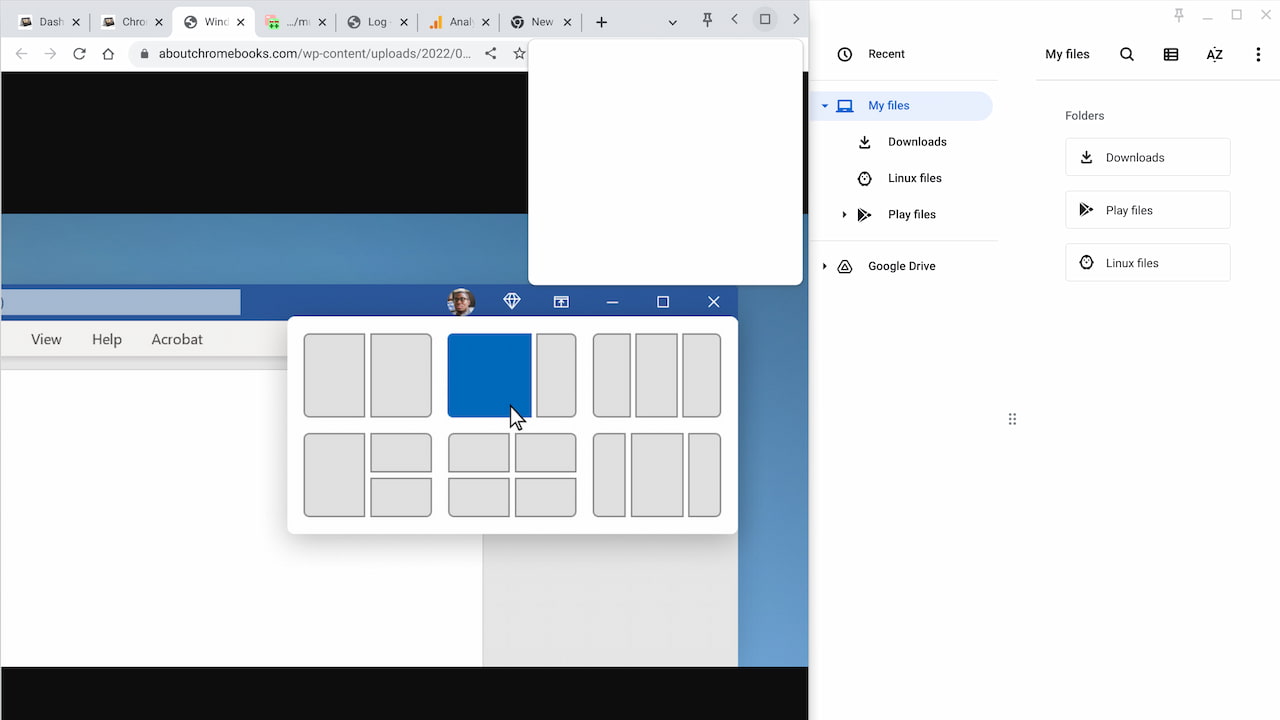
Previously, there was a placeholder for the partial split window options. Now, the user interface has been fleshed out to show your actual choices. There’s half, partial, full and float on top.
What’s even nicer is that there’s a “nudge”: I saw a small notification near the multitasking button suggesting I hover over it for window management options. More of this please, Google! Chromebook users need to know what helpful functionality is available to them as features are added to ChromeOS.
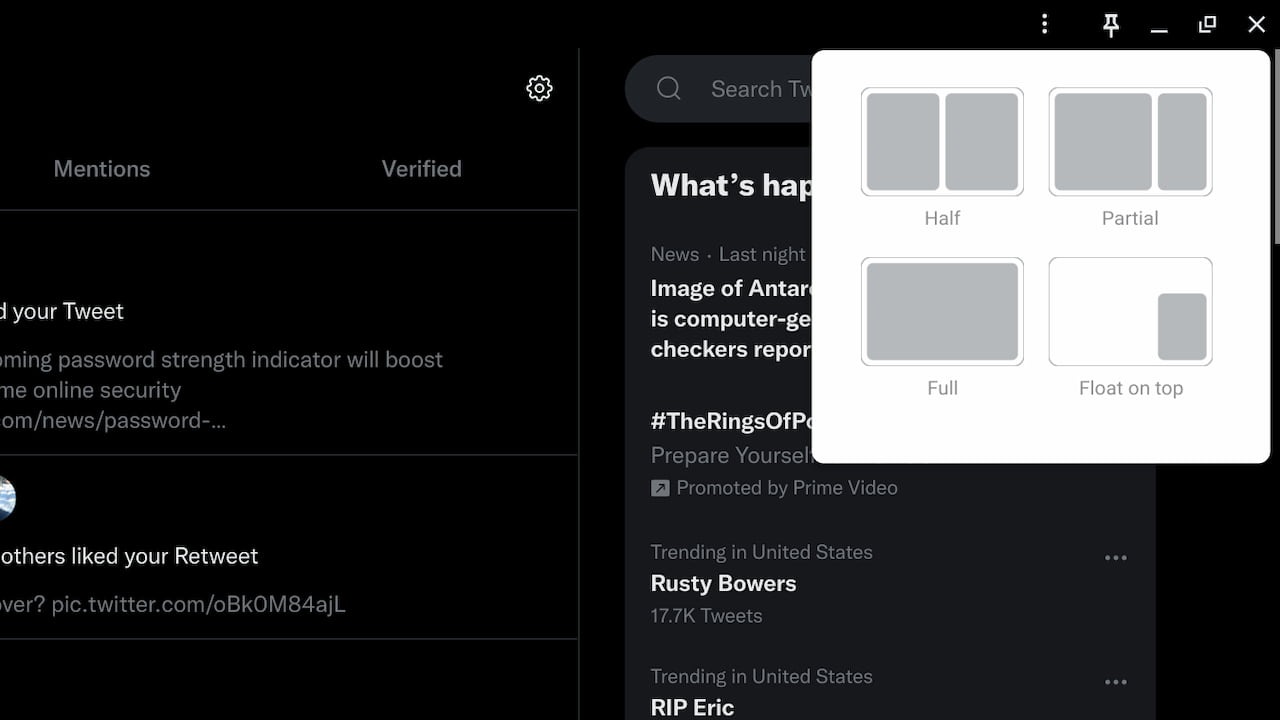
Remember: This is experimental, which requires a flag to be enabled:

To be clear, the full functionality isn’t working 100% just yet.
Hovering over what’s typically the “Maximize” icon on an app or the Chrome browser does show the tiling options. Selecting the half view option does work with two windows but that’s to be expected. ChromeOS has supported 50% window snapping for some time now.
In the ChromeOS 105 partial split menu, however, the active window simply maximizes for now. Developers are still working on the code to enable the partial split window option.
I do wonder how Android apps will behave in ChromeOS once the partial split window options are fully baked. We know that Android 12L adds support for different screen sizes and app layouts. So I’m not sure if the final implementation will require Android 12L on a Chromebook or if these apps will support the feature natively without it.
I can tell you that Progressive Web Apps (PWAs) appear to support this feature. Or at least they will be, based on a quick test I did with the Stadia PWA. Again though, I’m not surprised. PWAs are wrapped by Chrome, so if the Chrome browser and ChromeOS support this window tiling option, PWAs should be also supported by default.


10 Comments
Nice 🙂
Can’t wait for this! As much as I love the Tab Resize Chrome extension, it will be nice to be able to do this without having to use an extension.
So which split are we getting, the 4 or 6 options?
As of right now, the code in progress only has the four options.
I’ve enabled and no menu appears, what version are you on dev or canary?
Also I have a bug where after 10 mins of viewing streaming media I have stuttering issues and eventually the app / browser window closes – have you come across this?
Where do you suggest I reach to see if anyone else is having these issues?
thx
I’m running the latest Dev Channel version. There could be another flag or some other variable on your device that’s affecting this feature. I haven’t come across the video issue myself but someone on Twitter mentioned it to me with ChromeOS 105 Dev Channel. I would submit a bug report to the developer team (which will help them find and fix it) by clicking ALT + SHIFT + I (< that’s a capital letter i) on your keyboard, which generates developer feedback.
HI Kevin,
I’m running the latest Dev version – (105.0.5195.5) – I can see the flag and have enabled it but no windows management overlay when I hover over it! guess I’ll await the next release!
On the bug issue – It appears to be the Android container that is causing the issues, after about 5-10 mins the graphics stutters and the lagging is quite severe – and bleeds into the ChromeOS mouse stuttering which requires a reboot to resolve.
the Joys of Dev Bleeding edge!!!
Found it you also require #cros-labs-float-window enabled!
Nice! I’m testing it in a newer version of the Dev Channel that just launched today and it’s working really well now. That float window flag is almost like the “pin” option for a window or app. Useful!
Doh … the latest build causes Chrome to Crash on my Lenovo 5i Flex 🙁
had to disable #cros-labs-float-window to stop the crashes and now my split windows have gone…Oh well I’ll log a bug and hope for the next release.