Now that Chrome OS 75 is slowly rolling out again, Chromebook owners will be able to use the built-in “reader mode” for distraction-free browsing it includes. Unfortunately, the experience of switching a web page from its traditional view to reader mode is a bit esoteric. However, a change is in the works to make it easier with a dedicated icon switch.
Currently, to use reader mode you have to enable this flag: chrome://flags/#enable-reader-mode. Then you click the three-dot Chrome menu and choose the “Distill Page” option.
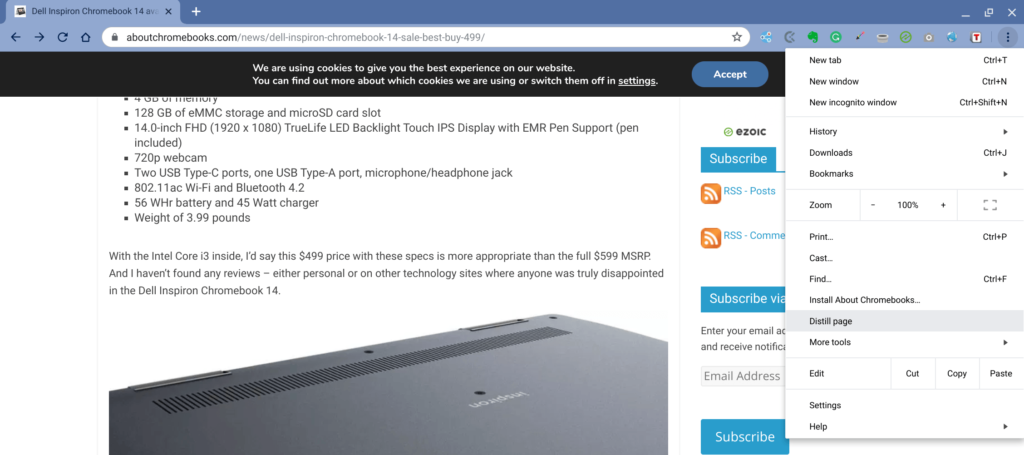
Here’s a description of the upcoming change:
Display Reader Mode icon in omnibox.
This adds an icon that toggles Reader Mode on and off for the current
web contents. It is only visible when the enable-dom-distiller switch
is set to true, either via command line or via chrome://flags.
Frankly, this is how this feature should have rolled out in the first place from a usability standpoint. However, as is often the case with Chrome OS, functionality – often hidden and not explained well – comes first and refinement then follows. The new icon may also have an explainer for users upon first appearing:

As for when this icon switch will follow, I can’t say yet.
There’s no release date tagged to the bug for this functionality, which is still listed as a “work in progress”. Additionally, this new reader mode icon won’t be just for Chromebooks; it will arrive on the Chrome browser for all supported platforms.


4 Comments
This might be more helpful to readers if you provided an example of what this ‘distillation’ is supposed to look like, and showing its advantages?
I remember seeing a popup offering something similar but did not try it. IDK if it was while OS75 was temporarily installed or not.
The image at the top of the post is a distilled page. The advantage of reader mode, which has been around for several years on most every other platform is that it shows only web page content, not ads or other superflous items.
Hmmm… I’ve been activating ‘Reader View’, by toggling it on/off with an icon button to the right of Chrome’s omnibox, for at least a year or more – thanks to a well-behaved Chrome extension called “Reader View – Offered by: yokris.dev” [source: Chrome Web Store]:
https://chrome.google.com/webstore/detail/reader-view/ecabifbgmdmgdllomnfinbmaellmclnh
So it seems like the Chrome devs are choosing to incorporate this excellent and useful webpage decluttering functionality into the browser itself – but any Chrome user can already add it by using this ‘Reader View’ (or similar) Chrome Web Store extension.
Sure it can be added with an extension. But every extension essentially runs as its own sandboxed app which uses more memory than most people realize. Native is the way to go IMO.